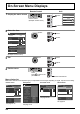Operating Instructions
40
Using Built-in WhiteBoard
How to perform pen drawing
Select the desired function before starting drawing.
Note:
Always use a fi nger or the supplied pen to perform pen drawing. Do not use a hard or sharp tip such as nail,
ball-point pen, and pencil.
On the whiteboard, up to four people can draw at the
same time.
The pen color, pen thickness and other preferences
selected in the main menu will be shared.
Changing the pen color
Pallet menu
Select any other color or the
background color.
Note:
When you change the whiteboard background color, a
message will appear asking if you save the contents drawn
before the change. Save them as a fi le as necessary.
Changing the pen thickness
Pen (supplied)
1
Tap “Marker” or “Line”.
Marker Line
2
Draw an item on the display.
Marker Line
Removing the drawn item
To remove a small part
1
Tap “Eraser”.
2
Touch and stroke the desired part
with a fi nger or the pen.
To remove a large part
Besides the “Eraser” tool, it is possible to use your palm or the
supplied eraser to remove the drawn item.
Eraser
Note:
Any item of 3 cm (L) × 3 cm (W) or larger can work as eraser.
To clear all
Tap “Clear all”.
All the drawn items are removed.