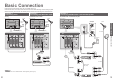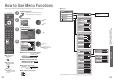Information on Disposal for Users of Waste Electrical & Electronic Equipment (private households) This symbol on the products and/or accompanying documents means that used electrical and electronic products should not be mixed with general household waste. For proper treatment, recovery and recycling, please take these products to designated collection points, where they will be accepted on a free of charge basis.
Turn your own living room into a movie theatre! Experience an amazing level of multi- media excitement Contents Be Sure to Read • •• Safety Precautions ······································ 4 (Warning / Caution) Notes ··························································· 5 Maintenance ··············································· 5 Enjoy rich multi-media Camcorder Personal computer Set top box Enjoy your TV! Basic Features VCR DVD player •• • Watching TV ······························
Safety Precautions Notes Warning Caution Do not display a still picture for a long time When cleaning the TV, remove the mains plug Handling the mains plug and lead Insert the mains plug fully into the socket outlet. (If the mains plug is loose, it could generate heat and cause fire.) Ensure that the mains plug is easily accessible. Ensure the grounding pin on the mains plug is securely connected to prevent electrical shock.
Accessories / Options Standard accessories Remote Control Transmitter • Check that you have the accessories and items shown Batteries for the Clamper (2) Mains Lead Remote Control Transmitter (2) • N2QAYB000114 Identifying Controls SD CARD slot (p. 33) Function select PULL / Contrast / Brightness / Colour / •Volume Sharpness / Tint (NTSC mode) / Bass / Lift door to open Treble / Balance / Auto Setup (p.
Basic Connection External equipment and cables shown are not supplied with this TV. Please ensure that the unit is disconnected from the mains socket before attaching or disconnecting any leads. When disconnecting the mains lead, be absolutely sure to disconnect the mains plug at the socket outlet first.
Auto Setup Search and store TV channels automatically. These steps are not necessary if the setup has been completed by your local dealer.
Watching TV 1 INPUT ■ Other useful functions (Operate after Turn power on Display programme information (Press for about 1 second) Mains power On / Off switch should be On. Programme OPTION SD CARD 2 EXIT Select DVB (Digital Video Broadcasting) or Analogue 1 BBS RETURN 23:35 Corontation Street 20 : 00 ~ 20 : 55 • 3 Now Information banner You can also select the mode using the TV button on the front panel of the TV.
Watching Videos and DVDs Connect the external equipment (VCRs, DVD equipment, etc.) and you can watch the input. To connect the equipment (p. 8 and p. 9) The Remote Control is capable of operating some functions of selected Panasonic external equipment. 1 INPUT OPTION SD CARD EXIT RETURN 2 3 ■ When connecting with SCART as example 2 or 3 (p. 8 and p. 9) Receives input signals automatically when playback starts Input signals are automatically identified by the SCART (pin 8) terminal.
Viewing Teletext You can enjoy teletext broadcasting, including news, weather forecasts and subtitles, if this service is provided by the broadcasters. What is FLOF (FASTEXT) mode? In FLOF mode, four differently coloured subjects are situated at the bottom of the screen. To access more information about one of these subjects, press the appropriately coloured button. This facility enables fast access to information on the subjects shown.
How to Use Menu Functions Various menus allow you to make settings for the picture, sound, and other functions.
How to Use Menu Functions ■ Menu list ■ Menu list Item Menu Speaker Selection 3D-COMB Volume Correction Preferred Multi Audio Sound Audio Preference • MPEG Audio Level HDMI1 / 3 Input •• •• Reset to Default Download Child Lock Auto Setup Analogue Programme Edit DVB Manual Tuning Analogue Manual Tuning Add New DVB Services New Service Message DVB Signal Condition Off Timer OSD Language Teletext Language Side Panel Picture Overscan Input Labels Banner Display Timeout VIERA Link SD Card LED Time
DVB Settings (DVB mode) DVB Settings provide access to various advanced features. 1 The Common Interface Module menu provides access to software contained on Common Interface (CI) Modules. This TV receiver works only Pay TV modules complying with CI standard.
Editing Channels You can make your favourite channel lists, skip unwanted channels and control channel audience. 1 Select DVB or Analogue Profile Editor “DVB Profile Edit” and “DVB Service List” are available in DVB mode only. 2 1 7 14 70 72 105 719 720 List favourite channels OPTION SD CARD EXIT Wed 12/05/04 10:46 All DVB Services • INPUT Create your favourite channel list (Profile) from various broadcasters (up to 4: Profile 1 to 4). The list is displayed in information banner (p.
Tuning Channels Automatically set the DVB and Analogue channels received in the area. If a Child Lock PIN number (p. 25) has been set, it must be entered. You can re-tune all TV channels when moving house or search for new services which may have recently started broadcasting. 1 INPUT OPTION SD CARD EXIT RETURN Start Auto Setup Select DVB or Analogue • • “DVB Manual Tuning”, “Add New DVB Services”, “New Service Message” and “DVB Signal Condition” are available in DVB mode only.
Tuning Channels Set DVB channel manually Restore Settings Resets the TV to its original condition, i.e. no channels tuned in. All settings (channels, picture, sound quality, etc.) are reset. Normally use “Auto Setup” or “Add New DVB Services” for the DVB channel setting. If tuning has not done completely, use this function. DVB Manual Tuning [CH21] Frequency Signal Quality Signal Strength Prog. Channel 474,00 MHz 10 10 0 0 Net ID. Service Name TS ID.
Input Labels Displaying PC Screen on TV For easier identification and selection of the input mode, you can label each input terminals or skip terminal that is not connected to any equipment. (To select the input mode p. 14) The screen of the PC connected to the TV can be displayed on the TV. You can also listen to PC sound with the audio cable connected. To connect PC (p.
Viewing from SD Card (Photos and Movies) ■•To open For details on SD Cards (p. 42) Photo View: The still images recorded by the digital camera can be displayed. Movie View: The moving pictures recorded by the digital video camera can be played back. Insert the SD Card 3 Select the file to be viewed ■ Photo View Error display Selected photo (images that could not be loaded, etc.) ■ Movie View Recording format No.
Q-Link Functions HDMI Functions Q-Link connects the TV and VCR / DVD recorder, enables easy recording and playback. HDMI (high-definition multimedia interface) allows you to enjoy high-definition digital images and highquality sound by connecting the TV and the equipment. HDMI-compatible equipment (∗1) with an HDMI or DVI output terminal, such as a set top box or a DVD player, can be connected to the HDMI terminal using an HDMI compliant (fully wired) cable.
HDMI Functions ControlTM”∗ VIERA Link “ •• •• • • RETURN Main Menu VIERA Link VIERA Link Control Speaker Selection EXIT Select the equipment you want to access 3 36 4 HD Video Camera Access when the key words are displayed on colour bar Player theatre Playback Listen Recording Watch Import/Record 8/8 • To Others Setup DATE/TIME 2006.12. 1 10:46 About the operations for the equipment, read the manual of the equipment.
External Equipment To watch satellite broadcasts To record / playback Set top box DVD Recorder / VCR RF cable or These diagrams show our recommendations for how to connect the TV to your various equipment. For other connections, consult the instructions for each piece of equipment, the table below, and the specifications (p. 47).
Technical Information Aspect Ratio Multi Window The optimum size and aspect can be chosen, and you can enjoy finer images. (p. 13) ■Auto: Auto aspect determines the best aspect ratio to use to fill your screen. It does this using a four step process to determine if the picture being viewed is a widescreen picture. If Auto aspect detects a widescreen signal it switches into the appropriate 16:9 or 14:9 widescreen mode.
Technical Information •• •• •• Cautions in handling SD Card PC connection Do not remove the card while the TV is accessing data (this can damage card or TV). Do not touch the pins on the back of the card. Do not subject the card to a high pressure or impact. Insert the card in the correct direction (otherwise, card may be damaged). Electrical interference, static electricity, or erroneous operation may damage the data or card.
FAQs Before requesting service or assistance, please follow these simple guides to resolve the problem. If problem still persists, please contact your local Panasonic dealer for assistance. • Check the position, direction, and connection of the aerial. To customer using indoor aerial In order to enjoy a good quality DVB image, it is important to receive a good quality DVB signal. For this purpose check “DVB Signal Condition” in Tuning Menu (p. 28).
Licence Sound •• •• •• •• •• TH-42PZ700E AC 220-240 V, 50 / 60 Hz Power Source Power Display Consumption panel Trademark Credits DVB is a trademark of the DVB Digital Video Broadcasting Project (1991 to 1996). VGA is a trademark of International Business Machines Corporation. Macintosh is a registered trademark of Apple Computer, USA. S-VGA is a registered trademark of the Video Electronics Standard Association.