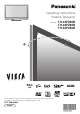Operating Instructions Plasma Television Model No. Please read these instructions before operating your set and retain them for future reference. The images shown in this manual are for illustrative purposes only. U.K.
Turn your living room into a home theatre! Experience an amazing level of multi-media excitement ■Receives digital terrestrial broadcastings using an integrated DVB (Digital Video Broadcasting) tuner Display DVB programmes with TV Guide (p. 20) / Timer Programming (p. 40) / Register and instantly call up favourite programmes with Profile Edit (p. 32) ■Sharp pictures with HDMI connection Enjoy high-definition digital picture and high-quality sound by using an HDMI cable (p.
FULL HD This TV uses a high definition panel to produce high definition pictures close to their original resolution. 30,000:1 Native Contrast (1,000,000:1 Dynamic Contrast) A wide contrast ratio will deliver pictures with a deep black level and a brighter white level for greater image depth. 24p Playback Can support 1080p, 24 frames per second source materials. 0.001 msec Panel Response Time Extremely fast response time to minimise picture lag.
Safety Precautions Warning & Caution Handling the mains plug and lead • • Ensure that the mains plug is easily accessible at all times. The On / Off switch on this model does not fully disconnect the TV from the mains supply. Remove the mains plug from the wall socket when the TV is not used for a prolonged period of time. Ensure the earth pin on the mains plug is securely connected to prevent electrical shock.
Notes Do not display a still picture for a long time Do not expose to rain or excessive moisture • To prevent damage which might result in electric shock or fire, do not expose this TV to rain or excessive moisture. This TV must not be exposed to dripping or splashing water and objects filled with liquid, such as vases, must not be placed on top of or above the TV. This causes the image to remain on the plasma screen (“image retention”).
Accessories / Options Standard accessories Check that you have the accessories and items shown Remote Control • Batteries for the Remote Control (2) N2QAYB000239 • R6 (UM3) Clamper (2) • Mains Lead • •( TMME289 p. 8 K2CT3DH00018 (TH-42PZ80B) K2CT3DH00025 TH-46PZ80B TH-50PZ80B p.
Attaching the pedestal Warning Do not disassemble or modify the pedestal. Otherwise the TV may fall over and become damaged, and personal injury may result. • Caution • • • • • Assembly screw (4) (silver) Assembly screw (4) (black) Pole (2) M5 × 25 ■Assembling the pedestal Use the four assembly screws to fasten the left and right poles to the base securely. Make sure that the screws are securely tightened. Forcing the assembly screws the wrong way will strip the threads.
Accessories / Options Using the clamper Rear of the TV • •• ■ Attach the clamper hole Do not bundle the RF cable and mains lead together (could cause distorted image). Fix cables with clampers as necessary. When using the optional accessory, follow the option’s assembly manual to fix cables.
Identifying Controls Lift door to open TV Function select • Volume / Contrast / Brightness / Colour / Sharpness / Tint (NTSC mode) / Bass / Treble / Balance / Auto Setup (p. 34) HDMI3 terminal (p. 50) AV3 S-V Power LED Changes the input mode Switch On to turn on the TV or turn the TV to standby mode by the remote control Remote Control HDMI 3 Headphones jack AV3 terminals SD Card slot (p. 50) (p. 50) (p.
Basic Connection External equipment and cables shown are not supplied with this TV. Please ensure that the unit is disconnected from the mains socket before attaching or disconnecting any leads. When disconnecting the mains lead, be absolutely sure to disconnect the mains plug at the socket outlet first.
Example 3 Connecting DVD Recorder / VCR and Satellite receiver TV, DVD Recorder / VCR and Satellite Rear of the TV Push until both side tabs click • Make sure that the mains lead is securely fixed.
Auto Setup Search and store TV programmes automatically. These steps are not necessary if the setup has been completed by your local dealer. 1 Plug the TV into mains socket and switch On (Takes a few seconds to be displayed) • Auto Setup - Digital and Analogue Digital Scan Analogue Scan This will take about 6 minutes.
Many features available on this TV can be accessed via the On Screen Display menu.
Watching TV INPUT 1 Turn power on 2 Select DVB (Digital Video Broadcasting) or Analogue mode (Press for about 1 second) • OPTION SD CARD Mains power On / Off switch should be On. (p. 9) EXIT RETURN • Also possible to select the mode using the TV button on the front panel of the TV. (p. 9) 1 BBC ONE WALES Coronation Street 20 : 00 ~ 20 : 55 23:35 Now Profile 1 Change category For info press Information banner appears whenever you select a programme For details p.
■ Other useful functions Display Information banner • Also appears when changing a programme Event Programme Programme type (if it is Radio or Data service) 1 BBC ONE WALES Radio Example: Coronation Street 20 : 00 ~ 20 : 55 Mute Encrypted Current time Profile 1 Change category For info press 23:35 Now AD Category Subtitles TXT Multi Audio 45 DVB: Event Start / Finish time Analogue: Programme status Features available / Message meanings Subtitles Subtitle service available Bad signal Poor TV
Watching TV ■ Other useful functions Turn the TV off automatically after a fixed period Display the menu MENU Select “Setup” Select “Off Timer” and set the time access Main Menu VIERA Link Picture Off Timer Sound select Setup •• • Setup Menu Timer Programming DVB Profile Edit DVB Service List Link Settings Child Lock Tuning Menu GUIDE Plus+ Settings Off Timer Power on Preference 1/3 set select Off TV To cancel Set to “Off” or turn the TV off. To display the remaining time Information banner (p.
Viewing Teletext You can enjoy news, weather forecasts and subtitles, etc. (depending on the broadcaster) DVB mode • DVB teletext services DVB teletext services differ greatly from analogue teletext. When you switch to a DVB teletext service, the images you see can contain graphics and text, laid out and controlled in a manner decided by the broadcaster. You can check if the programme has teletext service. 1 BBC ONE WALES 1 If in Analogue mode Select DVB Information banner (p.
Viewing Teletext Analogue mode What is FASTEXT mode (default)? In FASTEXT mode, four differently coloured subjects are situated at the bottom of the screen. To access more information about one of these subjects, press the appropriately coloured button. This facility enables fast access to information on the subjects shown. What is List mode? In List mode, four differently coloured page numbers are situated at the bottom of the screen. Each of these numbers can be altered and stored in the TV’s memory.
Stop automatic updating HOLD (If you wish to hold the current page without updating) ■ To resume Return to the main index page INDEX View subtitles • Subtitles View in multi window Factory setting is “P888” (subtitle service) on blue button (List mode). Watch TV and Teletext in two windows at once • • Operations can be made only in Teletext screen.
Using TV Guide TV Guide―Electronic Programme Guide (EPG) provides an on-screen listing of the programmes currently broadcast and the forthcoming broadcasts over the next seven days (depending on the broadcasters). •• • • This TV supports the GUIDE Plus+ system. The Gemstar branding partner will supply the rating informations in the event information and the recommended group in the Prog.Type list. Analogue programmes will be listed after DVB programmes.
■ Other useful functions (Operate after viewing TV Guide) Watch the programme Select “View” Select the current event or programme select access View details of the event (DVB mode) Eastender 19:30- 20:00 select watch Select the event View details View Timer Programming (TV screen) ■ To return to TV Guide: Landscape Wed 24/10/2007 10:46 Wednesday, 24 October 2007 DIY SOS BBC ONE 20:00 - 20:30, 30 min.
Watching VCR, DVD and Satellites Connect the external equipment (VCRs, DVD equipment, etc.) and you can watch the input. Connect the Satellite receiver and you can watch satellite broadcasts. To connect the equipment p. 10 and p. 11 The Remote Control is capable of operating some functions of selected Panasonic external equipment. • 1 INPUT OPTION SD CARD ■ When connecting with SCART as example 2 or 3 (p. 10 and p.
Screen display Terminal AV1 AV2 AV3 COMPONENT PC HDMI1 HDMI2 HDMI3 AV1 AV1-RGB AV2 AV2-S-Video AV2-RGB AV3 AV3-S-Video COMPONENT PC HDMI1 HDMI2 HDMI3 ― ― ― Manual input default setting in “Input Labels” ( ) Auto input EC mode or VIERA Link ( ) EC/AV2 EC/AV1 EC/AV1-RGB EC/AV2-S-Video EC/AV2-RGB • EC/HDMI1 Applicable for EC mode and VIERA Link • EC/HDMI2 Applicable for VIERA Link • EC/HDMI3 Applicable for VIERA Link Panasonic equipment connected to the TV can be directly ope
How to Use Menu Functions Various menus allow you to make settings for the picture, sound, and other functions.
■Choose from among alternatives Number and positions of alternatives Colour Balance Normal Changed ■Adjust using the slide bar Sharpness • Moved Tuning Menu Access Displays the next screen ■Enter characters using alpha / numeric keys You can input information using alpha / numeric keys. Set characters User input Name A U a u B V b v C W c w D X d x E F G H I J K L M N O P Q R S T Y Z 0 1 2 3 4 5 6 7 8 9 ! : # e f g h i j k l m n o p q r s t y z ( ) + - .
How to Use Menu Functions ■ Menu list Menu Item Adjustments / Configurations (alternatives) VIERA Link Pause Live TV Direct TV Rec VIERA Link Control Speaker Selection Controls the connected equipment with VIERA Link function, and enables various convenient recording, playback, etc. (p. 47 - 49) You can also access VIERA Link Menu directly using the VIERA Link button on the remote control.
■Menu list Menu Item Timer Programming DVB Profile Edit DVB Service List Analogue Service List VIERA Link Records forthcoming programmes (p. 40) Creates list of favourite programmes (p. 32) Skips the unwanted DVB programmes (p. 33) Skips the unwanted Analogue programmes or edits Analogue programmes (p. 33) Link Settings Selects which AV terminal is to be used for data communication between this TV and a compatible recorder (AV1 / AV2) (p.
How to Use Menu Functions ■ Overview • How to operate (p. 24) Main Menu VIERA Link VIERA Link Menu Pause Live TV Direct TV Rec VIERA Link Control Speaker Selection Access Start Recorder Home Cinema (p.
Timer Programming Date S t a rt E nd m i n. 1 BBC1 6/8 FR 18: 00 20: 00 120 Off D 1 BBC1 Holiday News 7/8 SA 21: 30 22: 30 60 Off 7/8 SA --/-- 22: 30 --:-- 23: 30 --:-- 60 --- Off --- --- --/-- --:-- --:-- --- --- --- --/-- --:-- --:-- --- --- D - -3- ITV1 F r e s hl y S queez ed E xt ra Profile Editor Guide S/P (p. 40) Wed 12/05/04 10:46 All DVB Services 1 7 14 70 72 105 719 720 Wed 05/08/04 18:50 P o s.
DVB Settings (DVB mode) DVB Settings provide access to various advanced features.
The Common Interface Module menu provides access to software contained on Common Interface (CI) Modules. This TV receiver works only Pay TV modules complying with CI standard. Caution • • • Turn Off Mains power On / Off switch whenever inserting or removing the CI module. If a view card and a card reader come as a set, first insert the card reader, then insert the view card into the card reader. Do not insert the module up side down.
Editing Programmes You can make your favourite programme lists, skip unwanted programmes and control programme audience, etc. Select DVB or Analogue 1 INPUT •• Display the menu “DVB Profile Edit” and “DVB Service List” are available in DVB mode only. “Analogue Service List” is available in Analogue mode only.
Skip unwanted programmes You can hide unwanted services. The deleted services cannot be displayed except in this function. Use this function to skip unwanted programmes. “DVB Service List” lists all tuned DVB programmes in DVB mode. “Analogue Service List” lists all tuned Analogue programmes in Analogue mode.
Tuning Programmes You can retune all the TV programmes when moving house or search for new services which may have recently started broadcasting. INPUT OPTION SD CARD 1 Select DVB or Analogue 2 Display the menu 3 Select “Setup” • • “DVB Manual Tuning”, “Add New DVB Services”, “New Service Message” and “DVB Signal Condition” are available in DVB mode only. “Analogue Manual Tuning” is available in Analogue mode only.
Automatically retune all DVB or Analogue programmes received in the area. Only DVB programmes are retuned in DVB mode. Only Analogue programmes are retuned in Analogue mode. If a Child Lock PIN number (p. 33) has been set, it must be entered. •• • Set all DVB or Analogue programmes automatically Auto Setup Scan All digital tuning data will be erased Start Auto Setup Analogue Manual Tuning EXIT Free TV: 4 •• • • 21 68 This will take about 3 minutes.
Restore Settings Resets the TV to its original condition, i.e. no programmes tuned in. All settings other than “Owner ID” (programmes, picture, sound quality, etc.) are reset.
Owner ID Entry of the security code (PIN number) and “personal information” (your name, address and postcode). In the unfortunate event of theft it will help the Police to determine the owner. If you have skipped the Owner ID input in “Auto Setup” (p. 12), and input it later, start from . If you input the Owner ID in “Auto Setup” (p. 12), perform .
Input Labels For easier identification and selection of the input mode, you can label each input terminals or skip terminal that is not connected to any equipment. To select the input mode p.
Displaying PC Screen on TV The screen of the PC connected to the TV can be displayed on the TV. You can also listen to PC sound with the audio cable connected. To connect PC p. 50 • INPUT 1 Select the external input 2 Select “PC” OPTION SD CARD EXIT RETURN access Input Selection select Corresponding signals p. 54 If “H-freq.” or “V-freq.” is shown in red, the signals may not be supported.
Recording Controls Timer Programming from Menu The Timer programming menu allows you to choose programmes that you wish to record. At the correct time, the TV will switch on and tune to the correct programme (even if the TV is in Standby mode). TV Guide may also be used to set timer programming. (p. 20) If the recorder is compatible with Q-Link or similar technologies (p. 45), and setup / connection are done completely (p. 44 and p.
Start making the settings Repeat the operations as below, and set items in the order of to set select the item • , and can also be entered with numeric buttons. Timer recording Records according to the time setting Guide: Event recording Records according to the TV Guide signal (p. 21) S/P: Split Programme (p.
Viewing from SD Card Still images recorded by digital cameras will be displayed. 1 Insert the SD Card 2 Enter SD mode (Photo View Mode) 3 Select the photo to be viewed Signal output from all AV terminals will be disabled during SD card view. Press OK to proceed. Press EXIT to return to TV viewing. • • Warning message for output signal is displayed. All photos in SD Card are displayed by thumbnail. INPUT OPTION SD CARD EXIT Selected photo Error display (images that could not be loaded, etc.
(Photos) •■ For details on SD Cards p. 53 ■ To remove To insert SD Card Label surface Push until a click is heard Press the centre of the card Slide show ■ Start Slide show (operate in step or ) Select the photo for the first view Start Slide show red green A Slide show will be completed within the group from which it was started.
Link Functions ( ) Q-Link VIERA Link Q-Link connects the TV and DVD Recorder / VCR, and enables easy recording, playback, etc. (p. 45) VIERA Link (HDAVI ControlTM) connects the TV and the equipment with VIERA Link function, and enables easy control, convenient recording, playback, etc. (p. 46 - 49) You can use Q-Link and VIERA Link functions together.
Q-Link ■ Preparations • •• •• Connect the DVD Recorder / VCR with the following logos: “Q-Link”, “NEXTVIEWLINK”, “DATA LOGIC”, “Easy Link”, “Megalogic” or “SMARTLINK” Q-Link connection p. 44 Set up the DVD Recorder / VCR. Read the manual of the equipment. Q-Link terminal setup in Setup Menu “Q-Link” (p. 27), “AV1 / AV2 out” (p. 27) Download Analogue programme setting “Q-Link Download” (p. 27) or “Auto Setup” in Analogue mode (p. 35) or “Auto Setup” - when first using the TV (p.
Link Functions ( ) Q-Link VIERA Link VIERA Link “ ControlTM”∗ ∗Enjoy additional HDMI Inter-Operability with Panasonic products which have “HDAVI Control” function. This TV supports “HDAVI Control 3” function. Connections to the equipment (DIGA Recorder, HD Video Camera, Player theatre, Amplifier, etc.) with HDMI and SCART cables allow you to interface them automatically. These features are limited to models incorporating “HDAVI Control” and “VIERA Link”.
■ Features available (Using VIERA Link Menu) Recording the current programme in DIGA Recorder immediately. •• •• •• This function is available with DIGA Recorder which has “HDAVI Control 3” function. Connect DIGA Recorder with both HDMI and SCART cables to use this function. If you cannot operate, check the settings and the equipment “Preparations” (p. 46) Changing programme or turning off the TV is available while the recorder is recording from its own tuner.
Link Functions ( ) Q-Link VIERA Link ■ Features available (Using VIERA Link Menu) You can control some functions of the connected equipment with this TV remote control (point the remote control at the TV’s signal receiver). • • This function is available with the equipment which has “HDAVI Control 2” or “HDAVI Control 3” function. If you cannot operate, check the settings and the equipment “Preparations” (p.
■ Features available (Using VIERA Link Menu) You can control the theatre speaker with this TV remote control (point the remote control at the TV’s signal receiver). • • This function is available with the Amplifier or Player theatre which has “HDAVI Control” function. If you cannot operate, check the settings and the equipment “Preparations” (p.
External Equipment These diagrams show our recommendations for connection of your TV to various pieces of equipment. For other connections, consult the instructions for each piece of equipment, the table below, and the specifications (p. 59).
Headphones ■ To adjust volume “Headphone Volume” in the Sound Menu (p.
Technical Information Auto Aspect The optimum size and aspect can be chosen, and you can enjoy finer images. (p. 16) ■ Auto Auto aspect determines the best aspect ratio to use to fill your screen. It does this using a four step process to determine if the picture being viewed is a widescreen picture. If Auto aspect detects a widescreen signal it switches into the appropriate 16:9 or 14:9 widescreen mode.
Updating the DVB software From time to time, a new version of software for DVB mode may become available for download to enhance the performance or operations of the TV. A notification banner will appear when you tune to one of the BBC channels, or you can search for a new version software by using the “System Update Search Now” function (p. 31). New version 1.00 found.
Technical Information PC connection A PC may be connected to this TV so that the PC screen is displayed and sound is heard from the TV. PC signals that can be inputted: Horizontal scanning frequency 31 to 69 kHz; vertical scanning frequency 59 to 86 Hz (more than 1,024 signal lines could result in incorrect display of the image). A PC adapter is not necessary for the DOS/V-compliant D-sub 15-pin connector. • • •• •• Note Some PC models cannot be connected to this TV.
FAQs Before requesting service or assistance, please follow these simple guides to resolve the problem. If the problem still persists, please contact your local Panasonic dealer or Panasonic Customer Care Centre for assistance. For details (p. 60) White spots or shadow images (noise) • Check the position, direction, and connection of the aerial.
FAQs Problem Screen Chaotic image, noisy •• Set “P-NR” in the Picture Menu (to remove noise). (p. 26) Check nearby electrical products (car, motorcycle, fluorescent lamp). No image can be displayed • Is “Colour” or “Contrast” in the Picture Menu set to the minimum? (p. 26) Blurry or distorted image (no sound or low volume) • Reset programmes. (p. 35) Unusual image is displayed • Turn off the TV with Mains power On / Off switch, then turn it On again.
On screen messages Message All tuning data will be erased Are you sure ? Are you sure you want to delete this timer ? Press OK to delete timer Press RETURN to return Bad Signal Child Lock is active ! Press OK to enter PIN Feature not available Invalid operation - Please check settings and connections Invalid system time. Please exit ! Max. number of Timers already set ! New DVB Service Found! Press OK start Auto Setup Press EXIT to Ignore.
Glossary ■ DVB Digital Video Broadcasting ■ DVD Digital Versatile Disc ■ DVI Digital Visual Interface ■ EPG Electronic Programme Guide ■ HDMI High-Definition Multimedia Interface ■ NTSC National Television System Committee One of the television signals used in USA, etc.
Licence • •• • •• •• DVB is a trademark of the DVB Digital Video Broadcasting Project (1991 to 1996). VGA is a trademark of International Business Machines Corporation. Macintosh is a registered trademark of Apple Inc., USA. S-VGA is a registered trademark of the Video Electronics Standard Association. Even if no special notation has been made of company or product trademarks, these trademarks have been fully respected. SDHC Logo is a trademark.
Information on Disposal for Users of Waste Electrical & Electronic Equipment (private households) This symbol on the products and/or accompanying documents means that used electrical and electronic products should not be mixed with general household waste. For proper treatment, recovery and recycling, please take these products to designated collection points, where they will be accepted on a free of charge basis.