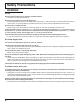SAP POWER TV/VIDE O T LIG E HT M ASPEC UT AUX DVD VC RC R VR CBL DTV N A TV DB S CH CTIO VOL PC MENU EXIT VOL CH RECALL PAGE 1 2 4 5 7 8 GUIDE 3 6 9 R-TUNE PROG 0 PIP MIN REW PAUSE FREEZE TV/VCR PIP PLAY STOP PIP CH VCR CH SPLIT MOVE PIP MAX FF REC SEARCH OPEN/CLOSE SWAP Progressive Plasma Television Operating Instructions Model No.
WARNING RISK OF ELECTRIC SHOCK DO NOT OPEN WARNING: To reduce the risk of electric shock, do not remove cover or back. No user-serviceable parts inside. Refer servicing to qualified service personnel. The lightning flash with arrow-head within a triangle is intended to tell the user that parts inside the product are a risk of electric shock to persons.
Important Safety Instructions 1) Read these instructions. All the safety and operating instructions should be read before the appliance is operated. 2) Keep these instructions. The safety and operating instructions should be retained for future reference. 3) Heed all warnings. All warnings on the appliance and in the operating instructions should be adhered to. 4) Follow all instructions. All operating and use instructions should be followed. 5) Do not use this apparatus near water.
Dear Panasonic Customer Welcome to the Panasonic family of customers. We hope that you will have many years of enjoyment from your new Plasma TV. To obtain maximum benefit from your set, please read these Instructions before making any adjustments, and retain them for future reference. Retain your purchase receipt also, and record the model number and serial number of your set in the space provided on the back cover of these instructions.
Table of Contents Important Safety Instructions ....................................... 3 FCC STATEMENT ........................................................... 4 Safety Precautions ......................................................... 6 Installation ...................................................................... 8 Receiver Location ......................................................... 8 Optional External Equipment ........................................
Safety Precautions WARNING Set up Do not place the Plasma TV on sloped or unstable surfaces. The Plasma TV may fall off or tip over. • Do not place any objects on top of the Plasma TV. If water spills onto the Plasma TV or foreign objects get inside it, a short-circuit may occur which could result in fire or electric shock. If any foreign objects get inside the Plasma TV, please consult an Authorized Service Center. • Do not cover the ventilation holes.
Safety Precautions CAUTION This Plasma TV is for use only with the following optional accessories. Use with any other type of optional accessories may cause instability which could result in the possibility of injury. (All of the following accessories are manufactured by Matsushita Electric Industrial Co., Ltd.) • Pedestal (included) ................................................... TY-ST42PA20 • Wall-hanging bracket (vertical) .................................
Installation Receiver Location This unit is intended to be used with an optional stand or entertainment center. Consult your dealer for available options. Locate for comfortable viewing. Avoid placing where sunlight or other bright light (including reflections) will fall on the screen. Use of some types of fluorescent lighting can reduce remote control transmitter range. Adequate ventilation is essential to prevent internal component failure. Keep away from areas of excessive heat or moisture.
Accessories Accessories Supplied Check that you have the Accessories and items shown Operating Instruction book Batteries for the Remote Control Transmitter (AA Battery × 2) Remote Control Transmitter EUR7603ZC0 Warranty SAP POWER TV/VIDE O T LIG E HT M A SPEC UT DVD AUX DTV CBL RC VR R DB CH CTIO VOL PC MENU EXIT S N A TV VC VOL CH RECALL PAGE 1 2 4 5 7 8 GUIDE 3 6 9 R-TUNE PROG 0 PIP MIN REW PAUSE FREEZE TV/VCR PIP Pedestal TY-ST42PA20 PLAY STOP PIP CH VCR CH
Cable Connection INPUT 3 Front AV terminal (see page 12) S VIDEO VIDEO PC L AUDIO R From EXTERNAL monitor terminal on Computer (see page 17) VIDEO3 ACTION INPUT COMPONENT VIDEO INPUT 1 INPUT 1 2 S VIDEO VOLUME CHANNEL HPJ S-VIDEO VIDEO R AUDIO L PC 2 Y ANT 1 PROG OUT DIGITAL IN PB SPLIT OUT ANT 2 VIDEO PR VIDEO L L TO AUDIO AMP AUDIO R R AV terminals (see page 13,14,16) DIGITAL(DVI) Input terminal (see page 16) COMPONENT and Audio Input terminals (see page 15) – AC cord fixing
Cable Connection Antenna Connection • For proper reception of VHF/UHF channels, an external antenna is required. For best reception, an outdoor antenna is recommended. Antenna Mode must be set to TV. • Incoming Cable from Home Antenna Connect home antenna to ANT1 connection on back of television. Select TV mode and ANT1 in the SET UP menu. ( Cable Mode is preset at the factory. Antenna users must change to TV mode and select ANT1 in the Set Up Menu.
Cable Connection Front Control Panel Push to open the front panel of the television to use the TV without remote control or to use the Audio/Video input jacks for optional equipment. CAMCORDER TV/VIDEO Press or INPUT to select VIDEO 3 input mode. INPUT 3 ACTION INPUT VOLUME CHANNEL HPJ S VIDEO VIDEO L AUDIO R Note: The front control panel can be used to access menus and switch video mode when the remote control is not available.
Cable Connection VCR Connection Follow this diagram when connecting your television to a VCR only. CONNECTIONS ON BACK OF TV Use either the S-Video or the Video connection.
Cable Connection VCR and Cable Box Connection Follow this diagram when connecting your television to both a VCR and a cable box. VCR Use either the S-Video or CONNECTIONS ON BACK OF TV the Video connection.
Cable Connection Digital TV - Set-Top Box (DTV-STB) or DVD Connection This television is capable of displaying 1080i and 480p DTV signals when connected to a DTV Tuner set-top-box (STB). In order to view DTV programming, the STB must be connected to the component video inputs (Y, PB , PR ) of the television. A DTV signal must be available in your area. Select the output of the STB to either 1080i or 480p.
Cable Connection Program Out Connection (PROG OUT) To use the television audio and video with optional equipment, connect the PROG OUT and TO AUDIO AMP connections on the back of the television. CONNECTIONS ON BACK OF TV VCR COMPONENT VIDEO INPUT 1 INPUT 1 2 S VIDEO 2 Y ANT 1 PROG OUT DIGITAL IN PB OR MONITOR SPLIT OUT ANT 2 VIDEO PR VIDEO VIDEO L L L TO AUDIO AMP AUDIO R AUDIO R R CABLES NOT SUPPLIED Procedure 1. Connect optional equipment to PROG OUT and TO AUDIO AMP terminals. 2.
Cable Connection PC Input Terminals connection COMPUTER INPUT3 S VIDEO VIDEO Ferrite core (small size) (supplied) L AUDIO R PC Less than 4" (10 cm) Audio Stereo plug Connect a cable which matches the audio output terminal on the computer.
Power ON / OFF AC cord connection Connecting the AC cord plug to the Plasma TV. Fix the AC cord plug securely to the Plasma TV with the clamper. Ferrite core (large size) (supplied) How to Turn the Power On Connecting the Plug to the Wall Outlet Note: The TV’s power cord must first be plugged into the wall outlet and then turned on at the POWER switch (standby mode). Press the POWER switch on the TV to turn the set on. POWER-ON: Red When the set is on press the POWER switch on the TV to turn the set off.
Cable TV / VHF, UHF and CATV Ferrite core (large size) (supplied) ANTENNA TERMINAL ON THE BACK OF THE TV SAP To Antenna Input Incoming Cable from Antenna or Cable TV System. POWER TV/VIDEO LIG H E UT T M T ASPEC DVD AUX DTV CBL Less than 4” (10 cm) RC R VC VR TV DB VOLUME CHANNEL HPJ S-VIDEO VIDEO R AUDIO L PC CH CTIO N A OUTPUT INPUT VIDEO3 ACTION INPUT S VOL VOL CABLE BOX CH PC MENU RECALL INPUT3 POWER ACTION INPUT VOLUME ACTION button (Press to make selections.
Location of Controls Illuminated Remote Control Power button Press to turn the TV ON or OFF (See page 18). Note: The TV’s power cord must first be plugged into the wall outlet and then turned on at the POWER switch (standby mode). ASPECT button Change of screen size (See page 50). JUST ZOOM 4:3 FULL MUTE button Press this button to mute the sound, press again to cancel the mute. Mode Selection buttons Selects the operation mode for the remote control.
Location of Controls TV/VIDEO button The input mode changes each time this button is pressed. TV VIDEO 3 DIGITAL-IN COMPONENT 2 COMPONENT 1 VIDEO 2 VIDEO 1 SAP button Selects Audio mode (See page 31). STEREO SAP MONO SAP Lights the remote control buttons. The selected button blinks when lit. POWER TV/VIDEO LIG H E UT T DVD AUX DTV CBL RC R VR Changes to the next channel up Moves cursor upward during menu mode.
Basic Menu Operations Press to display the menu screen. CH CTIO N A 1 VOL VOL Press to select desired menu icon. CH Press to enter submenu field. 2 PICTURE PIC MODE COLOR TINT BRIGHTNESS PICTURE SHARPNESS NORMAL OTHER ADJ. : EXIT VIVID SET : SUB MENU PICTURE PIC MODE VIVID COLOR TINT BRIGHTNESS PICTURE SHARPNESS SET NORMAL OTHER ADJ. PRESS ACTION FOR MAIN MENU CH CTIO Press to select or adjust. N A Press to select desired submenu feature.
Basic Menu Operations PICTURE : SUB MENU STEREO SAP MONO MODE AI SOUND ON BASS BASS BBE VIVA 3D ON TREBLE TREBLE BBE ON BALANCE BALANCE SURROUND 3D NORMAL SPEAKERS ON VIVID SET SET NORMAL OTHER ADJ. PRESS ACTION FOR MAIN MENU OTHER ADJ. PRESS ACTION TO RETURN CHANNELS ALL ENTER CHANNEL 3 FAVORITE CHANNELS 2 5 8 10 18 25 : ADD : DELETE OTHER ADJ. PRESS ACTION FOR MAIN MENU CHANNELS OTHER ADJ. PRESS ACTION FOR MAIN MENU AUDIO OTHER ADJ. OTHEAJ.
SET UP Operation MENU Languages In SET UP Menu, select IDIOMA / LANGUE to change menu language to ENGLISH, ESPAÑOL (Spanish) or FRANÇAIS (French). CH CTIO N A Press to select IDIOMA / LANGUE. VOL VOL SET UP IDIOMA/ LANGUE ANTENNA ON MUTE MODE OTHER ADJ. ENGLISH ANT1 NO OFF Press to select ENGLISH, SPANISH or FRENCH. CH PRESS ACTION FOR MAIN MENU ENGLISH ANTENNA Selection To select either ANT1 or ANT2. SET UP IDIOMA/ LANGUE ANTENNA ON MUTE MODE OTHER ADJ. CH CTIO Press to select ANT1 or ANT2.
SET UP Operation cc MODE Activates the On-Screen Closed Caption feature. When activated this feature will remain on until OFF is selected in this menu. SET UP CH CTIO Press to select from the following: N A Press to select cc MODE. VOL VOL OFF C1 C2 T1 T2 IDIOMA/ LANGUE ANTENNA ON MUTE MODE OTHER ADJ. ENGLISH ANT1 NO OFF CH T4 T3 C4 C3 PRESS ACTION FOR MAIN MENU • CAPTION OFF - Recommended mode when Closed Caption is not being used.
SET UP Operation MODE Selection To select either CABLE or TV. CH CTIO Press to select CABLE or TV. N A Press to select MODE. VOL VOL CABLE CH TV SET UP MODE CABLE AUTO PROGRAM MANUAL PROGRAM AUTO POWER ON OFF CHAN BANNER ON OTHER ADJ. SIDE BAR BRIGHT POWER SAVE OFF PRESS ACTION TO RETURN AUTO PROGRAM To automatically program all channels with signal. CH CTIO Press to start AUTO PROGRAM. N A Press to select AUTO PROGRAM.
SET UP Operation AUTO POWER ON Select SET to power up the TV at the same time as the cable box or other components or select OFF. CH CTIO SET UP MODE CABLE AUTO PROGRAM MANUAL PROGRAM AUTO POWER ON SET CHAN BANNER ON OTHER ADJ. SIDE BAR BRIGHT POWER SAVE OFF PRESS ACTION TO RETURN Press to select SET or OFF. N A Press to select AUTO POWER ON. VOL VOL SET OFF CH CHAN BANNER Select ON to display the CHANNEL BANNER on the screen or select OFF.
SET UP Operation POWER SAVE When this function is turned ON, luminous level of plasma TV is suppressed, so power consumption is reduced. SET UP CH CTIO VOL MODE CABLE AUTO PROGRAM MANUAL PROGRAM AUTO POWER ON OFF CHAN BANNER ON OTHER ADJ. SIDE BAR BRIGHT POWER SAVE OFF PRESS ACTION TO RETURN Press to select ON or OFF. N A Press to select POWER SAVE. VOL ON OFF CH PICTURE Adjustment PICTURE MODE CH CTIO Press to select your desired PICTURE MODE. N A Press to select PIC MODE.
PICTURE Adjustment Selecting option menus in OTHER ADJ. To select option menus in OTHER ADJ. PICTURE PIC MODE COLOR TINT BRIGHTNESS PICTURE SHARPNESS NORMAL OTHER ADJ. PRESS TO ENTER PRESS ACTION FOR MAIN MENU Press to select OTHER ADJ. CH CTIO Press to enter option menu field. N A 1 VOL VOL CH PICTURE Press to select desired option menu. COLOR TEMP NORMAL NATURAL COLOR ON VIDEO NR OFF 3D Y/C FILTER ON COLOR MATRIX SD FREEZE SPLIT CH CTIO N A 2 VOL VOL Proceed to adjustments.
PICTURE Adjustment FREEZE Select SPLIT or PIP to determine the frozen picture frame during single screen. PICTURE COLOR TEMP NORMAL NATURAL COLOR ON VIDEO NR OFF 3D Y/C FILTER ON COLOR MATRIX SD FREEZE SPLIT Press to select FREEZE. CH CTIO Press to select SPLIT or PIP. N A 1 VOL VOL SPLIT PIP OTHER ADJ. PRESS ACTION FOR MAIN MENU CH 2 FREEZE TV/VCR FREEZE When the screen is single press TV/VCR to freeze the screen. FREEZE When FREEZE SPLIT is selected.
Audio Adjustment Selecting STEREO/SAP/MONO CH CTIO N A Press to select MODE. VOL VOL CH Press to select STEREO / SAP / MONO. Red display - Signal available White display - Signal not available Note: AUDIO MODE selection is also possible by pressing the button on the remote control (see page 21). AUDIO MODE STEREO SAP MONO BASS TREBLE BALANCE SET NORMAL SAP OTHER ADJ. PRESS ACTION FOR MAIN MENU Helpful Hints: STEREO - Two channel Audio reception.
Audio Adjustment BBE VIVA / BBE The distinguishing feature of BBE VIVA is its maintenance of accurate audio imagery. Ordinary 3D surround systems force the sound out to the left and right, affecting the center channel. As a result it may become hard to hear people's voices, or the center audio may completely disappear. BBE VIVA reproduces vocals in music and voices in movies accurately and distinctly. BBE VIVA AI SOUND ON BBE VIVA 3D ON BBE ON SURROUND 3D SPEAKERS ON OTHER ADJ.
CHANNELS Adjustment CHANNEL SCAN Let you select the channel scanning mode either FAV or ALL. CHANNEL SCAN FAV CHANNEL SCAN ALL To enter up to 16 favorite channels. To scan all channels when using the CH up/down buttons. CHANNELS Press to select CH. SCAN. CH CTIO CH. SCAN FAVORITES Press to select FAV or ALL. A N VOL VOL FAV ALL ALL ENTER CHANNEL 3 FAVORITE CHANNELS 2 5 8 10 18 25 : ADD : DELETE OTHER ADJ. PRESS ACTION FOR MAIN MENU CH FAVORITE CHANNELS Selection 1 CHANNELS CH.
CHANNELS Adjustment Selecting option menus in OTHER ADJ. To select option menus in OTHER ADJ. Press to select OTHER ADJ. 1 CHANNELS CH. SCAN CH CTIO A N Press to enter option menu field. VOL FAVORITES VOL CH OTHER ADJ. PRESS TO ENTER PRESS ACTION FOR MAIN MENU Press to select desired option menu. CHANNELS PRESET CAPTION CH CTIO MANUAL CAPTION N A 2 VOL INPUT LABEL VOL CH Proceed to adjustments. OTHER ADJ.
CHANNELS Adjustment MANUAL CAPTION Enter channel numbers and captions manually. Press to select MANUAL CAPTION. 1 Press to display next menu. N A CHANNELS PRESET CAPTION CH CTIO VOL MANUAL CAPTION INPUT LABEL VOL CH Press to enter desired channel. CH CTIO N A 2 OTHER ADJ. PRESS ACTION TO RETURN VOL CHANNELS VOL OR CH MANUAL CAPTION ENTER CHANNEL 10 ENTER CAPTION 1 2 3 4 5 6 7 8 9 Use remote numeric keypad to select desired channel (refer to your local TV guide).
TIMER The TIMER can switch the TV ON or OFF. Before attempting TIMER1 and TIMER2 confirm the CLOCK SET and adjust if necessary. Then set TIMER1 and TIMER2. SLEEP SLEEP sets the sleep time. Press to select SLEEP. TIMER SLEEP CH CTIO N A NO TIMER1 VOL VOL Press to select the desired sleep time. To turn off the timer select NO.
TIMER OFF TIME Set the time of day. Press to select OFF TIME. CH CTIO Press to set hours AM or PM. N A 1 VOL TIMER TIMER1 VOL DAY MON ON TIME 1 2 : 0 0 PM OFF TIME 1 3 : 0 0 PM FRI ENTER CHANNEL SET CH NO PRESS ACTION TO RETURN Press to move to minutes position. CH CTIO Press to set minutes. N A 2 VOL TIMER TIMER1 VOL DAY MON ON TIME 1 2 : 0 0 PM OFF TIME 1 3 : 0 0 PM FRI ENTER CHANNEL CH SET NO PRESS ACTION TO RETURN ENTER CHANNEL Press to select ENTER CHANNEL.
TIMER CLOCK SET CLOCK SET sets the present time. This is necessary to operate the TIMER features. 1 Press to select CLOCK SET. TIMER SLEEP CH CTIO TIMER1 A N VOL VOL Press to enter. TIMER2 CLOCK SET PRESS TO ENTER CH PRESS ACTION FOR MAIN MENU 2 TIME Set the time of day. TIMER CH CTIO N A Press to set hours AM or PM. VOL VOL CLOCK SET 1 2 : 0 0 AM SUN CH PRESS ACTION TO RETURN 3 CH CTIO VOL TIMER Press to set minutes. N A Press to move to minutes position.
LOCK Feature CREATE CODE FIRST To use LOCK options CREATE CODE FIRST. 1 2 3 4 5 6 7 8 9 LOCK Use the remote numeric keypad to enter a four-digit secret code. While entering a code, by pressing the up button you can input a new code again. or down After entering your secret code for the first time, the onscreen display will change to ENTER CODE.
LOCK Feature CHANNEL Press to select CHANNEL. 1 LOCK CHANNEL CH CTIO LOCK THESE CHANNELS N A LOCK MODE VOL 1 VOL 124 TO MOVE CURSOR TO SELECT LOCK MODE CH PRESS ACTION TO RETURN Press to select channel position. CH CTIO VOL VOL Press to select channels. (Or use remote numeric keypad to select channels.
LOCK Feature U.S. TV PROGRAMS This TV model features the “V-Chip technology” which allows you to use U.S. TV PROGRAMS Guide ratings to block various types of TV programs. PIP will also be blocked automatically. U.S. TV PROGRAMS RATING CHART Press to select U.S. TV PROGRAMS. 1 CH CTIO Press to select U.S. TV PROGRAMS ON or OFF. A N VOL VOL ON OFF LOCK ON U.
LOCK Feature Customer Caution The V-Chip system that is used in this set is capable of blocking “NR” programs (non rated, not applicable and none) per FCC Rules Section15.120(e)(2).
LOCK Feature Canadian English The V-CHIP used in this TV model allows you to block various types of movies and television programs based on the two rating systems used in Canada. PIP will also be blocked automatically. Press to select CANADIAN ENGLISH. CH CTIO Press to select CANADIAN ENGLISH ON or OFF.
LOCK Feature Canadian French The V-CHIP used in this TV model also lets you block or unblock Canadian French programs according to various ratings categories. PIP will also be blocked automatically. Press to select CANADIAN FRENCH. CH CTIO Press to select CANADIAN FRENCH ON or OFF. N A 1 VOL VOL ON OFF CH LOCK CANADIAN FRENCH OFF VIEW E PROGRAMS? YES G 8 ANS+ 13 ANS+ 16 ANS+ 18 ANS+ PRESS ACTION TO RETURN Press to select VIEW E PROGRAMS? CH CTIO Press to select VIEW E PROGRAMS? YES or NO.
LOCK Feature Blocking Message If V-Chip is enabled and the program exceeds the rating limit set by you, the blocking message will appear and the audio will be muted. Enter your four-digit secret code if you wish to continue viewing the program. After entering your code, all locks and rating blocks are disabled until the TV is turned off or until all settings are off.
Picture in Picture Operation This television includes a two-tuner Picture In Picture (PIP) feature. This allows you to watch two (2) live broadcasts at the same time with or without an external video source such as a VCR, cable box, etc. Basic PIP Operation PIP 1 Press the PIP button on the remote control to display the PIP Frame on screen. Note: Audio is from Main Picture only. SAP POWER TV/VIDEO LIG H E UT T M T ASPEC DVD AUX DTV CBL RC R VC VOL PIP CH VCR CH 2 PIP CH VCR CH .
Picture in Picture Operation PIP MIN, PIP MAX PIP MIN REW PIP MAX FF These features are used to size PIP Frame. Press PIP MIN REW or PIP MAX FF MAX to size the PIP Frame. Minimum Freeze FREEZE TV/VCR Main Picture During PIP operation this feature is used to stop action in PIP frame. FREEZE 1 Press TV/VCR to stop PIP frame action. 2 Press TV/VCR again to continue action. FREEZE Note: To stop action for Main picture: 1 In PICTURE MENU OTHER ADJ, select FREEZE PIP or SPLIT (see page 30).
Split Screen This feature lets you watch two different channels side by side with or without an external video source. The audio is from the Main picture only (left side). Split screen enables you to search other channels on the right screen or check video recording status. Splitting the screen 1 SAP POWER TV/VIDEO to display Split screen. LIG H E UT T M T ASPEC SPLIT Press DVD AUX DTV CBL RC R VC EXIT S (The previously selected screen appears.
Split Screen Changing the channels for the Split Screen PIP CH VCR CH Select channels for the Split Screen by PIP CH VCR CH pressing CH SWAP Press SWAP to switch the SPLIT SCREEN and MAIN PICTURE source. . CH10 CH5 CH10 CH5 CH10 CH6 CH5 CH10 Changing the channels for the Main Picture CH Swapping left and right screens 1 2 3 4 5 6 7 8 9 Viewing Videos TV/VIDEO While Split screen is displayed, press switch modes.
ASPECT Controls The color monitor will allow you to enjoy viewing the picture at its maximum size, including wide screen cinema format picture. ASPECT button The aspect mode changes each time the ASPECT button is pressed. Note: Aspect MODE will change as follows depending on the receiving signals. (1) 480i: (2) 480p (including DIGITAL-IN): (3) PC mode Mode (4) 1080i: FULL only (5) SPLIT SCREEN: FULL only Picture Explanation 4 4 : 3 will display a 4:3 picture in its true aspect ratio.
PC MENU 1 PC MENU Press to display the PC menu. PC MENU PICTURE PICTURE POS./SIZE SIGNAL Press to select PICTURE/PICTURE POS./SIZE/SIGNAL. CH CTIO Press to display each menu screen. N A 2 VOL VOL CH To PICTURE adjust menu (see on this page below) To PICTURE POS./SIZE adjust menu (see page 52) PICTURE To SIGNAL screen (see page 53) SIGNAL PICTURE POS.
PC MENU Item Effect PICTURE Less BRIGHTNESS Darker SHARPNESS Less Notes: (1)You can change the level of each function (PICTURE, BRIGHTNESS, SHARPNESS) for each PICTURE MENU. (2) In PICTURE, there is not a noticeable change even when PICTURE is increased with a bright picture or reduced with a dark picture. Function More Selects the proper brightness and density for the room. Brighter Adjusts for easier viewing of dark pictures such as night scenes and black hair.
PC MENU SYNC Select SIGNAL from the “PC MENU” menu during PC input signal. PC MENU PICTURE PICTURE POS./SIZE SIGNAL Press (ACTION) button CH CTIO N A Press to select each item. VOL VOL CH Note: Sync cannot be adjusted while a DVI signal is being applied. SIGNAL H&V SYNC H-FREQ. V-FREQ. 31.5 kHz 60.0 Hz Setting RGB sync signal Confirm that the input is set to RGB INPUT (this setting is valid only for RGB INPUT signal). H & V: ON G: The H and V sync signals are input from the HD/VD connector.
Operating peripheral equipment using the remote control Programming The Illuminated Remote Control Using Access Codes The Universal Remote Control can be programmed to operate many manufacturers’ components, using the component function buttons for VCR, DVD, AUX, RCVR, TV, DTV CABLE or DBS. Follow the procedures for programming your Remote Control with or without a code for the component. Determine the manufacturer of the component and look in the table for the code.
Operating peripheral equipment using the remote control Programming Without A Code (When the code is not known) This procedure searches all codes and is called the “sequence method.” 1 Confirm that the external component is plugged in and on. 2 Turn the component off.
Operating peripheral equipment using the remote control Infrared Codes Index The remote control is capable of operating many brands of peripheral equipment. Refer to pages 54 and 55 for programming procedures. Note: The remote control memory is limited and therefore some models may not operate. The remote control is not designed to control all features available in all models. Note: After entering the proper infrared code, press the desired Mode Selection Button on the remote control.
Operating peripheral equipment using the remote control Codes for DVD DVD Brand Denon Ferguson JVC Mitsubishi Nordmende Panasonic Philips Pioneer RCA Code 100 101 109 105 101 100 103 102 101 Brand Saba Samsung Sharp Sony Technics Thomson Toshiba Yamaha Zenith 101 110 108 104 100 101 103 100 107 Code Brand Optimus Panasonic Philips Pioneer Quasar RCA Sansui Sanyo Scott Sharp Sherwood Sony Soundesign Teac Technics Victor Yamaha Code 208, 218, 220, 222 224, 225, 227 229, 230 208 224, 225, 227 231, 237,
Operating peripheral equipment using the remote control Codes for Receivers RC VR Brand Admiral Aiwa Denon Fisher Garrard Harman Kardon Jensen JVC Kenwood Magnavox Marantz Mclntosh Nakamichi Onkyo Code 120 125, 126 134, 135, 136 104 113 115, 123 129 132, 133 100, 108 127 124 116 106 109, 114 Brand Optimus Panasonic Philips Pioneer Quasar RCA Sansui Sharp Sony Soundesign Teac Technics Victor Yamaha Code 103, 127, 130, 131 118, 119, 121 123 105, 107 118, 119, 121 103, 105, 127, 130, 131 103, 111, 139 134
Operating peripheral equipment using the remote control Mode Operational Key Chart This chart defines which keys are operational after programming (if needed), while in the selected remote control mode TV, DTV, CABLE, DBS, VCR, DVD ...etc.
Operating peripheral equipment using the remote control KEY NAME POWER SAP MUTE DVD MODE (DVD) (CD) AUX MODE (VCR2) (PVR) (TAPE) RCVR MODE DVD POWER CD POWER VCR POWER PVR POWER TAPE POWER RCVR POWER - - - - - - TV MUTE RCVR MUTE TV MUTE TV MUTE RCVR MUTE RCVR MUTE - - - - - - TV INPUT SW TV INPUT SW TV INPUT SW TV INPUT SW TV INPUT SW RCVR INPUT SW TV/VIDEO LIGHT CH CTIO N A REMOTE BUTTONS REMOTE BUTTONS REMOTE BUTTONS REMOTE BUTTONS REMOTE BUTTONS REMOTE BUTTONS
Troubleshooting Chart Before calling for service, determine the symptoms and follow suggested solutions.
VIDEO/COMPONENT/RGB/PC/DVI input signals COMPONENT VIDEO INPUT 1 INPUT 1 2 S VIDEO 2 Y ANT 1 PROG OUT DIGITAL IN PB SPLIT OUT ANT 2 INPUT3 VIDEO VIDEO PR HPJ L TO AUDIO AMP R S VIDEO VIDEO PC L AUDIO R L AUDIO R VIDEO input PC RGB input VIDEO input DIGITAL (DVI) input COMPONENT input VIDEO input signal name 1 NTSC horizontal frequency(kHz) 15.73 vertical frequency(Hz) 59.
Specifications TH-37PA20 TH-42PA20 / TH-42PA25 Power Source AC 120 V, 50/60 Hz AC 120 V, 50/60 Hz Power Consumption Maximum : 355 W Stand-by condition : 0.8 W Maximum : 425 W Stand-by condition : 0.8 W Plasma Display panel Drive method : AC type 37-inch, 16 : 9 aspect ratio Drive method : AC type 42-inch, 16 : 9 aspect ratio Screen Size 32.20 ” (818 mm) (W) × 18.15 ” (461 mm) (H) × 36.97 ” (939mm) (diagonal) 36.22 ” (920 mm) (W) × 20.39 ” (518 mm) (H) × 41.
Customer’s Record The model number and serial number of this product can be found on its back cover. You should note this serial number in the space provided below and retain this book, plus your purchase receipt, as a permanent record of your purchase to aid in identification in the event of theft or loss, and for Warranty Service purposes.