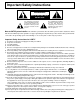POWER NU P ME TO OPEN /CLOSE DISPALY ANGLE DV ME D NU ENTER TV MENU RETURN SLOW /SEARCH SKIP STOP PAUSE PLAY POWER ASPECT INPUT TH-15DT1 VOLUME CHANNEL ASPECT TV/VIDEO SLEEP R-STANDBY G-POWER ON CH MUTE VOL Combination 15.2˝ LCD TV/DVD Player Operating Instructions SURROUND CANCEL REPEAT MODE A-B REPEAT PLAY MODE R-TUNE Model No.
Important Safety Instructions WARNING RISK OF ELECTRIC SHOCK DO NOT OPEN The lightning flash with arrow-head within a triangle is intended to tell the user that parts inside the product are a risk of electric shock to persons. The exclamation point within a triangle is intended to tell the user that impor tant operating and servicing instructions are in the papers with the appliance.
Important Safety Instructions 17) If an outside antenna is connected to the television equipment, be sure the antenna system is grounded EXAMPLE OF ANTENNA GROUNDING AS ANTENNA so as to provide some protection against voltage surges PER (NEC) NATIONAL ELECTRICAL CODE LEAD-IN WIRE and built up static charges. In the U.S.
Dear Panasonic Customer Welcome to the Panasonic family of customers. We hope that you will have many years of enjoyment from your new 15.2 ″ LCD TV with built in DVD player. To obtain maximum benefit from your set, please read these Instructions before making any adjustments, and retain them for future reference. Retain your purchase receipt also, and note down the model number and serial number of your set in the space provided on the rear cover of these instructions.
Table of Contents Install and TV Adjusts (start from the next page) Important Safety Instructions ...................................... 2 Federal Communication Commission Information ....... 4 Installation ..................................................................... 6 Disc handling ............................................................... 6 Maintenance ................................................................ 7 SUPPLIED ACCESSORIES ........................................
Installation Receiver Location Locate for comfortable viewing. Avoid placing where sunlight or other bright light (including reflections) will fall on the screen. Use of some types of fluorescent lighting can reduce remote control transmitter range. Adequate ventilation is essential to prevent internal component failure. Keep away from areas of excessive heat or moisture. To insure optimum picture do not position magnetic equipment (motors, fans, other speakers, etc.) nearby.
Installation SUPPLIED ACCESSORIES Check the accessories before installations.
Installation Connecting the Antenna Cable to the RF In Terminal Antenna Connection - For proper reception of VHF/UHF channels, an external antenna is required. For best reception an outdoor antenna is recommended. Antenna Mode must be set to TV.
Installation Antenna Connection (Cable Box, no VCR) Use this configuration when connecting the TV to a cable TV system using a Cable Box. CABLE BOX ANTENNA TERMINAL ON THE LEFT SIDE OF THE TV ANT OUTPUT INPUT TERMINAL ON THE BACK OF THE CABLE BOX Connect the cable from the Output terminal on the back of the Cable Box to the ANT terminal on the left side of the TV.
Installation How to connect the input terminals Connects VCRs and other peripheral equipment (Super-VHS VCR) 5 . 1 c h FRONT L/R SURROUND L/R CENTER/SUBWOOFER SURROUND AUDIO OUT VIDEO IN Audio R OUT L Video OUT S-Video OUT MONITOR OUT S-VIDEO L VIDEO R AUDIO Connect the S-VIDEO or VIDEO Terminal. S-VIDEO cable VIDEO AUDIO How to connect the AV OUT Terminals Recording Equipment (VCR) 5 .
Installation How to connect the 5.1ch SURROUND AUDIO OUT Terminals Center speaker 5 . 1 c h FRONT L/R SURROUND L/R CENTER/SUBWOOFER SURROUND AUDIO OUT Subwoofer VIDEO IN FRONT L/R MONITOR OUT S-VIDEO VIDEO L SURROUND L/R R AUDIO Front left speaker Front right speaker Rear left surround speaker Rear right surround speaker CENTER/SUBWOOFER Audio cables Direction of signal flow To audio input connectors (FRONT L.
Installation Connecting Headphones / Earphones Connect headphones / earphones as follows. (M3 plug) (Optional) 5 . 1 c h FRONT L/R SURROUND L/R CENTER/SUBWOOFER SURROUND AUDIO OUT VIDEO IN MONITOR OUT S-VIDEO VIDEO L R AUDIO Connecting OPTICAL audio cable MD player recorder DC IN 15V ANT DVD DIGITAL AUDIO OUT (PCM /BITSTREAM) OPTICAL Dust protection cap DVD DIGITAL AUDIO OUT (PCM /BITSTREAM) OPTICAL Audio system equipped with optical audio connector.
Power ON / OFF How to Turn the Power On Connecting the Plug to the Wall Outlet Push the POWER switch on the TV to turn the set on. POWER-ON: Green Example: The screen below is displayed for a while after the TV is turned on. (setting condition is an example.
Location of Controls Controls on the TV POWER switch POWER Input mode selection buttons (see page 20) ASPECT mode selection button (see page 23) VOLUME Program number selection buttons ASPECT TV/VIDEO POWER ASPECT TV/VIDEO Volume up(+) / down(–) buttons CHANNEL VOLUME TC-15DT2 R-STANDBY G-POWER ON R-STANDBY G-POWER ON SKIP buttons STOP button PAUSE button PLAY button Remote control sensor OPEN/CLOSE button SLEEP timer button The LCD TV may be preset to switch to standby after a fixed period.
Location of Controls Stand-by (ON/OFF) button The television receiver must first be plugged into the wall outlet and turn on at the power switch (see page 20). Use with DVD operation. (Refer to “DVD Operation Guide”) OPEN CLOSE DISPLAY POWER NU ME P TO ANGLE D ME VD NU OPEN CLOSE button Press to open or close DVD tray. DISPLAY button Press the DISPLAY button to display the current system status. Refer to “DVD Operation Guide” when using the DVD. Moves cursor to the left during menu mode.
Flow Chart of TV menu 1 2 If the MENU button is pressed, the MENU screen will be displayed. If the MENU button is pressed once more while the menu screen is displayed, the MENU screen will be cleared. OPEN CLOSE DISPLAY Select MENU desired by pushing Right “ ” button or Left “ ” button.
Flow Chart of TV menu 1 Press to select each item. 2 Press to each screen is displayed. ENTER Notes: Items displayed in light blue cannot be adjusted. Display color changes according to input settings. (Press the TV/VIDEO button to switch inputs.
Tuning channels (Automatic channel programming) Automatically searches and adds receivable channels in the installed area and/or CATV signals to the program. 1 Press the TV MENU button to display the MENU screen and select SETUP. MENU ADJUST SET UP Press to select PROGRAM CHANNEL. PROGRAM CH ENTER DVD SET UP LOCK CLOSED CAPTION INPUT LABEL Press to display the PROGRAM CH. OTHER ADJUST 2 Press to select MODE. Press to select TV or CABLE.
Tuning channels (Manual channel programming) Use this setting when changing setting of receiving channels or changing the channel display. Turn the TV on and select the broadcast channel. Follow the steps on the previous page to display the PROGRAM CHANNEL screen. Selecting the PROGRAM CHANNELS menu. 1 Press the TV MENU button to display the MENU screen and select SETUP. MENU ADJUST SET UP Press to select PROGRAM CH.
Playing a VCR or other peripheral equipment Confirming connections VCR Video camera Laser Disk Player 5 . 1 c h FRONT L/R SURROUND L/R CENTER/SUBWOOFER SURROUND AUDIO OUT VIDEO IN MONITOR OUT S-VIDEO L VIDEO R AUDIO Confirm that the TV is in standby mode. DVD player To S-video output or video output This equipment can also be connected to the rear terminals. See Connections for details.
Setting condition to be displayed DISPLAY (On-screen display) OPEN CLOSE DISPLAY Press this button to display channel number, off-timer remaining time, screen modes, and other settings. Display fades away into after about 3 seconds. Press this button again to delete channel number display.
Stoppage of the Tray action (Child lock) OPEN CLOSE DISPLAY POWER U EN PM TO ANGLE D ME VD NU The DVD tray on the front can be locked to prevent young children slamming their fingers and to prevent debris from entering. 1 Press the TV MENU button to display the MENU screen and select SETUP. ENTER TV MENU RETURN PAUSE Press to select OTHER ADJUST. ENTER SLOW/SEARCH SKIP STOP 2 PLAY Press to display the OTHER ADJUST screen.
ASPECT Controls The LCD TV will allow you to enjoy viewing the picture at its maximum size, including wide screen cinema format picture. STOP PAUSE ASPECT TV/VIDEO SLEEP CH ASPECT PLAY ASPECT button The aspect mode changes each time the ASPECT button is pressed. MUTE NORMAL JUST VOL FULL ZOOM SURROUND Picture Mode Explanation NORMAL will display a 4:3 picture at its standard 4:3 size.
Adjusting screen position and size Adjusting screen STOP ASPECT 1 PAUSE ASPECT TV/VIDEO TV MENU 2 PLAY Press to select the screen mode to adjust. Press to display the MENU screen. SLEEP CH MUTE VOL SURROUND Press to select ADJUST menu. ENTER MENU ADJUST Press to select POSITION/SIZE and ENTER SET UP PICTURE PICTURE ADJUST POSITION / SIZE AUDIO AUDIO ADJUST press ACTION.
Picture Adjustments 1 Press the TV MENU button to display the MENU screen and select ADJUST. Press to select to PICTURE ADJUST. MENU ADJUST ENTER SET UP PICTURE PICTURE ADJUST POSITION / SIZE AUDIO AUDIO ADJUST Press to display the PICTURE ADJUST screen. 2 Press to select the menu to adjust. PICTURE ADJUST NORMAL Select the desired level by looking at the picture behind the menu. ENTER PIC MODE STANDARD +5 BACK LIGHT NORMAL is displayed at default.
Picture Adjustments BACKLIGHT Illuminance of the back light is adjusted. PICTURE ADJUST PICTURE Selects proper brightness and density for the room. NORMAL PIC MODE BRIGHTNESS Adjusts for easier viewing of dark pictures such as night scenes and hair. BACK LIGHT STANDARD +5 PICTURE 0 BRIGHTNESS 0 COLOR Adjusts slightly to a lighter color. COLOR 0 TINT 0 TINT Adjust for nice skin color. SHARPNESS 0 AI PICTURE OFF ON SHARPNESS Displays a sharp image.
Audio Adjustments 1 Press the TV MENU button to display the MENU screen and select ADJUST. Press to select to AUDIO ADJUST. MENU ADJUST ENTER POSITION / SIZE AUDIO AUDIO ADJUST Press to display the AUDIO ADJUST screen. 2 Press to select the menu to adjust each item. Select the desired level by listening to the sound.
Selecting STEREO/SAP/MONO Press the TV MENU button to display the MENU screen and select AUDIO ADJUST screen. Press to select STEREO/SAP/MONO. AUDIO ADJUST NORMAL ENTER MODE AUTO BASS 0 TREBLE 0 0 BALANCE ON SURROUND ENTER Press to select STEREO/SAP/MONO. STEREO SAP MONO Red display : With signal White display : No signal : MONO STEREO SAP MONO Helpful Hints: TV MENU • STEREO - Two channel Audio reception. • SAP - Second Audio Programming (typically Press to end.
Closed Captions This unit has a built in decoder that provides a visual depiction of the audio portion of a television program in the form of written words across the screen (white or colored letters on a black background). It allows the viewer to read the dialogue of a television program or other information. 1 Press the TV MENU button to display the MENU screen and select SETUP. Press to select CLOSED CAPTION.
Lock Feature In the United States, the V-CHIP consists of two rating systems, which are MPAA (MOTION PICTURE) and TV PARENTAL GUIDELINES. Its function is to block programs by the rating data in the XDS data packets sent from broadcasting stations. The user can select which rating programs should be blocked by the LOCK MENU options. Note: The V-CHIP. used in this unit model, is capable of selecting the U.S. ratings that are indicated in this manual.
Lock Feature 2 Selecting broadcasts to lock. Press to select CHANGE SETTING (the menu following MOTION PICT. STATUS). LOCK MOTION PICT. ENTER OFF ON CHANGE SETTING TV PARENTAL Press to display the MOTION PICTURE RATING screen. 3 OFF ON CHANGE SETTING ENTER CODE FIRST Press to select rating to lock. ENTER Press to select YES or NO.
Lock Feature TV PARENTAL GUIDE Press to select TV PARENTAL. LOCK MOTION PICT. Press to select ON or OFF. OFF ENTER ON CHANGE SETTING TV PARENTAL OFF ON CHANGE SETTING Changing setting ENTER CODE FIRST Press to select CHANGING SETTING (the menu following TV PARENTAL). TV PARENTAL GUIDE VIEW NR PROGRAMS? NO YES ENTER SETTING Press to display the TV PARENTAL GUIDE screen. TV—Y TV—Y7 Setting the TV PARENTAL PROGRAMS screen VIEW NR PROGRAMS? NO : Cannot view programs with NR signals.
Customizing the VIDEO INPUT labels Display for each VIDEO INPUT can be changed to match with the connected device (VCR, DVD Player). Example: When changing VIDEO to LD. 1 Press the TV MENU button to display the MENU screen and select SETUP. Press to select INPUT LABEL. MENU ADJUST SET UP ENTER PROGRAM CH DVD SET UP LOCK Press to display the VIDEO INPUT LABEL screen. CLOSED CAPTION INPUT LABEL OTHER ADJUST INPUT LABEL VIDEO 2 VIDEO Press to change.
Adjusting unnatural video images (3D Y/C FILTER) Selecting the VIDEO menu Press the TV MENU button to display the MENU screen and select SETUP. Press to select OTHER ADJUST. MENU ADJUST SET UP ENTER PROGRAM CH DVD SET UP LOCK Press to display the OTHER ADJUST screen. CLOSED CAPTION INPUT LABEL OTHER ADJUST OTHER ADJUST NATURL CLR OFF ON VIDEO NR OFF ON 3D Y/C OFF ON ID-1 OFF ON IMAGE ADJ.
Automatically changing screen size for VIDEO INPUT modes If the received signal contains screen size specifications in VIDEO INPUT the screen size is automatically changed. 1 MENU ADJUST Press the MENU button to display the MENU screen and select SETUP. SET UP PROGRAM CH Press to select OTHER ADJUST. DVD SET UP LOCK ENTER CLOSED CAPTION INPUT LABEL Press to display the OTHER ADJUST screen. 2 OTHER ADJUST Press to select ID-1 (Image Detection). OTHER ADJUST Press to set.
Natural Color 1 2 Press the MENU button to display the MENU screen and select SETUP. MENU ADJUST Press to select OTHER ADJUST. SET UP PROGRAM CH DVD SET UP ENTER LOCK CLOSED CAPTION INPUT LABEL Press to display the OTHER ADJUST screen. 3 Press to select NATURL CLR. Press to turn NATURL CLR ON. ENTER TV MENU OTHER ADJUST OTHER ADJUST NATURL CLR OFF ON VIDEO NR OFF ON 3D Y/C OFF ON ID-1 OFF ON IMAGE ADJ. 1 2 CHILD LOCK OFF ON Press to end.
DVD Operation Guide
Features of DVD on this Product High picture quality • 10 bit video D/A converter Reproduces fine images faithfully. • An array of picture quality modes yielded by digital processing Signal deterioration is kept to minimum by processing the data digitally. This feature can be used to tailor picture quality for DVD playback.
Location of Controls for DVD Operation Enjoying digital audio output from the digital audio output connector Note when connecting the optical digital audio cable • Remove the dust protection cap from the optical digital audio output connector and connect the cable firmly so that the configurations of both the cable and the connector match. • Keep the dust protection cap and reattach when not using the connector.
Location of Controls for DVD Operation Switches angles when scenes taken from several angles are being played back. Opens and closes disk tray on the set. OPEN CLOSE DISPLAY Turns the power ON and OFF when the power on the TV set is ON. POWER TO PM E NU Displays the menu for disks with several titles recorded. ANGLE D ME VD NU Displays the menu for DVDs with several menus. ENTER TV MENU Displays disk information and settings when pressed during playback.
Functions of front operation panel LCD display (15 inch wide-screen) ASPECT button POWER ASPECT TV/VIDEO VOLUME TV/VIDEO button CHANNEL TH-15DT1 R-STANDBY G-POWER ON VOLUME up/down button Selects channels in sequenc POWER ASPECT TV/VIDEO VOLUME CHANNEL R-STANDBY G-POWER ON Disk tray Turns power ON and OFF. (The remote control can be operated when this is ON) Remote control sensor Power OFF with remote control: Red Power ON with remote control: Green Opens and closes disk tray. Plays DVD disks.
Basic play POWER OPEN CLOSE DISPLAY POWER U EN PM TO ANGLE OPEN CLOSE D ME VD NU ENTER TV MENU Before enjoying DVD/Video CD/CD The On-Screen menu language of your player has been factory preset to English. You can change the menu language to French, Spanish. Refer to “Selecting On-Screen Display menu language” on page 59. In the explanations given below it is assumed that English has been selected as the menu language.
5 Press SELECT ( , , , ) button to select the item and press ENTER. Stopping play Press STOP during play. TITLE MENU Dogs Castles Lovers Birds Birds of the world (Example ) Play of the selected item now begins. This feature remains active if the player is set to the standby mode and then turned back ON. While watching movies • Raising dialogue volume The volume for the dialogue can be raised by displaying the GUl screen (for player information) and setting “Dialogue Enhancer” to “ON”.
Skipping chapters or tracks Press SKIP ( ) during play. , With the remote control OPEN CLOSE DISPLAY SKIP POWER TOP MENU T M OP EN U ANGLE D ME VD NU DVD MENU Reverse SELECT RETURN SLOW/SEARCH SKIP SLOW/SEARCH SKIP STOP PAUSE PLAY PLAY STOP PAUSE ASPECT TV/VIDEO Forward Reverse Forward For your reference: ENTER TV MENU On the TV SET •A chapter (DVD) or a track (Video CD/CD) is skipped each time the button is pressed.
Frame advance (Frame reverse) [DVD/Video CD] Press SELECT ( (See page 44.) , ) in the still picture mode. Using a TOP MENU [DVD] Some movie discs may have two or more titles. If the disc has a title menu recorded on it, the TITLE button can be used to select the movie title. (The details of operation depend on the disc used.) 1 : Reverse : Forward • The disc is advanced (reversed) by one frame each time the SELECT ( , ) is pressed.
OPEN CLOSE DISPLAY DISPLAY POWER TO SELECT P N ME U ANGLE D ME VD NU ENTER TV MENU RETURN STOP RETURN SLOW/SEARCH SKIP PAUSE PLAY PLAY ASPECT TV/VIDEO SLEEP CH General information about GUI screens This player features GUI (Graphical User Interface) screens providing various functions. A “banner” will be displayed on the TV when DISPLAY button on the remote control is pressed.
Detailed descriptions of each GUl icon Screen for disc information (For DVD) Title No. Change the title No. with time SELECT ( Chapter No. Audio soundtrack language LPCM Audio attribute 1 Change the No. with the SELECT ( , ) button or the numeric buttons.
Detailed descriptions of each GUl icon Screen for disc information (For Video CD/CD) Track No. Change the Track No. with the SELECT ( , or the numeric buttons and press ENTER. Elapsed playing time (minute: second) ) button Display is changed with the SELECT ( , ) button. Elapsed playing time Remaining time of the track Remaining time of the disc This function works with the following discs.
Screen for player information A-B repeat play (See page 51.) Press ENTER during to store location A and press ENTER again to store location B. Repeat play between the two locations starts. Press ENTER again to return to normal play. Select the mode during play with the SELECT ( , ) button. OFF Repeat play (See page 50.) C Chapter repeat play T Title repeat play OFF Normal play T Track repeat play A Disc repeat play • DVD Dialogue Enhancer (See page 43.
Repeat play Repeat viewing (Listening) Press REPEAT MODE during play.
Storing markers in memory to be viewed (listened to) again To enjoy program repeat play If REPEAT MODE is pressed during program play (see page 52), the display changes as follows: Program play Repeat of programmed track being played Storing a marker in the memory 1 Press the DISPLAY during play to display the Disk information. 2 Press SELECT ( , ) button to select the marker item. The marker screen appears on the TV monitor. “ ” indicates no marker has T PRG ∗∗∗∗∗ been stored yet.
Program play [ Video CD / CD ] The player plays the tracks on the disc in an order you specify. 1 Press PLAY MODE in the stop mode. The program playback screen appears on the TV monitor. OPEN CLOSE DISPLAY Choose a track , then press ENTER. POWER U EN PM O T SELECT Track ANGLE Time 1 2 3 4 5 6 7 8 D ME VD NU Clear Clear all Total time ENTER Press PLAY to start TV MENU RETURN STOP • To exit the screen SLOW/SEARCH SKIP PAUSE Press PLAY MODE twice.
Random play [ Video CD / CD ] To return to normal play The player plays the tracks on the disc in random order. 1. Press STOP. (Program play is suspended.) 2. Press PLAY MODE twice. 3. Press PLAY. Normal play begins from the beginning of the disc. • The program is retained in the memory. 1 Press PLAY MODE twice in the stop mode. The random playback screen appears on the TV monitor. Random Playback Clearing the program When the program playback screen is displayed.
Changing audio soundtrack language [ DVD ] It is possible to change the audio soundtrack language to a different language from the one selected at the initial settings if available. (See page 57.) This operation works only with discs on which multiple audio soundtrack languages are recorded. OPEN CLOSE DISPLAY DISPLAY POWER P TO ME NU SELECT ANGLE 1 D M E VD NU Press DISPLAY during play to display the disk information. The program playback screen appears on the TV monitor.
Changing subtitle language [ DVD ] Viewing from another angle [ DVD ] It is possible to change the subtitle language to a different language from the one selected at the initial settings if available. (See page 57.) This operation works only with discs on which multiple subtitle languages are recorded. Some DVDs contain scenes which have been shot simultaneously from a number of different angles. For these discs, the same scene can be viewed from these different angles with the ANGLE button.
Initial settings Once the intial settings have been completed, the player can always be operated under the same conditions (especially DVDs). The settings will be retained in the memory, until the settings are changed, even after switching to standby mode. Common procedures OPEN CLOSE DISPLAY 1 POWER U EN PM O T ANGLE D ME VD NU Press TV MENU to display menu screen during stop mode.
Initial settings When “2 Subtitle” is selected 1 Automatic: Subtitle language will automatically be selected in accordance with the audio soundtrack language. (Factory preset) • If the language selected for the “I Audio” is actually used during playback, the subtitles will not appear. • If another language is used during playback, the subtitles will appear in the language selected at the setup “I Audio”. 2 English / 3, French / 4, Spanish: The language is selected. : Another language can be selected.
Initial settings 3 Input a 4-digit password with the numeric buttons and press ENTER. OPEN CLOSE DISPLAY POWER T M OP EN U ANGLE The lock symbol appears closed to show the rating is locked. D ME V D NU SELECT ENTER TV MENU Ratings The player is locked. Remember the password. Example: “4343” RETURN Do not forget your password. 4343 Press RETURN to continue SLOW/SEARCH SKIP STOP When level 7 or lower is selected PAUSE 4 PLAY Press ENTER.
Initial settings When “2 Color and Position” is selected The colors and positions are set as follows: Selecting On-Screen Display menu language This is to select the language to be used in the On-Screen Display menus which the player will show on the TV monitor. 1 Blue (Factory preset) 1 2 Violet 3 Green 4 Blue 5 Violet 6 Green At the initial settings screen (on page 56) Press SELECT ( , ) to Select “3 Menu Language” and press ENTER. Select the language for these Menus.
Initial settings Selecting TV screen Aspect Select the TV aspect, conventional size screen (4:3) or widescreen (16:9), when connecting to your TV set. 1 OPEN CLOSE DISPLAY POWER U EN PM O T ANGLE D ME VD NU At the initial settings screen (on page 56) Press SELECT ( , ) to Select “5 TV Aspect” and press ENTER.
Initial settings Selecting digital output Select the digital output to be output from the optical/coaxial digital audio output connector of the player. 1 At the initial settings screen (on page 56) Press SELECT ( , ) to select “6 Digital Audio Output” and press ENTER. Digital Audio Output When “3 DTS Digital Surround” is selected 1 PCM: Digital audio converted to 48 kHz/16 bit PCM (2ch) is output during playback of DVDs recorded in dts.
Speaker setting OPEN CLOSE DISPLAY 1 POWER P TO D ME VD NU ANGLE NU ME At the initial settings screen (on page 56) Press SELECT ( , ) to select “8 Speaker Setting” and press ENTER.
Speaker setting Delay time [only for Dolby Digital discs] ( ): If the surround speakers or the center speaker can’t be installed at an equal distance to the front speakers from the listening position, change the delay time to get better surround effect. • When D2 or D3 is equal to or larger than D1, no setting is necessary. Otherwise, change the setting according to the table below. Speaker Difference between D1 and D2 / D3 Delay time Centers speaker (D2) approx. 50 cm approx. 100 cm approx.
Speaker setting Other settings Compression of the sound’s dynamic range and other special settings can be performed. 1 At the initial settings screen (on page 56) Press SELECT ( , ) to select “9 Other Settings” and press ENTER. Other Settings 1 2 3 4 5 6 Still Mode Audio during Search TV Mode (4:3) D. Range Compression Still Picture Display Black Level Control Automatic On Pan&Scan Off Off Lighter 0 Exit 2 Press SELECT ( press ENTER.
Speaker setting Note • It is recommended that the “I PAL 60” is selected at the “6 NTSC Disc Output” when a PAL TV is connected; however, the images shown below will appear on the TV screen. Black bars appear at the top and bottom parts of the TV screen. (The picture may be compressed vertically.) • I/P/B The MPEG 2 standard adopted for DVD uses the following 3 picture types for the coding of each picture (frame) on the TV screen.
Language code list Enter the appropriate code number for the initial settings “Audio”, “Subtitle” and/or “Menus” (See page 57) Code Language Code Language Code Language Code Language 6565 Afar 7079 Faroese 7678 Lingala 8375 Slovak 6566 Abkhazian 7082 French 7679 Laotian 8376 Slovenian 6570 Afrikaan 7089 Frisian 7684 Lithuanian 8377 Samoan 6577 Ameharic 7165 lrish 7686 Latvian, Lettish 8378 Shona 6582 Arabic 7168 Scots Gaelic 7771 Malagasy 8379 Somali 6583 As
How images appear on your TV (aspect ratios of the screen) The Images on the TV screen depend on the type of software and the TV set. TV set (Screen mode) Type of software 4:3 Wide-screen (pan and scan format) Right and left edges are cut off.
Troubleshooting Before requesting service for this LCD/DVD combo, check the chart below for a possible cause of the problem you are experiencing. Some simple checks or a minor adjustment on your part may eliminate the problem and restore proper operation. If you are in doubt about some of the check points, or it the remedies indicated in the chart do not solve the problem, consult your dealer for instructions.
Checks Page • Subtitles appear only with discs which contain them. • An alternative language is not selected with discs which do not contain more than one language. • In the case of some discs, the alternative language cannot be selected. – Symptoms (DVD) No subtitles. Alternative audio soundtrack (or subtitle) languages fail to be selected. – 45 Try selecting it from the DVD menu if one is available. Angle cannot be changed. • This function is dependent on software availability.
Specifications Power Source AC 120 V, 60 Hz Power Consumption Average use : 54 W (Maximum Current 3.62 A) Stand-by condition : 0.45 W LCD TFT 15.2-inch, 16 : 9 aspect ratio, 854 × 480 dots, 409,920 pixel Screen Size 13.19 ″ (335 mm) (W) × 7.4 ″ (188 mm) (H) × 15.12 ″ (384 mm) (DIAGONAL) Channel Capability-181 VHF-12 : UHF-56 : Cable-125 Sound Speaker 3 ″ 5/32 (8 cm) × 2 Audio Output 6 W [3 W + 3 W ] (10 % THD) Power Frequency Response 35 Hz ~ 16 kHz Headphones M3 (3.
This product incorporates copyright protection technology that is protected by method claims of certain U.S. patents and other intellectual property rights owned by Macrovision Corporation and other rights owners. Use of this copyright protection technology must be authorized by Macrovision Corporation, and is intended for home and other limited viewing uses only unless otherwise authorized by Macrovision Corporation. Reverse engineering or disassembly is prohibited.