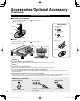Model No. Número de modelo TC-L32C22 TC-L37C22 Operating Instructions 32”/37” Class 720p LCD HDTV (31.5/37.0 inches measured diagonally) Manual de instrucciones Televisión de alta definición de 720p y clase 32”/37” de LCD (31,5/37,0 pulgadas medidas diagonalmente) For assistance (U.S.A./Puerto Rico), please call: 1-877-95-VIERA (958-4372) or visit us at www.panasonic.com/contactinfo For assistance (Canada), please call: 1-866-330-0014 Quick Start Guide See page 7-14 or visit us at www.
Experience an amazing level of multimedia excitement Enjoy rich multimedia VCR Amplifier Home theater system DVD recorder/ Blu-ray Disc recorder DVD player/ Blu-ray Disc player HDMI, the HDMI logo and HighDefinition Multimedia Interface are trademarks or registered trademarks of HDMI Licensing LLC in the United States and other countries. VIERA Link™ is a trademark of Panasonic Corporation. HDAVI Control™ is a trademark of Panasonic Corporation. Manufactured under license from Dolby Laboratories.
Contents Please read before using the unit ● Safety Precautions ········································· 4 ● ● ● ● Accessories/Optional Accessory ···················· 7 Basic Connection ··········································· 9 Identifying Controls ······································ 11 First Time Setup ··········································· 12 Quick Start Guide Quick Start Guide SD memory card Enjoy your TV! Basic Features Watching TV ················································· 15
Safety Precautions CAUTION RISK OF ELECTRIC SHOCK DO NOT OPEN WARNING: To reduce the risk of electric shock, do not remove cover or back. No user-serviceable parts inside. Refer servicing to qualified service personnel. The lightning flash with arrowhead within a triangle is intended to tell the user that parts inside the product are a risk of electric shock to persons.
19) An outside antenna system should not be located in the vicinity of overhead power lines, other electric light, power circuits, or where it can fall into such power lines or circuits. When installing an outside antenna system, extreme care should be taken to keep from touching such power lines or circuits as contact with them might be fatal. 20) Unplug this LCD TV from the wall outlet and refer servicing to qualified service personnel under the following conditions: a.
Safety Precautions (Continued) CEA CHILD SAFETY NOTICES: Flat panel displays are not always supported on the proper stands or installed according to the manufacturer’s recommendations. Flat panel displays that are inappropriately situated on dressers, bookcases, shelves, desks, speakers, chests or carts may fall over and may cause personal injury or even death. The consumer electronics industry (of which Panasonic is a member) is committed to making home entertainment enjoyable and safe.
Accessories/Optional Accessory Accessories Check you have all the items shown. Accessories Remote Control Transmitter Pedestal Batteries for the Remote Control Transmitter (2) N2QAYB000485 TBL4GA0042 (TC-L32C22) TBL2AX0029 (TC-L37C22) AA Battery Operating Instructions Product Registration Card (U.S.A) VIERA Concierge and Quick Start Guide Wall-hanging bracket TY-WK3L2RW Please contact your nearest Panasonic dealer to purchase the recommended wall-hanging bracket.
Accessories/Optional Accessory (Continued) Attaching the pedestal to TV ■Assembling the pedestal Fix securely with assembly screws A . (Total 4 screws) Tighten screws firmly. A Accessories Assembly screws (4 of each) Bracket Front A XSS4+16FJK M4 × 16 B XYN4+F12FJK M4 × 12 Base ■Set-up Fix securely with assembly screws Tighten screws firmly. Bracket (1) . (Total 4 screws) B B Base (1) Foam mat or thick soft cloth WARNING Do not disassemble or modify the pedestal.
Basic Connection Example Connecting Antenna (To watch TV) TV VHF/UHF Antenna Cable TV VHF/UHF Antenna NTSC (National Television System Committee): Conventional broadcasting ATSC (Advanced Television Systems Committee): Digital TV Standards include digital high-definition television (HDTV), standard-definition television (SDTV), data broadcasting, multichannel surround-sound audio and interactive television.
Basic Connection (Continued) AV cable connections To use HDMI terminals HDMI AV OUT AV Equipment e.g. Blu-ray Disc player High-Definition Connecting to the HDMI terminals will enable you to enjoy high-definition digital images and high-quality sound. The HDMI connection is required for a 1080p signal. For “VIERA LinkTM connections”, please refer to p. 27.
Identifying Controls TV controls/indicators Front of the TV Selects channels in sequence Volume up/down Menu navigations Quick Start Guide Changes the input mode Chooses menu and submenu entries Remote control sensor within about 23 feet (7 meters) in front of the TV set POWER button Power indicator (on: red, off: no light) C.A.T.S (Contrast Automatic Tracking System) Remote control Closed Caption On/Off (p. 15) Switches TV On or Off (Standby) Selects Audio Mode for TV viewing (p.
First Time Setup First time setup screen is displayed only when the TV is turned on for the first time after the power cord is inserted into a wall outlet and when “Auto power on” (p. 25) is set to “No”.
Auto channel setup (ANT/Cable setup) Select the connected Antenna in terminal ANT/Cable setup Not used: Go to Step 3 of 6 Cable Antenna Not used select ANTENNA Cable In OK ANTENNA Cable In OK Select (Label inputs) Select “Not used” when viewing TV via Satellite receiver or Cable box. Note: Select “Cable” when viewing via Cable DTA Box. RETURN Select “Not used” when no wire is connected to the “Antenna/Cable” terminal. Typical when a Cable/Satellite box is connected to a TV input.
First Time Setup (Continued) Select the Input labels (Label inputs) Select NEXT then press OK to go to next step. Label inputs Step 5 of 6 select HDMI 1 HDMI 2 set Component Video 1 or Select PC Blu-ray, DVD ... Next HDMI Select Edit Change RETURN G ABC R NEXT OK Video 2 1 @. 2 ABC 3 DEF 4 GHI 5 JKL 6 MNO 7PQRS 8 TUV 9WXYZ LAST 0 - , abc B Y Delete RETURN G ABC R HDMI Blu-r GA GA Video 2 1 @.
Watching TV Basic connection (p. 9-10) To watch TV and other functions Turn power on (Remote) Note If the mode is not TV, press select TV. (p. 20) (TV) and or To directly enter the digital channel number (Remote) up When tuning to a digital channel, press the button to enter the minor number in a compound channel number.
Watching TV (Continued) Displays or removes the channel banner Clock Channel Information recall THE NEWS 15-2 12:30 PM ABC-HD CC SAP TV-G 1080i Standard 4:3 30 Station SAP Signal identifier indication resolution Closed caption Rating level Picture mode Sleep timer remaining time Aspect ratio Press FORMAT to cycle through the aspect modes (p.
Using VIERA TOOLS VIERA TOOLS is the easy way to access frequently-used menu items. They are displayed as shortcut icons on the TV screen. Unlike a conventional menu, you can enjoy using, playing or setting a function quickly. Display VIERA TOOLS Select the item select next VIERA Link VIERA Link VIERA Link (p.30-31) Viewing Set each item Slideshow Photo viewer Photo viewer (p. 18-19) Eco mode Press to exit from a menu screen Using VIERA TOOLS Watching TV Slideshow (p.
Viewing with VIERA IMAGE VIEWER The VIERA Image Viewer is a function that lets you easily view still images on a VIERA television by simply inserting an SD card into the VIERA SD card slot. (Media other than SD Cards will not work.) Photo viewer Insert the SD card * This setting will be skipped next time unless you select “Set later”. Set “Image viewer settings” and select “Play image viewer now” “Image viewer settings” will be displayed automatically each time an SD card is inserted for the first time.
Insert the card Remove the card Compliant card type (maximum capacity): SDHC Card (32 GB), microSDHC Card (16 GB), SD Card (2 GB), miniSD Card (2 GB), microSD Card (2 GB) (requiring microSDHC Card/ miniSD Card/microSD Card adapter) If a microSDHC Card, miniSD Card or microSD Card is used, insert / remove it together with the adapter. For cautions and details on SD Cards (p. 42) Gently insert the SD Card label surface facing front. SD Card Label surface Press in lightly on SD Card, then release.
Watching Videos and DVDs If you have applicable equipment connected to the TV, you can watch videos and DVDs on the TV screen. Input Select You can select the external equipment to access. With the connected equipment turned On Display the Input select menu Select the input mode Press the corresponding NUMBER button on the remote control to select the input of your choice.
VIERA LinkTM Setting If you connect equipment that has the “HDAVI Control” function to the TV using an HDMI cable, you will find it easier to use. Please refer to p. 26-31. Before using these functions, you need to set “VIERA Link” setting to “On” as shown below. Display the menu Select “Setup” Menu Setup 2/2 VIERA Link settings select ECO / energy saving Advanced setup next First time setup About Reset to defaults Viewing Adjusts Surf mode, Language, Clock, Channels, Inputs, and other settings.
Displaying PC Screen on TV The screen of the PC connected to the unit can be displayed on the TV. You can also listen to PC sound with the audio cable connected. To connect PC (p. 39) Display the Input select menu Input select 1 TV 2 HDMI 1 3 HDMI 2 4 Component 5 Video 1 6 Video 2 7 PC DVD AUX (example) Select “PC” Corresponding signals (p.
How to Use Menu Functions Various menus allow you to make settings for the picture, sound, and other functions so that you can enjoy watching TV best suited for you. Display the menu Menu structure Menu Menu bar Press OK to move to the Menu items. Input labels HDMI 1 Menu items Press OK to proceed to next screen if available. HDMI 2 Component Video 1 Video 2 PC Select or enter the name of the device connected to the HDMI 1 terminal. Change R 1 @.
How to Use Menu Functions Menu list Menu Item Picture mode Basic picture mode (Vivid/Standard/Cinema/Custom) (p. 43) Back light Adjusts the luminance of the back light. Contrast, Brightness, Color, Tint, Sharpness Adjusts color, brightness, etc. for each picture mode to suit your taste Display range Contrast/Brightness/Color/Sharpness:0 - 100 Tint: -50 - +50 Color temp. Selects a choice of Cool (blue), Normal, or Warm (red) color. (Cool/Normal/Warm) A.I.
(Continued) Menu list Menu Item Channel surf mode Language Clock ANT/Cable setup Input labels Power on link Power off link Energy saving mode Unselected device energy save Default speakers No signal for 10 minutes No activity for 3 hours Advanced setup Auto power on Image viewer auto play First time setup About Reset to defaults Adjusts the clock. (p. 14) Sets channels. (p. 13) Selects the terminal and label of the external equipment. (p.
VIERA LinkTM “HDAVI ControlTM” Simultaneously control all Panasonic “HDAVI Control” equipped components using one button on the TV remote. Enjoy additional HDMI Inter-Operability with Panasonic products which have the “HDAVI Control” function. This TV supports “HDAVI Control 5” function. Connections to the equipment (DVD recorder DIGA, HD Camcorder, Home theater system, Amplifier, etc.) with HDMI cables allow you to interface with them automatically.
VIERA LinkTM Connections Follow the connection diagrams below for HDAVI control of a single piece of AV equipment such as a DVD recorder (DIGA), Home theater system. Refer to page 28-31 for Setup Menu settings and additional control information. Optional HDMI and/or optical cables are not included.
VIERA LinkTM “HDAVI ControlTM” Display the menu Automatic Input Switching Power on link Select “Setup” Menu Setup 2/2 VIERA Link settings select ECO / energy saving Advanced setup First time setup About next Reset to defaults Select “VIERA Link settings” Setup 2/2 VIERA Link settings select ECO / energy saving Advanced setup Repeat 1st time setup next Select “VIERA Link” Menu VIERA Link settings On VIERA Link Power on link No Power off link Yes Energy saving mode (for “HDAVI Control 4
(Continued) When using Blu-ray Disc player, DVD player/recorder or Home theater system, the TV will automatically change to the appropriate input, when playback begins on one of those devices. For a Home theater system, the speakers automatically switch to the theater system. When “Yes” is selected (p. 25), TV is turned on automatically and switches to the appropriate HDMI input whenever a VIERA Link compatible equipment is initially turned on and the Play mode is selected. When “Yes” is selected (p.
VIERA LinkTM “HDAVI ControlTM” You can enjoy more convenient operation with the “HDAVI Control” function in the “VIERA Link” menu. For more details on the “HDAVI Control” function, refer to p.
(Continued) You can select the Home theater or TV speakers for audio output. Control the theater speakers with the TV’s remote control. This function is available only when a Panasonic Amplifier or Player theater is connected. Select “Speaker output” Select “Home theater” or “TV” select VIERA Link control change Recorder Volume up / down Mute sound of the TV is muted. • The the equipment is turned off, the TV speakers • When take over.
Lock You can lock specified channels or shows to prevent children from watching objectionable content. Display the menu Channel lock Select “Lock” Menu next Password Enter password. - - - - select You will be asked to enter your password each time you display the Lock menu. Game lock Blocks access, with password protection, to channels, programs or inputs. Input your 4-digit password A 4-digit code must be entered to view a blocked program or change rating settings. Menu Password Enter password.
To select the channel or the rating of the program to lock Select up to 7 (1-7) channels to block. These channels will be blocked regardless of the program rating. Select “Mode” and set to “Custom” Select a channel to lock Menu Channel lock Mode Custom Channel 1 - Channel 2 - Channel 3 - Channel 4 - Channel 5 - Channel 6 - Channel 7 - select To lock/unlock all channels: Select “Mode” and set to “All” or “Off”. set All: Locks all channels Off: Unlocks all channels Selects the lock mode.
Editing and Setting Channels The current channel settings can be changed according to your needs and reception conditions. Display the menu Auto program Set automatically Select “Setup” Menu Setup 1/2 next Channel surf mode All Language select Clock ANT/Cable setup Input labels Adjusts Surf mode, Language, Clock, Channels, Inputs, and other settings.
Automatically searches and adds available channels to the memory. Select “ANT in” Select a scanning mode (p. 13) Select “Cable” or “Antenna” Or select “Not used” (p. 13). Menu Auto program All channels Menu OK Analog only Select “Auto program” Digital only select ANT/Cable setup ANT in Cable next Auto program Manual program Signal meter Settings are made automatically select After the scanning is completed, select “Apply”. (see below ). All previously saved channels are erased.
Closed Caption Display the menu Select “Closed caption” Menu Closed caption Reset to defaults Mode next On Analog CC1 Digital Primary select Digital setting Press to exit from a menu screen Display broadcast TV’s Closed Caption (CC) text when available. The television includes a built-in decoder that is capable of providing a text display of the audio. The program being viewed must be transmitting the Closed caption (CC) information. (p.
Input Labels Display the menu Select “Setup” Menu Setup next 1/2 Channel surf mode All Language select Clock ANT/Cable setup Input labels Adjusts Surf mode, Language, Clock, Channels, Inputs, and other settings. Input Labels Closed Caption Select “Input labels” Menu Setup next 1/2 Channel surf mode All Language select Clock ANT/Cable setup Input labels Customize TV inputs with the names of your connected devices. For easier input selections.
Using Timer The TV can automatically turn On/Off at the designated date and time. The Clock must be set before On time/Off time settings. (p. 14) The “Sleep” timer and “On / Off timer” will not work if the “Auto power on” (p. 25) is set. Display the menu Select “Timer” Menu next Timer Sleep Timer 1 Timer 2 Timer 3 select Timer 4 Timer 5 Set the TV to turn on or off automatically at the designated date and time.
Recommended AV Connections These diagrams show our recommendations on how to connect the TV unit to your various equipment. For other connections, consult the instructions for each piece of equipment and its specifications. For additional assistance, please visit our website at: www.panasonic.com www.panasonic.ca Back of the TV AC 110-127 V 60 Hz AC Cord (Connect after all the other connections are complete.
Ratings List for Lock “V-chip” technology enables you to lock channels or shows according to standard ratings set by the entertainment industry. (p. 33) U.S. MOVIE RATINGS (MPAA) NR G PG PG-13 R NC-17 X NO RATING (NOT RATED) AND NA (NOT APPLICABLE) PROGRAMS. Movie which has not been rated or where rating does not apply. GENERAL AUDIENCES. All ages admitted. PARENTAL GUIDANCE SUGGESTED. Some material may not be suitable for children. PARENTS STRONGLY CAUTIONED.
Technical Information Closed caption (CC) For viewing the CC of digital broadcasting, set the aspect to FULL (If viewing with H-FILL, JUST, ZOOM or 4:3; characters might be cut off). The CC can be displayed on the TV if the receiver (such as a set-top box or satellite receiver) has the CC set On using the Component or HDMI connection to the TV. If the CC is set to On on both the receiver and TV when the signal is 480i (except for the HDMI connection), the CC may overlap on the TV.
Technical Information (Continued) Data format for SD Card browsing Photo: Still images recorded with digital still cameras compatible with JPEG files of DCF* and EXIF** standards Data format: Baseline JPEG (Sub-sampling: 4:4:4, 4:2:2 or 4:2:0) Max.
VIERA LinkTM “HDAVI ControlTM” HDMI connections to some Panasonic equipment allows you to interface automatically. (p. 26) This function may not work normally depending on the equipment condition. The equipment can be operated by other remote controls with this function on even if TV is in Standby mode. Image or sound may not be available for the first few seconds when the playback starts. Image or sound may not be available for the first few seconds when Input mode is switched.
Technical Information (Continued) H size Aspect Ratio: 4:3 Size 1 Size 2 The width will be decreased on both sides to reduce noise. Aspect Ratio: FULL/JUST(H-FILL/ZOOM) Size 1 Size 2 The width will be increased on both sides to reduce noise.
PC Input Terminals Connection Computer signals which can be input are those with a horizontal scanning frequency of 15 to 110 kHz and vertical scanning frequency of 48 to 120 Hz. (However, the image will not be displayed properly if the signals exceed 1,200 lines.) Some PC models cannot be connected to the set. There is no need to use an adapter for computers with IBM PC/AT compatible D-sub 15P terminal.
FAQ Before requesting service or assistance, please follow these simple guides to resolve the problem. If the problem still persists, please contact your local Panasonic dealer or Panasonic Service Center for assistance. For details (p. 50, 51) For additional assistance, please contact us via the website at: www.panasonic.com/contactinfo www.panasonic.ca White spots or shadow images (noise) Check the position, direction, and connection of the antenna.
If there is a problem with your TV, please refer to the table below to determine the symptoms, then carry out the suggested check. If this does not solve the problem, please contact your local Panasonic dealer, quoting the model number and serial number (both found on the rear of the TV). Problem Actions Screen Chaotic image, noisy Check nearby electrical products. (car or motorcycle ignition systems, fluorescent lamp, etc.) No image is displayed on screen Check Picture menu (p.
Specifications TC-L32C22 Power Source TC-L37C22 AC 110-127 V, 60 Hz Power Consumption Display panel Sound Maximum Standby condition 100 W 0.3 W 149 W 0.3 W Aspect Ratio 16:9 Visible screen size (W × H × Diagonal) 32” class (31.5 inches measured diagonally) 27.5 ” × 15.4 ” × 31.5 ” (698 mm × 392 mm × 800 mm) (No. of pixels) 1,049,088 (1,366 (W) × 768 (H)) Speaker 1-way 2 speakers slim under SP System Audio Output 20 W [10 W + 10 W] (10 % THD) 37” class (37.0 inches measured diagonally) 32.
Limited Warranty (for U.S.A.
Customer Services Directory (for U.S.A. and Puerto Rico) Customer Services Directory (United States and Puerto Rico) Obtain Product Information and Operating Assistance; locate your nearest Dealer or Service Center; purchase Parts and Accessories; or make Customer Service and Literature requests by visiting our Web Site at: http://www.panasonic.com/help or, contact us via the web at: http://www.panasonic.
Limited Warranty (for Canada) Panasonic Canada Inc. 5770 Ambler Drive, Mississauga, Ontario L4W 2T3 PANASONIC PRODUCT – LIMITED WARRANTY Panasonic Canada Inc. warrants this product to be free from defects in material and workmanship under normal use and for a period as stated below from the date of original purchase agrees to, at its option either (a) repair your product with new or refurbished parts, (b) replace it with a new or a refurbished equivalent value product, or (c) refund your purchase price.
This product has a fluorescent lamp that contains mercury. Disposal may be regulated in your community due to environmental considerations. For disposal or recycling information, please contact your local authorities, or the Electronic Industries Alliance: http://www.eiae.org. Este producto tiene una lámpara fluorescente que contiene mercurio. Debido a consideraciones ambientales, puede que deshacerse de este material esté regulado en su comunidad.