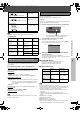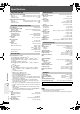Operating Instructions
RQTX0136
31
Operating other equipment
When you select another source, or turn the main unit off, the iPod turns off.
[Note]
Image/video display through the home theater is not available.
Compatible iPod
≥ Compatibility depends on the software version of your iPod.
Preparation
Confirm the audio connection to the OPTICAL IN terminal on the main
unit (➜ page 7).
Press [EXT-IN] repeatedly to select “D-IN” (Digital In).
When you select “D-IN” as the source, you can select the following sound
effects. (These functions only work with Dolby Digital or PCM.)
PCM FIX Mode
Press and hold [1].
PFIX ON: Select when receiving only PCM signals.
PFIX OFF: Select when receiving Dolby Digital and PCM signals.
Dynamic Range Compression
Press and hold [2].
DRC ON: Adjust for clarity even when the volume is low by compressing
the range of the lowest sound level and the highest sound
level. Convenient for late night viewing. (Only works with
Dolby Digital)
DRC OFF
Audio Mode
(This function only works with Dolby Digital Dual Mono.)
Press and hold [3].
AUDIO ST (stereo audio), AUDIO L, AUDIO R
Dolby Virtual Speaker
(➜ page 29)
Press [ÎVS].
[Note]
Audio that is input through the OPTICAL IN terminal cannot be output
through the HDMI terminal.
The USB connectivity enables you to connect and play tracks or files from
USB mass storage devices.
Typically, USB memory devices. (Bulk transfer only)
Preparation
≥ Before connecting any USB mass storage device to the unit, ensure that
the data stored therein has been backed up.
∫ Compatible devices
Devices which are defined as USB mass storage class:
– USB devices that support bulk only transfer.
– USB devices that support USB 2.0 full speed.
∫ Supported Formats
§
For Panasonic D-Snap/DIGA
[Note]
≥ CBI (Control/Bulk/Interrupt) is not supported.
≥ Digital Cameras that use PTP protocol or which require additional
program installation when connected to a PC are not supported.
≥ A device using NTFS file system is not supported.
[Only FAT 12/16/32 (File Allocation Table 12/16/32) file system is
supported.]
≥ Depending on the sector size, some files may not work.
It will not operate with Janus enabled MTP (Media Transfer Protocol)
devices.
≥ Maximum folder: 400 folders
≥ Maximum file: 4000 files
≥ Maximum file name: 44 characters
≥ Maximum folder name: 44 characters
≥ Only one memory card will be selected when connecting a multiport
USB card reader. Typically the first memory card inserted.
Alternatively, press [∫] on the main unit.
To pause track
(During play/pause)
Alternatively, press [:, 9] on the main
unit.
To skip a track
(During play/pause)
or press and hold
To search the current
track
Name Memory
size
Name Memory
size
iPod nano
2nd generation
(aluminum)
2GB,
4GB,
8GB
iPod
4th generation
(color display)
40GB,
60GB
iPod
5th generation (video)
60GB,
80GB
iPod
4th generation
(color display)
20GB,
30GB
iPod
5th generation (video)
30GB iPod
4th generation
40GB
iPod nano
1st generation
1GB,
2GB,
4GB
iPod
4th generation
20GB
iPod mini 4GB, 6GB
Setting the sound effects for set top box,
digital broadcasting or satellite receiver
STOP
PAU SE
USB connection and operation
1
Connect the USB mass storage device (not included).
2
Press [EXT-IN] repeatedly to select “USB”.
≥ Adjust the volume of the main unit.
≥ You can enjoy surround sound effect when you press [ÎVS] to
turn on Dolby Virtual Speaker (➜ page 29).
3
Begin playback by selecting the track from the USB
mass storage device.
To return to the previous screen, press [RETURN].
For other operating functions, they are similar to those described in
“Playing discs” (➜ page 14 to 25).
Format Extension
Still pictures JPG “.jpg”, “.JPG”
“.jpeg”, “.JPEG”
Music MP3
WMA
“.mp3”, “.MP3”
“.wma”, “.WMA”
Video
MPEG4
§
“.asf”, “.ASF”
USB enabled device
(not included)
≥ It is not recommended to use a USB extension cable.
The USB device is not recognised by this unit.
Playback Menu
ENTER
to select and press
All
Total 436
Audio
Total 7
Picture
Total 427
Video
Total 2
USB
e.g.
0136En_p26-40.fm Page 31 Friday, January 18, 2008 7:25 PM