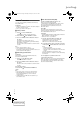Instruction Manual
8
RQT9939
8
Bluetooth
®
connection
You can connect and play an audio device wirelessly
through Bluetooth
®
.
Preparation
• Switch on the Bluetooth
®
feature of the device and put
the device near the system.
• Press [`] to switch on the system.
█ Pairing a device
1 Press [ ] to select “BLUETOOTH”.
If “PAIRING” is shown, continue with step 3.
2 Press and hold [ ] until “PAIRING” is shown.
3 Select “SC-HTE180” from the Bluetooth
®
menu of
the device.
If prompted for a passkey, input “0000”.
The device connects with this system automatically
after pairing is complete.
The name of the connected device is shown for a few
seconds.
Note:
• A device must be paired to connect.
• You can pair up to 8 devices with this system.
If a 9th device is paired, the device that has not been used
for the longest time will be replaced.
█ Connecting a paired device
Preparation
If this system is connected to a Bluetooth
®
device,
disconnect it (Zsee below).
1 Press [ ] to enter Bluetooth
®
mode.
“BLUETOOTH READY” is shown.
2 Select “SC-HTE180” from the Bluetooth
®
menu of
the device.
The name of the connected device is shown for a few
seconds.
Disconnecting a device
Press and hold [ ] until “BLUETOOTH READY” is
shown.
Note:
• The system can only connect to one device at a time.
• When “BLUETOOTH” is selected as the source, this
system will automatically try to connect to the last
connected device.
• The Bluetooth
®
device will be disconnected when you
select another source.
█ One-Touch Connection (NFC)
For NFC-compatible Android™ devices only
When you touch an NFC (Near Field
Communication)-compatible Bluetooth
®
device on the
NFC touch-area of this system, this system will
automatically switch on, pair and connect to the
Bluetooth
®
device.
About NFC
NFC (Near Field Communication) is a short-range
wireless technology that allows communication between
NFC enabled devices with a touch.
Preparation
• Download and install the free Android app “Panasonic
Music Streaming” on Google Play™.
• Switch on “NFC” on your device.
1 Start the “Panasonic Music Streaming” app.
The application screen is shown. Follow the
instructions to complete the settings.
Make sure to use the latest version of the app.
2 Touch and hold your device on the NFC touch area
of this system [ ] until the Bluetooth
®
connection is
done.
- The device will beep.
- A pop-up window is shown on the device.
- The name of the connected device is shown on the
system.
Once the registration and connection of the
Bluetooth
®
device is complete, move the device away
from the unit.
3 Start playback on your Bluetooth
®
device.
Connecting another device
While connected, you can connect to another Bluetooth
®
device by simply touching and holding it on the NFC
touch area of this system. The previous device will be
disconnected automatically.
RQT9939-Z.book Page 8 Monday, February 10, 2014 6:17 PM
printing
Confidential
Until:
10 Mar 2014