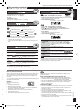Owner's manual
ENGLISH
7
RQTX0142
You can preset up to 30 FM channels and up to 15 AM channels.
Preparation: Press [FM/AM] to select “FM” or “AM”.
Automatic presetting
Press and hold [PGM, -AUTO PRESET] to start presetting.
Manual presetting
Press [PLAY MODE] to select “MANUAL”.
Press [u, 2] or [i, 1] to tune to the required station.
Press [PGM, -AUTO PRESET].
Press the numbered buttons to select a channel.
The station occupying a channel is erased if another station is preset in
that channel.
Repeat steps 2 to 4 to preset more stations.
Selecting a preset station
Press the numbered buttons to select the channel.
For channels 10 to 30 press [
≧
10], then the two digits.
OR
Press [PLAY MODE] to select “PRESET”.
Press [u, 2] or [i, 1] to select the channel.
Press [FM/AM] to select “FM” or “AM”.
Press [PLAY MODE] to select “MANUAL”.
Press [u, 2] or [i, 1] to select the frequency of the required
station.
To tune automatically
Press [FM/AM] to select “FM” or “AM”.
Press [PLAY MODE] to select “MANUAL”.
Press and hold [u, 2] or [i, 1] until the frequency starts
changing rapidly.
Auto tuning stops when it finds a station.
To cancel auto tuning, press [u, 2] or [i, 1] once again.
Auto tuning may not function when there is excessive interference.
•
•
Manual tuning
Memory preset
The remote control and main unit are factory-set to “REMOTE 1” mode.
If your remote control affects other equipment during operation, you can
switch to operate in “REMOTE 2” mode.
To switch to “REMOTE 2” mode
(While pressing and holding [MUSIC P.] on the main unit)
Press and hold [2] until “REMOTE 2” appears on the main unit
display.
Press and hold [ENTER] and [2] for at least 2 seconds.
The main unit and remote control are now set to operate in “REMOTE
2” mode.
Digital remaster is effective on CD (MP3)
Analog remaster is effective on Music Port
This feature reproduces the frequencies lost during recording to give you
a sound closer to the original.
Press [REMASTER] during play to select “RE-MASTER ON”.
Each time you press the button:•
The SLEEP timer can turn the unit off after a set time.
Press [SLEEP] to turn the SLEEP function on/off.
Each time you press the button:
OFF (Canceled)
g To check the remaining time
Press [SLEEP] once
The play timer and sleep timer can be used together. The sleep timer
always has priority. Be sure not to overlap timer settings.
•
You can set the timer to come on at a certain time to wake you up.
Preparation:
Turn the unit on and set the clock.
Prepare the music source (disc, radio or music port) and set the
volume.
Press [CLOCK/TIMER] repeatedly to select play timer.
CLOCK zPLAY Original display
Within 5 seconds, press [u, 2] or [i, 1]
to set the starting time.
Press [CLOCK/TIMER] to confirm.
Repeat steps 2 and 3 to set the finishing
time.
To activate the timer
Press [zPLAY] to turn on the timer.
Press [^] to turn off the unit.
To Action
Change the settings Repeat steps 1 to 4 and 6.
Change the source or volume
Press [zPLAY] to clear zPLAY
indicator from the display.
Make changes to the source or
volume.
Perform steps 5 and 6.
Check the settings (when the
unit is on or in standby mode)
Press [CLOCK/TIMER] repeatedly to
select zPLAY.
Cancel
Press [zPLAY] to clear the timer
indicator from the display.
•
•
Sleep timer
Play timer
30MIN 60MIN 90MIN 120MIN
Note
The timer will start at the preset time, with the volume increasing
gradually to the preset level.
The timer comes on at the set time every day if the timer is on.
The unit must be in the standby mode for the timer to function.
If you turn the unit off and on again while the timer is functioning, the
finish time setting will not be activated.
When music port is selected as the source when the timer comes on,
the system turns on and engages music port as the source. If you wish
to playback from the portable audio equipment, activate the equipment’s
play mode and increase the volume. (See the portable audio equipment’s
instruction manual.)
•
•
•
•
•
This is a 24-hour clock.
Press [CLOCK/TIMER] to set the clock.
Press [u, 2] or [i, 1] to select the time within 5 seconds.
(Press and hold to change the time faster.)
Press [CLOCK/TIMER] again.
g To display the clock when the unit
is on
Press [CLOCK/TIMER]
The clock is accurate to within ±60 seconds a month. Readjust if
necessary.
Set again after disconnecting the AC mains lead or power failure.
•
•
Setting the time
Changing the main unit and remote control mode
To return to “REMOTE 1” mode
Perform steps 1 and 2 but use [1] instead of [2] for both steps.
(“REMOTE 1” appears on the main unit during step 1.)
The remote control cannot work with the main unit if their modes are
different.
“REMOTE 1” or “REMOTE 2” appears on the main unit when you operate
the remote control.*
* If “REMOTE 1” appears (The main unit is in “REMOTE 1” mode.)
Press and hold [ENTER] and [1] on the remote control for at least 2
seconds.
If “REMOTE 2” appears (The main unit is in “REMOTE 2” mode.)
Press and hold [ENTER] and [2] on the remote control for at least 2
seconds.
Timer
Note
Note
➡ Page 3 for the buttons position of remote control and main unit.
7
SC-EN36_En,Sp,Cz,Po (RQTX0142-1E)_B5.indb 7 2/27/2008 6:56:44 PM