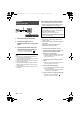Operation Manual
Operations
SQT0935
27
Bluetooth
®
operations
By using the Bluetooth
®
connection, you can
listen to the sound of the Bluetooth
®
audio
device from this system wirelessly.
≥
Refer to the operating instructions of the Bluetooth
®
device
for further instruction on how to connect a Bluetooth
®
device.
Preparation
≥ Turn on the Bluetooth
®
feature of the device
and place the device near the main unit.
1 Press [ -PAIRING] to select “BLUETOOTH”.
≥
If “PAIRING” is indicated on the display, go to step 3.
2 Press and hold [ -PAIRING] until
“PAIRING” is indicated on the display.
3 Select “SC-ALL70T” from the
Bluetooth
®
device’s Bluetooth
®
menu.
≥ The MAC address (e.g., 6C:5A:B5:B3:1D:0F) may
be displayed before the device name is displayed.
≥ If prompted for the passkey on the Bluetooth
®
device, enter “0000”.
≥ Once the Bluetooth
®
device is connected, the name
of the connected device will be indicated on the
display for a few seconds.
≥ You can register up to 8 devices with this system. If a 9th
device is paired, the device that has not been used for
the longest time will be replaced.
1 Press [ -PAIRING] to select
Bluetooth
®
mode.
2 After confirming that “BLUETOOTH
READY” is indicated on the display,
select “SC-ALL70T” from the
Bluetooth
®
device’s Bluetooth
®
menu.
∫ Disconnecting a Bluetooth
®
device
Press and hold [ -PAIRING] until the
“BLUETOOTH READY” is indicated on the display.
≥ When “BLUETOOTH” is selected as the source, this
system will automatically try and connect to the last
connected Bluetooth
®
device. If the connection attempt
fails, try to establish a connection again.
≥
This system can only be connected to one device at a time.
≥
To change the sound quality, refer to “LINK MODE”. (
>
30)
≥ When enjoying video contents with this function, the
video and audio output may not be synchronised.
For NFC-compatible Bluetooth
®
devices
(Android
TM
devices) only
Simply by touching an NFC (Near Field
Communication)-compatible Bluetooth
®
device
on the main unit, you can complete all
preparations, from registering a Bluetooth
®
device to establishing a connection.
Preparation
≥ Turn on the NFC feature of the device.
≥ Android device version lower than 4.1
requires the installation of the app “Panasonic
Music Streaming” (free of charge).
1
Enter “Panasonic Music Streaming” in the search box
of Google Play
TM
to search, and then select
“Panasonic Music Streaming”.
2 Start the app “Panasonic Music Streaming” on the
device.
– Follow on-screen instructions on your device.
– Always use the latest version of the app.
1 Press [ -PAIRING] to select
“BLUETOOTH”.
2 Touch and hold your device on the
NFC touch area of the main unit [ ].
(> 6)
Do not move the Bluetooth
®
device until it beeps,
displays a message or reacts in some way.
Once the Bluetooth
®
device has reacted, move the
device away from the main unit.
≥ When the registration and connection of the
Bluetooth
®
device is complete, the name of the
connected device is indicated on the display for a
few seconds.
≥ The location of the NFC touch area differs
depending on the device. When a connection
cannot be established even if your Bluetooth
®
device has touched the NFC touch area of the main
unit, change the position of the device or main unit.
The condition may also improve if you re-download
the dedicated app “Panasonic Music Streaming”
and start it up.
3 Start playback on the Bluetooth
®
device.
≥ If you touch another device to the main unit, you can
update the Bluetooth
®
connection. The previously
connected device will be disconnected automatically.
≥
When the connection is established, playback may start
automatically depending on the type of device being used.
≥ The One-Touch Connection may not work properly
depending on the type of device being used.
Bluetooth
®
pairing
Connecting a paired
Bluetooth
®
device
One-Touch Connection
(Connecting by NFC)
SC-ALL70T-SQT0935.book 27 ページ 2015年4月28日 火曜日 午前10時5分