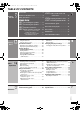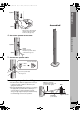8722En_p01-05.fm Page 1 Thursday, March 9, 2006 8:09 PM Operations Guide The illustration shows SC-HT540. Operating Instructions DVD Home Theater Sound System Model No. SC-HT540/SC-HT990 Advanced progressive scan page 12 Compatible with a variety of media formats page 16 High-performance sound effects page 34 Provides a smoother and sharper image. DVD-RAM, DVD-Audio, DVD-Video, DivX and more.
8722En_p01-05.fm Page 2 Friday, March 10, 2006 12:04 AM Dear customer [HT540]: indicates features applicable to SC-HT540 only. [HT990]: SC-HT990 only. Thank you for purchasing this product. For optimum performance and safety, please read these instructions carefully. System Main unit Front speakers Center speaker Surround speakers Subwoofer ≥ Unless otherwise indicated, illustrations in these operating instructions are of SC-HT540.
8722En_p01-05.fm Page 3 Monday, February 27, 2006 8:48 PM TABLE OF CONTENTS Accessories . . . . . . . . . . . . . . . . . . . . . . . . 2 STEP 5 Caution for AC Mains Lead . . . . . . . . . . . . 4 Getting Started Safety precautions . . . . . . . . . . . . . . . . . . . 5 Simple Setup STEP 1 STEP 2 STEP 3 STEP 4 STEP 6 Preparing the remote control . . 14 STEP 7 Performing QUICK SETUP. . . 14 Assembling the speakers . . . . . 6 Positioning the speakers . . . . . . 8 Control reference guide. . .
HT540En.book Page 4 Monday, February 27, 2006 8:15 PM Caution for AC Mains Lead (For United Kingdom) (“EB” area code models only) For your safety, please read the following text carefully. This appliance is supplied with a moulded three pin mains plug for your safety and convenience. A 5-ampere fuse is fitted in this plug. Should the fuse need to be replaced please ensure that the replacement fuse has a rating of 5-ampere and that it is approved by ASTA or BSI to BS1362.
HT540En.book Page 5 Monday, February 27, 2006 8:15 PM Safety precautions Voltage Do not use high voltage power sources. This can overload the unit and cause a fire. Do not use a DC power source. Check the source carefully when setting the unit up on a ship or other places where DC is used. AC mains lead protection Ensure the AC mains lead is connected correctly and not damaged. Poor connection and lead damage can cause fire or electric shock. Do not pull, bend, or place heavy items on the lead.
HT540En.book Page 6 1 Simple Setup STEP Monday, February 27, 2006 8:15 PM The supplied stands are specially designed for attachment to Panasonic SB-FS990 front speakers, SB-FS741 surround speakers, SB-FS540 front or surround speakers. Use only as indicated in this setup. Assembling the speakers [HT540] Front speakers [HT990] Front and surround speakers Assembling the speakers Preparation ≥ To prevent damage or scratches, lay down a soft cloth and perform assembly on it.
8722En_p06-17.fm Page 7 Monday, February 27, 2006 8:45 PM Simple Setup Speaker Assembled! Stand Cover plate Remove before attaching the speaker and keep for wallmount use (➜ page 38). Secure the speaker to the stand. Assembling the speakers 4 Speaker Stand 5 Screw Tighten securely. Ensure the speaker cable is centered in the groove. Connect the speaker cable. Insert the wire fully. _: White `: Blue Push! Press the speaker cable into the groove.
722En_p06-17.fm Page 8 2 STEP Monday, February 27, 2006 8:45 PM Positioning the speakers Simple Setup How you set up your speakers can affect the bass and the sound field. Note the following points: ≥ Place speakers on flat secure bases. ≥ Placing speakers too close to floors, walls, and corners can result in excessive bass. Cover walls and windows with thick curtains. ≥ Left and right speakers are interchangeable, but front and surround speakers are not.
8:15 PM Notes on speaker use ≥ You can damage your speakers and shorten their useful life if you play sound at high levels over extended periods. ≥ Reduce the volume in the following cases to avoid damage: – When playing distorted sound. – When the speakers are reverberating due to a record player, noise from FM broadcasts, or continuous signals from an oscillator, test disc, or electronic instrument. – When adjusting the sound quality. – When turning the unit on or off.
8722En_p06-17.fm Page 10 Thursday, March 9, 2006 11:05 PM 4 STEP Audio and video connections Simple Setup ≥ Do not connect through the video cassette recorder. Due to copy guard protection, the picture may not be displayed properly. ≥ Turn the television off before connecting, and refer to the television’s operating instructions. Connecting to a television with SCART (AV) terminal To improve picture quality, you can change the video signal output from the SCART (AV) terminal.
8722En_p06-17.fm Page 11 Thursday, March 9, 2006 8:11 PM Connecting to a television with AUDIO/VIDEO terminals AV COMPONENT VIDEO OUT (PROGRESSIVE/ INTERLACE) r Y L s PB R AUX PR VIDEO OUT Simple Setup Back of the main unit S-VIDEO OUT Television (not included) AUDIO OUT Audio cable § (not included) AUDIO IN R VIDEO OUT VIDEO IN Video cable (not included) § This audio connection will enable you to play audio from your television through your home theater system.
8722En_p06-17.fm Page 12 Saturday, March 11, 2006 8:44 AM ∫ Television with COMPONENT VIDEO IN terminals Simple Setup The COMPONENT VIDEO OUT terminals provides a purer picture than the S-VIDEO OUT terminal. These terminals can be used for either interlaced or progressive output. Connection using these terminals outputs the color difference signals (PB/PR) and luminance signal (Y) separately in order to achieve high fidelity in reproducing colors.
STEP 5 Page 13 Monday, February 27, 2006 8:15 PM Radio and AC mains lead connections AM loop antenna FM indoor antenna Simple Setup HT540En.book AC mains lead ≥ Connect the AC mains lead after all other connections are complete. ≥ Using an outdoor antenna (optional) (➜ page 33). FM indoor antenna Affix this end of the antenna where reception is best. Click! Radio and AC mains lead connections Adhesive tape AM loop antenna Stand the antenna up on its base.
HT540En.book Page 14 Monday, February 27, 2006 6 Simple Setup STEP 8:15 PM Preparing the remote control Remote control Batteries 2 Insert so the poles (i and j) match those in the remote control. 3 Do not: ≥ mix old and new batteries. ≥ use different types at the same time. ≥ heat or expose to flame. ≥ take apart or short circuit. ≥ attempt to recharge alkaline or manganese batteries. ≥ use batteries if the covering has been peeled off.
HT540En.book Page 15 Monday, February 27, 2006 8:15 PM Control reference guide See page references in parentheses. The illustration shows SC-HT540. Television operations (37) Adjust the television volume (37) Select the source DVD: DVD/CD (14) TUNER/BAND: FM/AM (32) EXT-IN: MUSIC P. (36), TV§ (37), AUX (37) Turn the unit on/off (14) Change the television’s video input mode (37) Select disc’s title numbers etc.
HT540En.book Page 16 Monday, February 27, 2006 8:15 PM Discs that can be played Operations in these instructions are described mainly with formats. Icons such as [DVD-V] show the formats. DVD-Video [DVD-V] — DVD-Audio [DVD-A] [DVD-V] ≥ [DVD-V] Some DVD-Audio discs contain DVD-Video content. To play DVD-Video content, select “Play as DVD-Video” in Other Menu (➜ page 27).
HT540En.book Page 17 Monday, February 27, 2006 8:15 PM Disc caution ∫ Disc handling precautions ≥ Do not attach labels or stickers to discs. This may cause disc warping, rendering it unusable. ≥ Do not write on the label side with a ball-point pen or other writing instrument. ≥ Do not use record cleaning sprays, benzine, thinner, liquids which prevent static electricity, or any other solvent. ≥ Do not use scratch-proof protectors or covers.
8722En_p18-31.fm Page 18 Friday, March 10, 2006 10:28 AM Basic play To display the picture from the main unit, turn on your television and change its video input mode (e.g. VIDEO 1, AV 1, etc.). ≥ To change your television’s video input mode, refer to its operating instructions. Using the main unit The illustration shows SC-HT990. 1 Turn the unit on. 3 Open the disc tray. 2 Select “DVD/CD”. 4 Load the disc. ≥ Select “AUX” or “TV” to enjoy Set Top Box, video cassette recorder or television programs.
HT540En.book Page 19 Monday, February 27, 2006 8:15 PM If you are experiencing problems, refer to troubleshooting (➜ page 40 to 42). Using the remote control 1 2 Numbered buttons Select On-screen item select FL DISPLAY 6 Register , SLOW/SEARCH [DVD-VR] [DVD-A] [DVD-V] [VCD] [CD] 5 e.g. To select 12: [S10] ➜ [1] ➜ [2] MENU, PLAY LIST RETURN Enter number Pause [VCD] with playback control Press [∫ STOP] to cancel the PBC function, and then press the numbered buttons.
HT540En.book Page 20 Monday, February 27, 2006 8:15 PM Convenient functions All group play Numbered buttons [DVD-A] All Group Playback Press [1 PLAY]. Press PLAY to start CANCEL Program play (up to 32 items) PLAY 1 ENTER Press the numbered buttons to select the item. ([WMA] [MP3] [JPEG] [MPEG4] [DivX] Press [ENTER] to register the selection.) e.g. [DVD-V] FUNCTIONS Program Playback Choose a title and chapter. No.
HT540En.book Page 21 Monday, February 27, 2006 8:15 PM Playing data discs using navigation menus ∫ Using the submenu 1 While Navigation Menu is displayed Press [FUNCTIONS]. 2 Press [3, 4] to select an item and press [ENTER]. Numbered buttons Items shown differ depending on the type of disc.
HT540En.book Page 22 Monday, February 27, 2006 8:15 PM Playing data discs using navigation menus Selecting a track using CD text [CD] Playing RAM and DVD-R/RW (DVD-VR) discs [DVD-VR] Titles appear with CD Text disc playback. 1 Press [TOP MENU] or [MENU]. ≥ To exit the screen, press [TOP MENU] or [MENU]. e.g. CD text CD Text 1/23 63 00 Disc Title: All By Artist Disc Artist: Pink Island Track title: Long John Platinum Track Artist: SHIPWRECKED 1. 2. 3. 4. 5. 6. 7.
HT540En.book Page 23 Monday, February 27, 2006 8:15 PM Tips for making data discs ≥ When there are more than 8 groups, the eighth group onwards will be displayed on one vertical line in the menu screen. ≥ There may be differences in the display order on the menu screen and computer screen. ≥ This unit cannot play files recorded using packet write. DVD-RAM ≥ Discs must conform to UDF 2.0. DVD-R/RW ≥ Discs must conform to UDF bridge (UDF 1.02/ISO9660). ≥ This unit does not support multi-session.
HT540En.book Page 24 Monday, February 27, 2006 8:15 PM Using on-screen menus Main menu Items shown differ depending on the type of disc. Numbered buttons CANCEL PLAY Program Group Title Chapter Track Playlist Content ENTER RETURN FUNCTIONS Time 1 2 Show the Main menu. Select the menu. Select Go to the next menu e.g. [DVD-V] Using on-screen menus Register Return to the previous menu 3 1/2 3/10 0:24:31 1 English 3 Spanish 1/2 1 English 2 French 3 Spanish Video Press to exit.
Page 25 Thursday, March 9, 2006 8:26 PM Items shown differ depending on the type of disc. [DVD-VR] Still Picture To switch still pictures Thumbnail To show thumbnail images Marker (VR) [DVD-V] [DivX] (with multiple subtitles) [VCD] (SVCD only) To select subtitle language ≥ On iR/iRW, a subtitle number may be shown for subtitles that are not displayed.
HT540En.book Page 26 Monday, February 27, 2006 8:15 PM Using on-screen menus Other Settings Items shown differ depending on the type of disc. ∫ Picture Menu If you have chosen “xxx§p” (progressive) (➜ above), select the method of conversion for progressive output to suit the type of material. ≥ The setting will return to Auto or Auto1 when the disc tray is opened, the unit is turned off or another source is selected. Normal Cinema1: Mellows images and enhances detail in dark scenes.
HT540En.book Page 27 Monday, February 27, 2006 8:15 PM Other Settings Items shown differ depending on the type of disc. ∫ Audio Menu Dialogue Enhancer To make the dialogue in movies easier to hear [DVD-V] (Dolby Digital, DTS, MPEG, 3-channel or higher, with the dialogue recorded in the center channel) [DivX] (Dolby Digital, 3-channel or higher, with the dialogue recorded in the center channel) On ,------.
HT540En.book Page 28 Monday, February 27, 2006 8:15 PM Changing the player settings 1 Press and hold to show the Setup menu. If you have not performed QUICK SETUP (➜ page 14), the QUICK SETUP screen appears. Numbered buttons 2 Select the tab. Select Go right ENTER 3 Select the item.
HT540En.book Page 29 Monday, February 27, 2006 8:15 PM QUICK SETUP enables successive settings of the items in the shaded area. ∫ “Disc” tab Audio Choose the audio language. ≥English ≥Swedish ≥French ≥Dutch ≥Automatic§3 ≥English Choose the subtitle language. ≥Polish ≥Swedish Subtitle Menus Choose the language for disc menus. Changing the menu language in QUICK SETUP also changes this setting. Advanced Disc Review (➜ page 25) Ratings Set a rating level to limit DVD-Video play.
HT540En.book Page 30 Monday, February 27, 2006 8:15 PM Changing the player settings QUICK SETUP enables successive settings of the items in the shaded area. ∫ “Video” tab (Continued) NTSC Disc Output Choose PAL 60 or NTSC output when playing NTSC discs (➜ page 16, Video systems). Picture/Video Output Change the video signal format to be output for JPEG, MPEG4 and DivX video if picture output is not smooth during playback. ≥PAL60: When connected to a PAL television.
HT540En.book Page 31 Monday, February 27, 2006 8:15 PM Changing the delay time of the speakers (Effective when playing multi-channel audio) (Center and surround speakers only) For optimum listening with 5.1-channel sound, all the speakers, except for the subwoofer, should be the same distance from the seating position. If you have to place the center or surround speakers closer to the seating position, adjust the delay time to make up for the difference.
HT540En.book Page 32 Monday, February 27, 2006 8:15 PM Using the radio Selecting the preset channels TUNER/BAND Numbered buttons 1 Press [TUNER/BAND] to select “FM” or “AM”. 2 Press the numbered buttons to select the channel. ≥ To select a 2-digit number e.g. 12: [S10] ➜ [1] ➜ [2] Alternatively, press [X, W]. PRG DISC SFC TG When a stereo FM broadcast is being received, “ST” lights in the display. ENTER D.MIX MONO SLP DE S A AC ST SRD E. HDCD H.
8722En_p32-48.fm Page 33 Thursday, March 9, 2006 8:28 PM RDS broadcasting The unit can display the text data transmitted by the radio data system (RDS) available in some areas. If the station you are listening to is transmitting RDS signals, “RDS” will light up on the display. When “FM” is selected Press [FUNCTIONS] to display the text data.
HT540En.book Page 34 Monday, February 27, 2006 8:15 PM Using sound effects Enhancing the sound from the center speaker: Center Focus DVD VOLUME This applies to discs where the dialogue is recorded in the center channel. You can make the sound of the center speaker seem like it is coming from within the television. Press and hold [—C.FOCUS]. Each time you press and hold the button: C FOCUS ON,------.C FOCUS OFF SUBWOOFER LEVEL ( - SFC, SFC SRD ENH) PL - H.BASS, C.
Page 35 Thursday, March 9, 2006 8:29 PM Enhancing the bass sound: H.BASS You can enhance low-frequency sound so that heavy bass sound can be heard clearly, even if the acoustics of your room are not optimal. The unit automatically selects the most suitable setting according to the type of playing source. ST ≥ [DVD-V] [DVD-VR] H.BASS ON (factory preset),------.H.BASS OFF SRD E. HDCD H.BASS W PGM 1 This is one of the ways to get appropriate surround effects. Preparation Press [DVD].
HT540En.book Page 36 Monday, February 27, 2006 8:15 PM Using other useful functions Using headphones Main unit only EXT-IN 1 Reduce the volume and connect the headphones (not included). Headphone plug type: ‰3.5 mm stereo mini plug VOLUME The illustration shows SC-HT540. VOLUME SLEEP MUTING Using other useful functions 2 Setting the sleep timer Press [SLEEP] to select the time (in minutes). SLEEP 30 ----)SLEEP 60 ----)SLEEP 90 ^""" OFF(_ SLEEP120(_-} MONO SLP ST SRD E. HDCD H.
8722En_p32-48.fm Page 37 Thursday, March 9, 2006 8:30 PM Operating other equipment Operating the television TV TV/AV , TV VOLUME EXT-IN Aim the remote control at the television. Turning the television on/off Press [Í TV]. Switching the television’s video input mode Press [TV/AV]. [Note] The remote control may not work properly with some models. RQT8722 You can use the remote control to operate a Panasonic television.
8722En_p32-48.fm Page 38 Thursday, March 9, 2006 8:32 PM Speaker installation options ∫ Attaching to a wall You can attach all of the speakers (except subwoofer) to a wall. ≥ The wall or pillar on which the speakers are to be attached should be capable of supporting over 10 kg per screw. Consult a qualified building contractor when attaching the speakers to a wall. Improper attachment may result in damage to the wall and speakers.
8722En_p32-48.fm Page 39 Thursday, March 9, 2006 8:32 PM Reattaching the speaker cable to the stand 1 Remove the eight screws from the stand, and remove the speaker net. Screw 2 Position the cable. Approx. 15 cm Press the cable into the groove. Cable 3 Attach the speaker net with the screws. ∫ Fitting speaker stands (not included) Metal screw holes For attaching to speaker stands 5 mm, pitch 0.8 mm Plate thickness plus 7 mm to 10 mm 60 mm Speaker stand (not included) RQT8722 e.g.
HT540En.book Page 40 Monday, February 27, 2006 8:15 PM Troubleshooting guide Before requesting service, make the following checks. If you are in doubt about some of the check points, or if the solutions indicated in the chart do not solve the problem, consult your dealer for instructions. Power No power. The unit is automatically switched to standby mode. Page ≥ Insert the AC mains lead securely. ≥ The Sleep timer was working and had reached the set time limit.
8722En_p32-48.fm Page 41 Thursday, March 9, 2006 8:33 PM Subtitle Subtitle position is wrong. No subtitles. Page ≥ Adjust the position. (“Subtitle Position” in Display Menu) ≥ Display the subtitles. (“Subtitle” in Main menu) ≥ Subtitles may not be displayed depending on the disc. [DivX] 27 25 — Marker Cannot add markers. ≥ You cannot add markers with DVD-RAM or DVD-R/-RW (DVD-VR) discs. ≥ If the disc’s elapsed play time does not appear on the unit’s display, you cannot add markers.
8722En_p32-48.fm Page 42 Thursday, March 9, 2006 8:37 PM Troubleshooting guide Progressive video There is ghosting when progressive output is on. Pictures not in progressive output. Page ≥ This problem is caused by the editing method or material used on DVD-Video, but should be corrected if you use interlaced output. Set “Video Output Mode” in Picture Menu to “480i” or “576i”. (Alternatively, press and hold [CANCEL] to switch to “480i” or “576i”.
HT540En.book Page 43 Monday, February 27, 2006 8:15 PM Glossary Decoder I/P/B A decoder restores the coded audio signals on DVDs to normal. This is called decoding. MPEG 2, the video compression standard adopted for use with DVD-Video, codes frames using these 3 picture types. I: Intra coded picture This picture has the best quality and is the best to use when adjusting the picture. P: Predictive coded picture This picture is calculated based on past I- or P-pictures.
HT540En.
8:15 PM SPEAKER SECTION [HT990] [Front\speakers\SB-FS990] Type 1 way, 1 speaker system (Bass reflex) Speaker unit(s) Impedance 3 ≠ Full range 6.5 cm Cone type Input power (IEC) 125 W§ (Max) Output sound pressure 80 dB/W (1.0 m) Frequency range 87 Hz–25 kHz (j16 dB) 98 Hz–22 kHz (j10 dB) Dimensions (WtHtD) 252 mmk1123 mmk234 mm Mass 3.7 kg Type 2 way, 2 speaker system (Bass reflex) Speaker unit(s) Impedance 3 ≠ 1. Woofer 6.5 cm Cone type 2.
HT540En.book Page 46 Monday, February 27, 2006 8:15 PM Manufactured under license from Dolby Laboratories. “Dolby”, “Pro Logic” and the double-D symbol are trademarks of Dolby Laboratories. “DTS” and “DTS Digital Surround” are registered trademarks of Digital Theater Systems, Inc. This product incorporates copyright protection technology that is protected by method claims of certain U.S. patents and other intellectual property rights owned by Macrovision Corporation and other rights owners.
HT540En.
HT540En.book Page 48 Monday, February 27, 2006 8:15 PM CAUTION! THIS PRODUCT UTILIZES A LASER. USE OF CONTROLS OR ADJUSTMENTS OR PERFORMANCE OF PROCEDURES OTHER THAN THOSE SPECIFIED HEREIN MAY RESULT IN HAZARDOUS RADIATION EXPOSURE. DO NOT OPEN COVERS AND DO NOT REPAIR YOURSELF. REFER SERVICING TO QUALIFIED PERSONNEL.