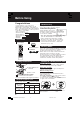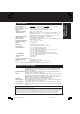Operating Instructions Model No. PV-D4734S-K Initial Setup (Connection) DVD/VCR DECK Basic Operation VCR Operation MULTI FORMAT PLAYBACK For Your Information *Ability to play back may depend on recording conditions. As an ENERGY STAR ® Participant, Panasonic has determined that this product or product model meets the ENERGY STAR ® guidelines for energy efficiency. Please read these instructions carefully before attempting to connect, operate or adjust this product. Please save this manual.
Important Safeguards and Precautions TO REDUCE THE RISK OF ELECTRIC SHOCK, FIRE, INJURY TO PERSONS OR DAMAGE TO THIS PRODUCT, READ AND RETAIN ALL SAFETY AND OPERATING INSTRUCTIONS. HEED ALL WARNINGS IN THE MANUAL AND ON THE PRODUCT. INSTALLATION OUTDOOR ANTENNA INSTALLATION 1 POWER SOURCE CAUTION Operate only from a power source indicated on the unit or in this manual. If necessary, have your Electric Utility Service Company or Video Products Dealer verify the power source in your home.
Safety Precautions To prevent fire or shock hazard, do not expose this equipment to rain or moisture. To prevent electric shock, match wide blade of plug to wide slot, fully insert. This symbol warns the user that uninsulated voltage within the unit may have sufficient magnitude to cause electric shock. Therefore, it is dangerous to make any kind of contact with any inside part of this unit.
Before Using Congratulations on your purchase of one of the most sophisticated and reliable products on the market today. Used properly, it will bring you years of enjoyment. Please fill in the information below. The serial number is on the tag located on the back of your DECK. • Date of Purchase • Dealer Purchased From • Dealer Address • Dealer Phone No. PV-D4734S-K • Model No. • Serial No.
Table of Contents DVD / VCR Important Safeguards and Precautions ............................ 2, 3 Before Using ............................................................................ 4 DECK & Cassette Information ........................................... 6 , 7 Location of Controls ....................................................... 8 ~ 10 Displays (On Screen Displays and Multi Function Display) .................... 11 Connections ..................................................................
DECK & Cassette Information Prevent Accidental Tape Erasure DVD-RAM discs DVD-RAM discs must meet the following conditions for this unit to be able to play them. Break off the tab to prevent recording. Record Tab Screw driver Type To record again Capacity Cover the hole with cellophane tape. Built-in Head Cleaner • Non-cartridge discs • Discs that can be removed from their cartridges (TYPE 2 and 4) • 12 cm (5”) 9.4 GB (double-sided) and 4.7 GB (single-sided) • 8 cm (3”) 2.
Specifications Input/Output Terminal: Input Terminal: Output Terminal: Operating Temperature: Operating Humidity: Weight: Dimensions: Discs Played (1) DVD-Video Disc DVD-RAM Disc (2) Compact Disc (CD-DA) (CD-R/CD-RW, MP3, WMA, JPEG) Digital Audio Output: Pickup: 120 V AC, 60 Hz Power On: Approx. 28 watts, Power Off: Approx. 0.
Location of Controls Remote Control Bold: VCR Function / Bold Italic: VCR and DVD Functions Italic: DVD Function / Normal: Others VCR/TV EJECT / OPEN / CLOSE p. 21 pp. 20, 22 TV mode p. 28 POWER CHANNEL / / TRACKING / V-LOCK / 10 pp. 4, 21, 22 NUMBER keys VOLUME + / p. 28 MENU / PLAY LIST ADD/DELETE / CLEAR pp. 19, 39 p. 38, 43 ACTION SELECT pp. 18, 52 SET DVD mode p. 28 VCR mode p. 28 PLAY pp. 20, 22 STOP pp. 20, 22 SKIP+ SKIP- REWIND / SEARCH / SLOW- p. 23 pp.
Bold: VCR Function Italic: DVD Function Bold Italic: VCR and DVD Functions Normal: Others If the disc cannot be removed... First, unplug DECK. Then, prepare a rigid wire (e.g. an extended paper clip) and, applying moderate force, insert it straight into the hole at the base of the tray. The tray will eject a little. Now, pull the tray all the way out and remove the disc. PLAY p. 20 STOP/EJECT Initial Setup (Connection) FrontView View DECK Front ofof DECK Over 2 inches p.
Location of Controls (continued) Bold: VCR Function Italic: DVD Function Bold Italic: VCR and DVD Functions Rear View of DECK AC Power Plug VHF/UHF Antenna Output Terminal p.12 • While plugged into an AC outlet, this DECK consumes 0.85 W of electrical power in off mode. VHF/UHF Antenna Input Terminal p. 12 Component Video Output Connector (Y, PB, PR) (DVD Only) p. 13 Video Output Connector p. 12 • Video Input Connector p. 35 • • Audio Output 1 Connector (L/R) p.
Displays (On Screen & Multi Function) Function & Channel Displays CH 0 8 When a function button is pressed, e.g. PLAY, or you change channels, a 5-second display appears. Initial Setup (Connection) On Screen Displays (VCR) Blank Tape/ No Video Signal Indications Whenever a blank section of a tape comes up in Play mode, or when the selected channel has no broadcast signal with Weak Signal Display Feature (p. 33) set to OFF, the TV screen will turn solid blue.
Connections Basic Connections • If your TV has AUDIO and VIDEO IN terminals, connect them to DECK for higher quality picture and sound. • You can enjoy stereo sound even if your TV is not stereo by connecting a stereo amplifier to DECK. • Connect DECK and TV with an RF Coaxial Cable a (supplied) or an AV Cable b (not supplied) as shown in the figure below.
Other Connections You Can IN 1 OUT IN FROM ANT. IN Cable Box VHF/UHF OUT TO TV IN OUT VHF/ UHF R L ANT or CATV OUT Cable Box IN IN 1 IN FROM ANT. OUT VHF/UHF OUT TO TV 2-Way Splitter Cable Box OUT 1 OUT 2 IN OUT A/B Switch IN 1 IN 2 • record scrambled channels. OUT AUDIO VIDEO ■ Connect With Two Cable Boxes DVD/VCR DECK • view any (including scrambled) channel.
Connections (continued) Audio Connections Ready Checklist Turn down the volume, then turn DECK, as well as other equipment to be connected, off before proceeding with connection. Do not block ventilation holes of any of the equipment and arrange them so that air can circulate freely. Read through the instructions before connecting other equipment. Ensure that you observe the colour coding when connecting audio and video cables.
When DVDs recorded in Dolby Digital or DTS are played, Dolby Digital bitstream or DTS bitstream is output from the DECK OPTICAL digital audio output connector. When DECK is connected to a Dolby Digital or DTS receiver, you can enjoy theater-quality audio in your home. [An optical digital audio cable (optional) is required when an optional Dolby Digital or DTS receiver is used.
Initial Setup for Basic Connections (Ready to Play) Before doing Initial Setup 1 Turn TV on. 2 See connections a RF Coaxial Cable Connection and b AV Cable Connection on page 12. Set TV to channel 3. Set TV to VIDEO. 3 [DECK ➛ TV] • Go to “Initial Setup (Ready to Play).” (See below.) [Cable Box ➛ DECK ➛ TV], [DSS ➛ DECK ➛ TV] • Turn on Cable Box and set it to your Public Broadcasting Station (PBS) channel in your time zone.
dy to Play) *Important: If a remote control button does not work when pressed, press the VCR button on the remote and try the button again. Settings are made automatically. When complete, this screen appears. EJECT If “AUTO CLOCK SET IS INCOMPLETE” appears, manually set clock (below). ACTION Initial Setup (Connection) 3 SELECT AUTO CLOCK SET SET VCR IS I NCOMPLETE PLEASE SET CLOCK BY PRESSING ACT I ON KEY Manual Clock Set If Auto Clock Set was incomplete.
Reset Language, Channels, Clock, 1 Press ACTION* to display MENU. MENU SET UP VCR SET UP CLOCK SET UP CHANNEL IDIOMA/LANGUE : ENGLISH VCR’S OUTPUT CH:3 • PROGRAM functions are not available when using COMPONENT Video Output and S-VIDEO OUT. Please set TV to either RF INPUT or VIDEO INPUT, and then press PROGRAM. SELECT : SET : SET EXIT : ACTION 2 Language Channels 1) Press to select language item. 1) Press to select “SET UP CHANNEL,” and press SET.
k, VCR’s Output Channel *Important: If a remote control button does not work when pressed, press the VCR button on the remote and try the button again. POWER NUMBER keys CH Time Zone Adjust VCR’s Output Channel (Only when Auto Clock is set.) 1) Press to select “VCR’S OUTPUT CH.,” and press SET.
Playback/ Record on a Tape Ready Checklist EJECT VCR/TV All connections are made. (pp. 12 ~ 15) TV and DECK are plugged in. TV is on and tuned to CH 3, 4, or VIDEO. Remote is in VCR mode. (Press VCR.) CH / Playback a Tape 1 2 Insert a tape. • DECK power comes on. If Auto VCR/TV (see p. 32) is set to “OFF,” press VCR/TV on the remote for VCR mode. Press PLAY* to play a tape. VCR FF/ DVD PLAY STOP • If tape has no rec. tab (p. 6), auto play begins.
*Important: If a remote control button does not work when pressed, press the VCR button on the remote and try the button again. Record on a Tape This video recorder, equipped with HQ (High Quality) system, is compatible with existing VHS equipment. Only use tapes with the mark. Only tapes tested and inspected for use in 2, 4, 6, and 8 hour machines are recommended. Insert a tape with a record tab (p. 6). 1 • DECK power comes on. If Auto VCR/TV (see p.
Basic DVD Operation Ready Checklist All connections are made. (pp. 12 ~ 15) DECK is plugged in. If DECK is connected to an audio amplifier, turn the stereo system’s power on. 1 2 3 OPEN/ CLOSE Press POWER* on the remote or DECK. Press DVD to select DVD mode. • If a disc is already inserted, go to step 4. (Depending on the disc, playback may start automatically.) Press OPEN/CLOSE, and then place a disc into the disc tray. • Hold disc by its edges only (p.
*Important: If a remote control button does not work when pressed, press the DVD button on the remote and try the button again. ■ Forward/Reverse Scene Search V.S.S. (Virtual Surround Sound) Press FF/SLOW+ or REW/SLOW- during play. Enjoy a surround-like effect if you are Press PLAY to release. • Search speed, slow at first, increases with each additional press of the button up to 5 levels. ■ Forward/Reverse Chapter/Track Skip using two front speakers only.
Timer Recording Ready Checklist All connections are made. (pp. 12 ~ 15) TV and DECK are plugged in. Clock set correctly. (p. 18) Tape has record tab intact. (p. 6) Remote is in VCR mode. (Press VCR.) Sufficient tape remaining for recording time. 1 POWER Press PROG* to display Program. ADD/DLT 2 P DT START 1 -- --:-2 -- --:-3 -- --:-4 -- --:-- STOP --:---:---:---:-- CH SPD -- --- --- --- -- SELECT : SET : SET EXIT : PROG Example SELECT SET VCR • See selection order left.
*Important: If a remote control button does not work when pressed, press the VCR button on the remote and try the button again. Review, Replace or Clear Program Contents: (Recording is not in progress) 1 2 Press PROG to display Program List. P DT START STOP 1 13 2:00p 3:20p 2 14 7:00p 7:30p 3 -- --:-- --:-4 -- --:-- --:-- CH SPD 02 SLP 10 SP -- --- -- Press to select number. CANCEL : ADD/DLT SELECT : SET : SET EXIT : PROG 3 To cancel a Timer Recording in progress...
MTS Broadcast/ VHS Hi-Fi Stereo System Connection Make the Audio/Video Connection as shown on pp. 12 ~ 15. • You can use TV connected to a Stereo amplifier and speakers instead of Stereo TV. Receivable Broadcast Types The following are possible audio broadcast types and onscreen displays. The signal being received is indicated with a “ ” mark while the selected audio mode is indicated with an arrow. To display the broadcast signal being received, ➛ press DISPLAY*.
*Important: If a remote control button does not work when pressed, press the VCR button on the remote and try the button again. Audio Mode for Recording 1 Press AUDIO (SAP/Hi-Fi) to display audio mode. (Display disappears after 5 seconds.) 2 STEREO SAP MONO Press AUDIO (SAP/Hi-Fi) repeatedly to select desired mode. • Refer to “Receivable Broadcast Types” on p. 26. • Arrow indicates selection. 3 Make a recording. See p. 21. VCR Operation Audio Mode for Playback 1 2 3 Start playback. See p. 20.
Multi-Brand Control Feature Multi-Brand Control Setup The Remote Control can be set to control some TVs. 1 2 Find your TV Brand Code Number on the following page. 3 Confirm code entry, Set up for TV control, ➛ hold down TV button, ➛ enter code with NUMBER keys. ➛ press POWER to turn selected unit on or off. • See table below for controllable functions in each mode. Notes • Repeat setup after remote battery replacement. • Remote will not control every TV made by the manufacturer listed.
TV Brand Code Numbers Panasonic ......................................... 01, Quasar .............................................. 01, RCA ......................................................... GE ........................................................... Zenith ...................................................... Magnavox ............................................... Sylvania .................................................. Sharp ................................................. 06, Sony .......
Tape Operation Search System Zero Search For each recording, an invisible index mark is placed on the tape. A program index and information are also included for timer recordings. These marks are used to access or scan recordings. Index Search 1 Press SEARCH* to display SEARCH in Stop or Play mode, and then press NUMBER keys to select recording number. INDEX SEARCH ENTER INDEX NUMBER :1 USING 1- 9 KEYS FORWARD SEARCH :FF REVERSE SEARCH :REW EXIT :SEARCH • To calculate number, see below.
*Important: If a remote control button does not work when pressed, press the VCR button on the remote and try the button again. Tape Select Tape Position and Tape Status Display Select your tape length so the tape position and amount of tape remaining are properly displayed. (See “Tape Position and tape status Display” section right.) 1 2 Press ACTION to display MENU. MENU SET UP VCR SET UP CLOCK SET UP CHANNEL IDIOMA/LANGUE : ENGLISH VCR’S OUTPUT CH:3 Press to select “SET UP VCR,” and press SET.
Special VCR Features VCR/TV Selection Selector Feature Feature The VCR/TV selection can be set to auto or manual. 1 2 Press ACTION* to display MENU. MENU SET UP VCR SET UP CLOCK SET UP CHANNEL IDIOMA/LANGUE : ENGLISH VCR’S OUTPUT CH:3 SELECT : SET : SET EXIT : ACTION 3 SET UP VCR REPEAT PLAY REMOTE WARN I NG AUTO SHUT-OFF FRONT DISPLAY AUTO VCR/TV TAPE SELECT SELECT : END : ACT I ON : : : : : : OFF ON OFF ON ON T-120 SET : SET Press to select “SET UP VCR,” and press SET.
*Important: If a remote control button does not work when pressed, press the VCR button on the remote and try the button again. Weak Signal Display Feature When “ON,” picture is displayed regardless of signal strength. 1 2 Press ACTION to display MENU.
Special VCR Features (continued) Remote Warning Feature If Multi-brand feature is used (p. 28), and this feature is set to on, a warning appears whenever an invalid key is pressed in TV mode. 1 2 Press ACTION* to display MENU.
Copying Your Tapes (Dubbing) Connection VCR/ Camcorder (Hi-Fi) OUT OUT VIDEO AUDIO TV DVD/VCR DECK IN 1 VIDEO IN 2 VIDEO L R L AUDIO1 R Front of DECK IN FROM ANT. VHF/ UHF VHF/UHF OUT TO TV L-AUDIO IN2-R (Audio/Video In Terminals on the front of DECK are available) 1 Connect VIDEO OUT terminal on Playing VCR to VIDEO IN terminal on DECK. To monitor the dubbing, also connect TV as shown. 2 Connect “L” and “R” AUDIO OUT terminals on Playing VCR to “L” and “R” AUDIO IN terminals on DECK.
Disc Operation Subtitle Language (DVD only) You can select a different subtitle language (if offered) than the one set at the Settings for DVD Operation. (See p. 52.) 1 Press SUB TITLE* in Play mode to display the subtitle selection on-screen. • Display disappears after 5 seconds. • When no subtitles are offered, “-” will be displayed instead of the language number. 2 Press SUB TITLE, , or NUMBER keys to select a desired language. Te amo Subtitle language being played back (see chart, right).
*Important: if a remote control button does not work when pressed, press the DVD button on the remote and try the button again. When appears on the screen while a button is being operated, it means that the corresponding operation is prohibited by DECK or the disc. Multiple Angle Viewing (DVD only) DVDs may contain scenes shot from multiple camera angles allowing the same scene to be viewed at different angles. You can view these angles, if available, using the ANGLE button.
Disc Operation (continued) Title Menu (DVD only) Some DVDs have more than one title, e.g. movies. If the disc offers a title menu, you can select the desired title number. (Operation may vary according to the disc.) 1 T I TLE MENU Dogs Cas t l es Love r s B i r ds Press TITLE* in Play mode to display the title screen. 2 T I TLE MENU Dogs Cas t l es Love r s B i r ds B i rds of the world Press or NUMBER keys to select a title, and press SET or PLAY to start playing.
*Important: if a remote control button does not work when pressed, press the DVD button on the remote and try the button again. Program Play (CD only) Ready Checklist DECK is in DVD mode, press DVD. CD is inserted. You can program specific tracks and order of play. 1 2 Press ACTION to display DVD MAIN MENU.
Disc Operation (continued) Random Play (CD only) Tracks are played in a random order. 1 2 Press ACTION* to display DVD MAIN MENU. DVD MAIN MENU DISC LANGUAGES AUDIO OUTPUT ST I L L MODE : AUTO TV MODE : 4:3 Pan&Scan PROGRESSIVE OUT: OFF PLAY MODE SELECT SET END 3 Ready Checklist DECK is in DVD mode, press DVD. : : SET : ACTION PLAY MODE PROGRAM PLAY RANDOM PLAY SELECT SET END : : SET : ACTION Press to select “PLAY MODE,” and press SET to display.
*Important: if a remote control button does not work when pressed, press the DVD button on the remote and try the button again. Setting the VOLUME ADJUST (DVD only) Some DVDs are recorded in lower than average volume levels. For these DVDs, this DECK can be set so that the average volume is increased automatically. Press VOL.ADJ repeatedly to change “OFF” ↔ “ON.” • “OFF” or “ON” lights up on Multi Function Display (about 3 seconds) when VOL.ADJ is pressed.
DVD-RAM Operation (DVD-RAM only) You can enjoy playing your personally recorded/edited DVD-RAM discs on this DECK. Note • This DECK was designed for playback only. DVD-RAM recording is not possible. Play a DVD-RAM 1 Do steps 1 ~ 3 on page 22. 2 Press D.NAVI* or PLAY LIST to display Direct Navigator or Play List menu for easy title or scene selection. • Play begins from the first program title recorded on the DVD-RAM. • See below for “Direct Navigator” or next page for “Play List information”.
*Important: if a remote control button does not work when pressed, press the DVD button on the remote and try the button again. Play List If the DVD-RAM features a Play List, your preselected list of favorite scenes is displayed for easy access. (Operation can vary according to how you edited the DVD-RAM.) 1 2 Press PLAY LIST in Play/Stop mode to display the Play List menu. Press to select a page and press to select a title (Play List No.). Then, press SET or PLAY to start playing.
DVD Operation using On-Screen Displays When DISPLAY is pressed, On-Screen Displays show disc information (title/chapter/track number, elapsed playing time) and DECK information (repeat play, play mode). 1 Ready Checklist DECK is in DVD mode, press DVD. Press DISPLAY* in Play or Stop mode to display “On-Screen Displays.” • Each press of DISPLAY changes the on-screen display as follows. (Refer to pp. 44 ~ 48.) ➡ Selected Disc information (See pp. 45, 46.) ➡ Selected DECK information (See pp. 47, 48.
*Important: if a remote control button does not work when pressed, press the DVD button on the remote and try the button again. Detailed Descriptions of each On-Screen Display ■ Disc information screen (for DVD-Video) 1. TITLE No. Go directly to a preset title number. 1 2 3 4 A B C • Select “TITLE”, and press SET. or NUMBER keys, and press SET. • Change the No. by pressing 2. CHAPTER No. Go directly to a preset chapter number. • Select “CHAPTER”, and press SET. • Change the No.
DVD Operation using On-Screen Displays (continued) ■ Disc information screen (for DVD-RAM) 1. Direct Navigation (PROGRAM) or PLAY LIST No. Go directly to a preset title number. 2 3 1 • Select “PROGRAM” or “PLAY LIST”, and press SET*. • Change the No. by pressing or NUMBER keys, and press SET. 2. Disc currently being played The type of disc currently inserted is displayed. Direct Navigation (PROGRAM) 3. Elapsed playing time 1 The screen may be changed by selecting the elapsed time.
*Important: if a remote control button does not work when pressed, press the DVD button on the remote and try the button again. ■ DECK information screen (for DECK) 1 2 1. Operating mode The current operation is displayed. 2. Repeat Play mode (see p. 48) Repeat play mode can be selected. • Select “REPEAT”, and press SET. • Change the desired mode during play by pressing , and press SET.
DVD Operation using On-Screen Displays (continued) For your reference Repeat Play mode example (see p.
MP3/WMA/JPEG Playback Operation This unit can play MP3/WMA/JPEG format CD-R or CD-RW recorded for personal use on a PC, etc. Some discs may not play due to the condition of the recording. 1 2 Press POWER* on the remote or DECK. Press OPEN/CLOSE, then place an MP3/WMA/JPEG disc into the disc tray. Press OPEN/CLOSE to close. 3 • MP3/WMA/JPEG MENU is displayed. • Playback starts automatically (except JPEG files). • CD directory is displayed.
MP3/WMA/JPEG Playback Operation (continued) JPEG Playback You can play back JPEG images. Displayable Image Size: 32x32~7680x7680 pixels Note • Some JPEG format may not be played back. Do steps 1~3 on page 49. 1 2 Press to select a JPEG file ( ). Press SET or PLAY. Selected JPEG file is displayed. [JPEG Playback Screen] ■ ■ ■ ■ ■ 3 Returned on the MP3/WMA/JPEG MENU ➡ Press STOP. (See p. 49) Next/Previous Search ➡ Press SKIP+ | or SKIP- | . Start Slide-show ➡ Press FF/SLOW+ or REW/SLOW-.
JPEG Zoom (During JPEG Playback.) You can enlarge specific portions of a JPEG picture and select the zoom ratio using the ZOOM button on the remote during JPEG Playback screen. Set Zoom size. Press ZOOM repeatedly to change display as follows. ➡ Press STOP to return the MP3/WMA/JPEG MENU. • You can enlarge the center portion of the image to one of 2 magnifications. ACTION • Operation can be done during Rotation (below). SELECT X 1.
Settings for DVD Operation 1 2 Press ACTION* to display DVD MAIN MENU. DVD MAIN MENU DISC LANGUAGES AUDIO OUTPUT ST I L L MODE : AUTO TV MODE : 4:3 Pan&Scan PROGRESSIVE OUT : OFF Press to select an item, and press SET. Once initial settings are done, they remain in memory (even after power is turned off) until changed. This means DECK will operate under the same conditions (especially DVDs) each time. Ready Checklist DECK is in DVD mode, press DVD.
*Important: If a remote control button does not work when pressed, press the DVD button on the remote and try the button again. Audio Output (DVD only) Select the digital output to be output from the optical digital audio output connector of DECK. 1 2 Press ACTION to display DVD MAIN MENU. DVD MAIN MENU DISC LANGUAGES AUDIO OUTPUT ST I L L MODE : AUTO TV MODE : 4:3 Pan&Scan PROGRESSIVE OUT : OFF SELECT SET END : : SET : ACTION Press to select “AUDIO OUTPUT,” and press SET to display screen.
Settings for DVD Operation (continued) Still Mode (DVD only) Set to reduce jitter in a displayed still picture or a motion picture. 1 2 Press ACTION* to display DVD MAIN MENU. DVD MAIN MENU DISC LANGUAGES AUDIO OUTPUT ST I L L MODE : AUTO TV MODE : 4:3 Pan&Scan PROGRESSIVE OUT : OFF SELECT SET END : : SET : ACTION Press to select “STILL MODE,” and press SET repeatedly for mode. (See below.
*Important: If a remote control button does not work when pressed, press the DVD button on the remote and try the button again. PROGRESSIVE OUT PROGRESSIVE OUT (DVD only) Sets the Component Video Output Connector (p. 10, 13) to output the Progressive scan signal. 1 2 Press ACTION to display DVD MAIN MENU.
Language Code List Enter the appropriate code number for the initial settings “AUDIO”, “SUBTITLE” and/or “MENUS” (see p. 52).
Warning and Instruction Displays These displays will alert you to a missed operation or provide further instructions. OSD Caution PLEASE SET CLOCK BY PRESSING ACTION KEY PLEASE PREPARE FOR TIMER REC If you press REC on the remote control or DECK, and a cassette is inserted with no record tab... If you press PLAY, FF, REW, or REC on the remote control or DECK without a cassette inserted... If you press STOP or POWER during a Timer Recording...
Before Requesting Service Check the following points if you are having trouble with your DECK. Power Solution No power… • Completely insert Power Plug into an AC outlet. • Press POWER button on. • Make sure power source is active. Power turns itself off... • Auto power-off (shutoff) occurs after about 5 min. in DVD mode with no operation, or if there is no broadcast signal in TV or Playback mode. Turn the power back on. (pp. 23, 33) Solution Recording & Playback TV program cannot be recorded...
DVD/ CD Solution Play fails to start even when PLAY is pressed... • This DECK cannot play discs other than DVDs and CDs. • The disc may be dirty and require cleaning. Picture is distorted during rapid advance or rapid reverse... • The picture will be somewhat distorted at times: this is normal. No Forward/Reverse Scene Search play... Audio soundtrack and/or subtitle language is not the one selected at the initial settings... No subtitles...
Limited Warranty Panasonic Canada Inc. 5770 Ambler Drive, Mississauga, Ontario L4W 2T3 PANASONIC PRODUCT – LIMITED WARRANTY Panasonic Canada Inc. warrants this product to be free from defects in material and workmanship and agrees to remedy any such defect for a period as stated below from the date of original purchase.
Servicentre List WARRANTY SERVICE For product operation and information assistance, please contact your Dealer or our Customer Care Centre at: Telephone #: (905) 624-5505 Fax #: (905) 238-2360 Web: www.panasonic.ca For product repairs, please contact one of the following: • Your Dealer who will inform you of an authorized Servicentre nearest you. • Our Customer Care Centre at (905) 624-5505 or www.panasonic.
Index DECK & VCR A ACTION button ................................. 8, 18 Accessories ............................................ 4 ADD/DELETE button (Add or Delete a Channel) ............ 8, 19 Audio Broadcast types (Stereo/SAP/Mono) ............................ 26 Audio Mode (Playback, Recording) .... 27 Auto Operation Functions .................... 31 Auto Shut-Off ........................................ 33 B Batteries ................................................. 4 Built-in Head Cleaner ...........
DVD A ACTION button ................................. 8, 52 ANGLE button (Multiple Angle Viewing) ......... 8, 37, 51 AUDIO button (Audio Soundtrack Language) ...... 8, 36 Audio Output (For Selecting Audio Output) ............. 53 Auto-Power Off Function ..................... 23 R Random Play (For CD) ........................ 40 Repeat Play ................................... 47, 48 Resume Function ................................. 23 RETURN button ............................... 8, 22 Rotation ...........
Montréal: 3075 Louis A. Amos, Lachine, Québec H8T 1C4 (514) 633-8684 Toronto: 5770 Ambler Drive, Mississauga, Ontario L4W 2T3 (905) 624-8447 Calgary: 6835 8th Street N.E., Calgary, Alberta T2E 7H7 (403) 295-3955 Vancouver: 12111 Riverside Way, Richmond, BC V6W 1K8 (604) 278-4211 Panasonic Canada Inc. 5770 Ambler Drive, Mississauga, Ontario L4W 2T3 (905) 624-5010 www.panasonic.ca D4734S-K P36-64 (040202).
Manuel d’utilisation Modèle PV-D4734S-K Réglage initial (Raccordements) Combiné magnétoscope-lecteur DVD Fonctions de base Fonctions du magnétoscope Lecture multiformat À titre de participant au programme ENERGY STAR ®, Panasonic assure que cet appareil, ou ce modèle, satisfait aux normes d’efficacité énergétique du programme. Nous vous recommandons de lire attentivement le présent manuel avant de brancher, d’utiliser ou de régler l’appareil. Conserver ce manuel pour consultation ultérieure.
Importantes mesures de sécurité AFIN DE PRÉVENIR TOUT RISQUE DE CHOCS ÉLECTRIQUES, D’INCENDIE, DE BLESSURES AINSI QUE TOUT DOMMAGE À L’APPAREIL, LIRE ET CONSERVER LES MESURES DE SÉCURITÉ ET LE MANUEL D’UTILISATION. TENIR COMPTE ÉGALEMENT DE TOUTES LES MISES EN GARDE INDIQUÉES DANS LE MANUEL ET INSCRITES SUR L’APPAREIL. Installation 1 Mise en garde – Alimentation N’alimenter l’appareil que sur le type de courant indiqué dans ce manuel ou sur l’appareil.
Mesures de sécurité Afin de prévenir tout risque d’incendie ou de chocs électriques, ne pas exposer cet appareil à la pluie ou à une humidité excessive. Pour éviter les chocs électriques, introduire la lame la plus large de la fiche dans la borne correspondante de la prise et pousser jusqu’au fond. Le symbole de l’éclair dans un triangle équilatéral indique la présence d’une tension suffisamment élevée pour engendrer un risque de chocs électriques.
Avant l’utilisation Félicitations Vous avez arrêté votre choix sur l’un des produits les plus perfectionnés et les plus fiables sur le marché. Utilisé correctement, il ne manquera pas de procurer, à vous et à votre famille, des années de plaisir. Veuillez prendre le temps d’inscrire les informations demandées ci-dessous. Le numéro de série est inscrit sur l’étiquette apposée sur le panneau arrière du combiné.
Table des matières DVD / Magnétoscope Importantes mesures de sécurité ...................................... 2, 3 Avant l’utilisation ..................................................................... 4 Informations (Appareil, disque, cassette) ......................... 6 , 7 Emplacement des commandes ...................................... 8 ~ 10 Affichages à l’écran et sur le combiné ................................. 11 Raccordements .............................................................
Informations (Appareil, disque, cassette) Protection contre l’effacement Briser la languette. Languette de protection Tournevis Pour enregistrer à nouveau Recouvrir l’ouverture avec du ruban adhésif. Système de nettoyage des têtes intégré Des têtes vidéo non encrassées aident à obtenir une image claire et nette. C’est pourquoi nous avons doté ce combiné d’un système de nettoyage des têtes non chimique. Les têtes sont nettoyées à chaque insertion ou retrait d’une cassette.
Réglage initial (Raccordements) Données techniques Alimentation: 120 V c.a.
Emplacement des commandes Télécommande Éjection / Ouverture / Fermeture Gras: Fonctions magnétoscope Italiques: Fonctions lecteur DVD Gras italiques: Fonctions magnétoscope et lecteur DVD Normal: Autres Sélecteur magnétoscope / télé p. 21 p. 20, 22 Mode téléviseur Interrupteur p. 28 Syntonisation / Pistage / balayage vertical / 10 Touches numériques p. 4, 21, 22 Augmentation / diminution du volume Ajout / effacement / Effacement p. 28 p. 19, 39 Menu / Play List (Liste de lecture) Action p.
Si le disque ne peut être éjecté Couper d’abord le contact. Introduire ensuite une petite tige rigide (un trombone déplié par exemple) dans l’orifice sous le plateau. Le plateau devrait se dégager. Il est alors possible de tirer le plateau et de retirer le disque. Lecture p. 20 Arrêt / Éjection p.
Emplacement des commandes (suite) Gras: Fonctions magnétoscope Italiques: Fonctions lecteur DVD Gras italiques: Fonctions magnétoscope et lecteur DVD Panneau arrière Prise d’alimentation c.a. Prise de sortie d’antenne VHF/UHF p. 12 • Une fois l’appareil branché sur le secteur, il consomme 0,85 W même lorsqu’il n’est pas en marche. Prise d’entrée d’antenne VHF/UHF p. 12 Prise de sortie vidéo composante (Y, PB, PR) (DVD seulement) p. 13 Prise de sortie vidéo p.
Affichages à l’écran et sur le combiné Affichage des fonctions et des canaux CA 0 8 Sur pression d’une touche de fonction, PLAY par exemple, ou lors d’un changement de canal, un affichage apparaît pendant 5 secondes. Affichage de l’état et de l’heure Pour afficher ou supprimer l’affichage de l’écran ci-contre, ➛ appuyer sur DISPLAY.
Raccordements Raccordements de base • Si le téléviseur est muni de prises AUDIO et VIDEO IN, les relier au combiné pour obtenir une meilleure qualité du son et de l’image. • Le raccordement de l’appareil à un amplificateur stéréo permet un rendu stéréophonique même si le téléviseur utilisé est monaural. • Relier le combiné au téléviseur à l’aide d’un câble coaxial RF a (fourni) ou un câble AV b (non fourni) comme le montre la figure ci-dessous.
Possible Impossible • enregistrer • visionner une émission n’importe quel diffusée sur canal (y compris TÉLÉVISEUR un canal les canaux brouillé. brouillés). IN OUT • effectuer la R syntonisation au AUDIO L moyen de la VIDEO télécommande IN OUT sans avoir à VHF/UHF faire appel à la fonction de commande CÂBLOSÉLECTEUR multimarque. ■ Avec câblosélecteur (DVD/Magnétoscope câblosélecteur télé) Antenne ou câble IN FROM ANT.
Raccordements (suite) Raccordements audio Liste des préparatifs Baisser le volume, puis mettre le combiné ainsi que les autres appareils à être raccordés hors circuit avant d’effectuer les raccordements. Ne pas obstruer les orifices de ventilation des appareils et les disposer de façon que l’air circule librement. Lire les instructions avant d’effectuer un raccordement. Bien respecter les codes de couleur lors du raccordement des câbles audio et vidéo.
ou DVD/Magnétoscope Récepteur avec décodeur DTS Enceintes acoustiques Amplificateur Lors de la lecture de DVD enregistrés en Dolby Digital ou en DTS, le train de bits Dolby Digital ou le train de bits DTS est envoyé par le connecteur de sortie audio numérique OPTICAL. Si l’appareil est raccordé à un récepteur avec décodeur Dolby Digital ou à un récepteur avec décodeur DTS, il sera possible de profiter du son d’une salle de cinéma dans son salon.
Raccordements/réglage initial (Prêt pour la lecture) Avant réglage initial 1 Mettre le téléviseur sous tension. 2 Voir les raccordements a câble coaxial RF ou b câble AV à la page 12. Régler le téléviseur sur le canal 3. Régler le téléviseur à VIDEO. 3 [DVD/Magnétoscope ➛ Téléviseur] • Aller à “Réglage initial (Prêt pour la lecture)” (voir ci-dessous).
*Important: Si une touche de la télécommande ne fonctionne pas, appuyer sur la touche VCR de la télécommande et essayer à nouveau. Les réglages sont effectués automatiquement. Les réglages terminés, l’écran ci-dessous s’affiche. Éjection Si le message “REGLAGE AUTOMATIQUE DE L’HORLOGE INCOMPLET” s’affiche, régler l’horloge manuellement. Voir cidessous.
Modification des réglages de la langue d’affichage, 1 2 Appuyer sur ACTION* pour afficher le menu. Langue • Les touches de programmation de la télécommande ne sont pas fonctionnelles lorsque les sorties COMPONENT VIDEO OUT ou S-VIDEO OUT sont utilisées. Sélectionner RF INPUT ou VIDEO INPUT sur le téléviseur et appuyer sur PROG. Canaux 1) Appuyer sur pour sélectionner la rubrique de sélection de la langue.
affichage, du canal, de l’horloge et du canal de sortie *Important: Si une touche de la télécommande ne fonctionne pas, appuyer sur la touche VCR de la télécommande et essayer à nouveau. Réglage du fuseau horaire (Seulement lorsque le réglage de l’horloge a été fait automatiquement.) 1) Appuyer sur pour sélectionner “CA SORTIE”, puis appuyer sur SET. Touches numériques Syntonisation Ajout/ effacement Action Sélection Réglage Mode magnétoscope Ajout ou suppression d’un canal.
Lecture / Enregistrement Liste des préparatifs Syntonisation Éjection Faire tous les raccordements. (pages 12 ~ 15) Brancher le téléviseur et le combiné. Syntoniser le téléviseur sur le canal 3, 4 ou l’entrée vidéo. S’assurer que la télécommande est en mode VCR. (Appuyer sur VCR.) Sélecteur magnétoscope/ télé Lecture 1 Insérer une cassette. • Le combiné est mis en marche.
*Important: Si une touche de la télécommande ne fonctionne pas, appuyer sur la touche VCR de la télécommande et essayer à nouveau. Enregistrement 1 2 • Le combiné est mis en marche. Si la commutation automatique magnétoscope/téléviseur (voir page 32) est désactivée, activer le mode magnétoscope à l’aide de la touche VCR/TV sur la télécommande. Appuyer sur CH ou sur les touches numériques pour sélectionner un canal.
Utilisation de base du DVD Liste des préparatifs Faire tous les raccordements (pages 12 ~ 15). Brancher le combiné. S’assurer que le contact est établi sur la chaîne si le combiné a été raccordé à un amplificateur audio. Ouverture/ Fermeture 1 2 Appuyer sur POWER* sur le combiné ou la télécommande. Appuyer sur DVD pour sélectionner le mode DVD. 3 Appuyer sur OPEN/CLOSE. Placer le disque sur le plateau. 4 Appuyer sur PLAY pour lancer la lecture. Le plateau du disque se ferme automatiquement.
*Important: Si une touche de la télécommande ne fonctionne pas, appuyer sur la touche DVD de la télécommande et essayer à nouveau. ■ Recherche de scène avant/arrière ■ Appuyer sur FF/SLOW+ ou REW/SLOW- en mode lecture. Appuyer sur PLAY pour désactiver. • La vitesse de repérage, lente au début, augmente sur chaque pression de la touche. Jusqu’à 5 paliers sont disponibles. Rendu ambiophonique virtuel (V.S.S.
Enregistrement différé Liste des préparatifs Faire tous les raccordements. (pages 12 ~ 15) S’assurer que le combiné et le téléviseur sont branchés et en contact. Régler l’horloge (page 18). S’assurer que la languette de protection est en place sur la cassette (page 6). S’assurer que la télécommande est en mode VCR. (Appuyer sur VCR.) S’assurer que la durée est suffisante pour l’enregistrement sur la bande. 1 2 Appuyer sur PROG* pour appeler l’écran de programmation.
*Important: Si une touche de la télécommande ne fonctionne pas, appuyer sur la touche VCR de la télécommande et essayer à nouveau. Révision, modification ou annulation de la programmation (Aucun enregistrement en cours) 1 2 Appuyer sur PROG pour afficher l’écran de programmation. 3 Remplacement d’un programme... Appuyer sur pour sélectionner un numéro. Recommencer l’étape 2 (page 24) pour entrer un nouveau programme.
Réception d’émissions multivoie/ Système VHS stéréo haute fidélité Raccordement Effectuer les raccordements audio/vidéo comme décrits aux pages 12 à 15. • Même si le téléviseur n’est pas stéréophonique, il est possible d’obtenir un rendu stéréo en reliant le téléviseur à un amplificateur et à des enceintes stéréo. Types de signaux de télédiffusion possibles La liste ci-dessous comporte divers types d’émissions possibles avec leur affichage.
*Important: Si une touche de la télécommande ne fonctionne pas, appuyer sur la touche VCR de la télécommande et essayer à nouveau. Mode audio pour l’enregistrement 1 Appuyer sur AUDIO (SAP/Hi-Fi) pour afficher le mode audio. (L’indication demeure affichée pendant 5 secondes.) 2 Appuyer à répétition sur AUDIO (SAP/Hi-Fi) pour sélectionner le mode voulu. • Se reporter à la section “Types de signaux de télédiffusion”. (Voir à la page 26.) • La flèche indique la sélection. 3 Faire un enregistrement.
Fonction de commande multimarque Programmation de la fonction de commande multimarque Il est possible de programmer la télécommande en vue de piloter les fonctions de certains téléviseurs. 1 2 3 Repérer, à la page suivante, le code correspondant au téléviseur utilisé. Mode téléviseur, ➛ maintenir enfoncée la touche TV, ➛ entrer le code au moyen des touches numériques. Confirmer le code, ➛ appuyer sur POWER pour établir/couper le contact sur l’appareil sélectionné.
Numéros de code des marques de téléviseurs Panasonic ....................... 01, Quasar ............................ 01, RCA ....................................... GE ......................................... Zenith .................................... Magnavox .............................. 02 02 03 03 04 05 Sylvania ................................ Sharp ............................... 06, Sony ...................................... Toshiba ................................. Sanyo ......................
Fonctionnement Système de repérage À chaque enregistrement, un signal d’index est enregistré sur la bande. Lors d’un enregistrement différé, un index est assigné au programme et des informations sont également enregistrées. Les signaux d’index sont par la suite utilisés pour le repérage et le balayage des séquences. Recherche de programme par index 1 Repérage à zéro Pour revenir à un point donné sur la bande.
*Important: Si une touche de la télécommande ne fonctionne pas, appuyer sur la touche VCR de la télécommande et essayer à nouveau. Sélection de bande Sélectionner la durée de la bande pour que l’affichage de la position et de la durée restante soit correct. (Voir “Affichage de position de la bande et de la durée restante” ci-contre.) 1 2 3 Appuyer sur ACTION pour afficher le menu. Appuyer sur pour sélectionner “REGLAGE MAGNETOSCOPE” et appuyer sur SET.
Caractéristiques spéciales Sélecteur magnétoscope/télé La sélection magnétoscope/télé peut être effectuée automatiquement ou manuellement. 1 2 Appuyer sur ACTION* pour afficher le menu. Appuyer sur pour sélectionner “REGLAGE MAGNETOSCOPE”, puis appuyer sur SET. 3 Appuyer sur pour sélectionner “MAGNETO./TELE AUTO”, puis appuyer sur SET pour sélectionner “OUI” ou “NON”. Action Sélection Réglage • NON (manuelle): Pour la sélection du mode magnétoscope ou télé avec la touche VCR/TV de la télécommande.
*Important: Si une touche de la télécommande ne fonctionne pas, appuyer sur la touche VCR de la télécommande et essayer à nouveau. Avis de signal faible Lorsque “OUI” est sélectionné, une image est affichée indépendamment de la qualité du signal. 1 2 Appuyer sur ACTION pour afficher le menu. Appuyer sur pour sélectionner “REGLAGE CANAL”, puis appuyer sur SET. 3 Appuyer sur pour sélectionner “AVIS SIGNAL FAIBLE”, puis appuyer sur SET pour sélectionner “OUI” ou “NON”.
Caractéristiques spéciales (suite) *Important: Si une touche de la télécommande ne fonctionne pas, appuyer sur la touche VCR de la Si la fonction de commande multimarque (page 28) est télécommande et essayer à utilisée et que cet avertisseur est activé, un message nouveau. d’erreur est affiché chaque fois qu’une touche invalide est pressée en mode téléviseur. Avertisseur d’erreur sur télécommande 1 2 Appuyer sur ACTION* pour afficher le menu.
Copie d’un enregistrement (duplication) Raccordement Magnétoscope/ Caméscope (HiFi) DVD/Magnétoscope OUT OUT 1 2 VIDEO VIDEO L AUDIO R L AUDIO1 R IN 1 Téléviseur Avant du combiné VIDEO IN 2 IN FROM ANT. VHF/ UHF VHF/UHF OUT TO TV L-AUDIO IN2-R (Prises d’entrée audio/ vidéo également disponibles à l’avant) Relier la prise VIDEO OUT du magnétoscope de lecture à la prise VIDEO IN du combiné. Pour visionner l’enregistrement pendant sa duplication, raccorder un téléviseur de la manière illustrée.
Utilisation du disque Langue des sous-titres (DVD seulement) Il est possible de sélectionner une langue (dans la mesure où elle est disponible) pour les sous-titres autre que celle réglée aux réglages initiaux du DVD. (Voir à la page 52.) 1 Appuyer sur SUB TITLE* en mode lecture pour afficher la sélection de langue des sous-titres. Liste des préparatifs Lire la section “Utilisation de base du DVD” à la page 22. [Langue de sous-titres] [Langue de la piste audio] • L’affichage disparaît après 5 secondes.
*Important : Si une touche de la télécommande ne fonctionne pas, appuyer sur la touche DVD de la télécommande et essayer à nouveau. Lorsque apparaît sur l’écran lors d’une pression sur une touche, cela signifie que l’action correspondante n’est pas possible sur le disque ou sur le combiné. Visionnement à angles multiples (DVD seulement) Certains disques DVD comportent des scènes enregistrées sous divers angles de prise de vue.
Utilisation du disque (suite) Menu de titres (DVD seulement) Il peut arriver que certains disques DVD comportent plus d’un titre (film). Si un menu des titres est disponible, il est alors possible de choisir le numéro du titre voulu. (Il est à noter que l’opération peut varier selon le disque.) Appuyer sur TITLE* en mode lecture pour afficher le menu de titres. 1 2 Appuyer sur ou sur les touches numériques pour sélectionner un titre. Appuyer sur SET ou PLAY pour amorcer la lecture.
*Important : Si une touche de la télécommande ne fonctionne pas, appuyer sur la touche DVD de la télécommande et essayer à nouveau. Lecture programmée (CD seulement) Il est possible de programmer la lecture des plages et leur ordre de lecture. 1 2 Appuyer sur ACTION pour afficher le menu. Appuyer sur pour sélectionner “MODE DE LECTURE”. Appuyer sur SET pour afficher. 3 Liste des préparatifs S’assurer que le combiné est en mode DVD en appuyant sur DVD. S’assurer qu’un disque CD a été mis en place.
Utilisation du disque (suite) Lecture aléatoire (CD seulement) Les plages sont lues dans un ordre aléatoire. 1 2 3 Liste des préparatifs S’assurer que le combiné est en mode DVD en appuyant sur DVD. Appuyer sur ACTION* pour afficher le menu. Appuyer sur pour sélectionner “MODE DE LECTURE”. Appuyer sur SET pour afficher. MODE DE LECTURE SEL. REGLER FIN : : SET : ACTION Appuyer sur pour sélectionner “LECTURE ALEATOIRE”. Appuyer sur SET pour amorcer la lecture dans un ordre aléatoire.
*Important : Si une touche de la télécommande ne fonctionne pas, appuyer sur la touche DVD de la télécommande et essayer à nouveau. Paramétrage du réglage du volume Sur certains DVD, la piste sonore est enregistrée à un volume plus bas que d’ordinaire. Pour ces DVD, il est possible de paramétrer l’appareil de manière que le volume moyen soit automatiquement monté. Appuyer sur VOL.ADJ à plusieurs reprises pour alterner entre “OFF” (non) ↔ “ON” (oui).
Opération avec disque DVD-RAM (DVD-RAM seulement) Ce combiné prend en charge les disques DVD-RAM enregistrés et édités par l’utilisateur. Nota • Aucun enregistrement sur DVD-RAM n’est possible sur ce combiné. Lecture d’un DVD-RAM 1 2 Suivre les étapes 1 à 3 à la page 22. • La lecture s’amorce à partir du premier titre de programme enregistré sur le DVD-RAM. Appuyer sur D.
*Important : Si une touche de la télécommande ne fonctionne pas, appuyer sur la touche DVD de la télécommande et essayer à nouveau. Play List (Liste de lecture) Si le disque DVD-RAM comporte une liste de lecture, la liste de lecture des titres présélectionnés par l’utilisateur s’affiche en vue d’en faciliter l’accès. (L’opération peut varier selon le mode d’édition du DVD-RAM.) 1 2 Appuyer sur PLAY LIST en mode lecture/arrêt pour afficher la liste de lecture.
Fonctionnement du lecteur DVD à partir des affichages à l’écran Sur pression de la touche DISPLAY, des affichages donnent des informations sur le disque (titre/numéro de chapitre/plage et temps écoulé) de même que des informations sur l’état du combiné (lecture en reprise, mode de lecture). Liste des préparatifs S’assurer que le combiné est en mode DVD en appuyant sur DVD. Appuyer sur DISPLAY* en mode lecture ou arrêt pour activer les affichages à l’écran.
*Important : Si une touche de la télécommande ne fonctionne pas, appuyer sur la touche DVD de la télécommande et essayer à nouveau. Description détaillée des écrans ■ Écran d’informations sur le disque (pour DVD-Vidéo) 1. N° de titre Aller directement à un numéro de titre prédéterminé. • Sélectionner “TITRE” et appuyer sur SET. • Changer le numéro en appuyant sur ou au moyen des touches numériques, puis appuyer sur SET. 1 2 T I TRE : 1 CHAPITRE : 12 SEL. : REGLER: SET 2.
Fonctionnement du lecteur DVD à partir des affichages à l’écran (suite) ■ Écran d’informations sur le disque (pour DVD-RAM) 1. Navigation directe (programme) ou numéro de liste de lecture. Aller directement à un numéro de titre prédéterminé. • Sélectionner “PROGRAMME” ou “PLAY LIST” et appuyer sur SET*. • Changer le numéro en appuyant sur ou au moyen des touches numériques, puis appuyer sur SET. 2. Disque en cours de lecture Le type de disque mise en place s’affiche. Navigation directe (programme) 1 3.
*Important : Si une touche de la télécommande ne fonctionne pas, appuyer sur la touche DVD de la télécommande et essayer à nouveau. ■ Écran d’informations sur le combiné (pour combiné DVD/Magnétoscope) 1 2 1. Mode d’opération Le mode d’opération courant s’affiche. LECTURE REPRISE : NON 2. Mode de lecture en reprise (voir p. 48) Il est possible de sélectionner le mode de lecture en reprise. • Sélectionner “REPRISE” et appuyer sur SET.
Fonctionnement du lecteur DVD à partir des affichages à l’écran (suite) Pour référence Exemple du mode de lecture en reprise (p. 47).
Lecture de fichiers MP3/WMA/JPEG Cet appareil peut prendre en charge des CD-R et des Lecture de fichiers MP3/WMA CD-RW avec fichiers au format MP3/WMA/JPEG enregistrés sur un ordinateur et destinés à un usage Suivre les étapes 1 ~ 3 ci-contre. personnel. Il se pourrait toutefois que certains disques ne Appuyer sur pour sélectionner un puissent être lus en raison des conditions d’enregistrement. fichier MP3/WMA ( / ). Appuyer sur la touche POWER* de la (à partir du mode arrêt) télécommande ou du combiné.
Lecture de fichiers MP3/WMA/JPEG (suite) Lecture de fichiers JPEG Il est possible de visionner des images au format JPEG. Grandeur des images: 32x32~7680x7680 pixels Nota • Il se pourrait que certains fichiers JPEG ne puissent être pris en charge. Suivre les étapes 1 à 3 à la page 49. 1 2 Appuyer sur pour sélectionner un fichier JPEG ( ). Appuyer sur SET ou PLAY. Le fichier JPEG sélectionné s’affiche. [Écran de lecture JPEG] ■ Retour au menu MP3/WMA/JPEG ➡ Appuyer sur STOP. (voir p.
Zoom sur images JPEG (Pendant la lecture de fichiers JPEG) Il est possible, pendant la lecture d’un fichier JPEG, d’agrandir des parties d’une image JPEG et de sélectionner le taux d’agrandissement à l’aide de la touche ZOOM de la télécommande. Réglage du taux d’agrandissement Appuyer sur ZOOM à répétition pour modifier l’affichage comme suit. ➡ Appuyer sur STOP pour rappeler le menu MP3/ Action Sélection Réglage WMA/JPEG.
Réglages initiaux du DVD 1 2 Le paramétrage demeure en mémoire (même Appuyer sur ACTION* pour afficher le menu. après coupure du contact) jusqu’à ce qu’il soit pour Appuyer sur sélectionner une rubrique. Appuyer sur SET. modifié. Cela signifie que le combiné fonctionne toujours selon les mêmes paramètres (surtout avec des disques DVD). Liste des préparatifs S’assurer que le combiné est en mode DVD en appuyant sur DVD.
*Important : Si une touche de la télécommande ne fonctionne pas, appuyer sur la touche DVD de la télécommande et essayer à nouveau. Sortie audio (DVD seulement) Sélectionner le type de signal audio numérique devant être transmis à la prise de sortie audio numérique optique du combiné. 1 2 Appuyer sur ACTION pour afficher le menu. Appuyer sur pour sélectionner “SORTIE AUDIO”. Appuyer sur SET pour afficher. Liste des préparatifs S’assurer que le combiné est en mode DVD en appuyant sur DVD.
Réglages initiaux du DVD (suite) Arrêt sur image (DVD seulement) Cette fonction permet de réduire le sautillement d’une image fixe ou en mouvement. 1 2 Appuyer sur ACTION* pour afficher le menu. Appuyer sur pour sélectionner “ARRET SUR IMAGE”. Appuyer sur SET à répétition pour sélectionner le mode. (Voir ci-dessous.) Action Sélection AUTO: “IMAGE” (Arrêt sur image) ou “CHAMP” (Arrêt sur champ) est automatiquement sélectionné lors de l’arrêt sur image.
*Important : Si une touche de la télécommande ne fonctionne pas, appuyer sur la touche DVD de la télécommande et essayer à nouveau. SORTIE DE SIGNAL BALAYAGE PROGRESSIVE OUTDE (DVD only) PROGRESSIF Ce paramètre permet l’acheminement d’un signal de balayage progressif à la prise de sortie composante vidéo (p. 10, 13). 1 2 Appuyer sur ACTION pour appeler l’affichage du menu principal DVD.
Liste des codes de langue Entrer le numéro de code voulu pour le réglage initial de “Audio”, “Sous-titres” et/ ou “Menu” (Voir page 52).
Avertissements et directives Ces affichages indiquent une erreur d’opération ou donnent des instructions supplémentaires. Affichage à l’écran REGLER L’HORLOGE EN APPUYANT SUR ACTION VEUILLEZ FAIRE LES PREPARATIFS POUR L’ENREGISTREMENT DIFFERE VERIFIER CASSETTE LANGUETTE DE PROTECTION AUCUNE CASSETTE INSEREE POUR ANNULER L’ENREGISTREMENT DIFFERE APPUYER SUR LA TOUCHE STOP PENDANT ENVIRON 3 SECONDES LE NETTOYAGE DES TETES PEUT ETRE NECESSAIRE.
Guide de dépannage Vérifier les points suivants si le combiné présente des problèmes de fonctionnement. Alimentation Solution Pas d’alimentation... Le contact est automatiquement coupé… Enregistrement et lecture Les émissions télévisées ne peuvent pas être enregistrées... L’enregistrement différé ne peut se faire... Il n’y a pas d’image à la lecture ou l’image est parasitée ou comporte des lignes...
Solution DVD/ CD La lecture ne peut être amorcée même lorsque la touche PLAY est pressée… L’image est distordue pendant l’avance et le recul rapides… La recherche de scène avant/arrière n’est pas possible durant la lecture… La langue des dialogues et(ou) des sous-titres ne correspond pas à celle qui a été sélectionnée… Aucun sous-titre n’est affiché… Aucune autre langue pour les dialogues ou le sous-titrage ne peut être sélectionnée… Il n’est pas possible de modifier l’angle de prise de vue… Divers • Le
Garantie Panasonic Canada Inc. 5770 Ambler Drive, Mississauga, Ontario L4W 2T3 Certificat de garantie limitée Panasonic Panasonic Canada Inc. garantit cet appareil contre tout vice de fabrication et accepte, le cas échéant, de remédier à toute défectuosité pendant la période indiquée ci-dessous et commençant à partir de la date d’achat original.
Liste des centres de service RÉPARATION SOUS GARANTIE Pour de l’aide sur le fonctionnement de l’appareil ou pour toute demande d’information, veuillez contacter votre détaillant ou notre service à la clientèle au: N° de téléphone: N° de télécopieur: Site Internet: (905) 624-5505 (905) 238-2360 www.panasonic.
Index Lecteur & magnétoscope A Accessoires ............................................ 4 Affichages à l’écran (Magnétoscope) .. 11 Affichage de position de la bande et de la durée restante ........................... 31 Afficheur multifonction (AFFICHEUR) .. 34 Arrêt sur image ..................................... 20 Auto-enregistrement ............................ 21 Avertissements et directives ................ 57 Avertisseur d’erreur sur télécommande .. 34 Avis de signal faible .........................
DVD A Arrêt sur image (“CHAMP” ou “IMAGE”) .. 54 Avance image par image ..................... 23 B Borne de sortie S-Vidéo ................. 10, 13 D Diaporama ........................................... 50 Direct Navigator (Navigateur direct) .... 42 DTS ...................................................... 14 DVD-RAM ....................................... 42, 43 F Fonction de poursuite .......................... 23 J JPEG ............................................
Montréal: 3075 Louis A. Amos, Lachine, Québec H8T 1C4 (514) 633-8684 Toronto: 5770 Ambler Drive, Mississauga, Ontario L4W 2T3 (905) 624-8447 Calgary: 6835 8th Street N.E., Calgary, Alberta T2E 7H7 (403) 295-3955 Vancouver: 12111 Riverside Way, Richmond, BC V6W 1K8 (604) 278-4211 Panasonic Canada Inc. 5770 Ambler Drive, Mississauga, Ontario L4W 2T3 (905) 624-5010 www.panasonic.ca PV-D4734S-K(F) P36-64 (040202).