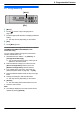Operating Instructions
6.12 Receiving a fax on your
computer
You can receive a fax document on your computer. The
received fax document is saved as an image file
(TIFF-G4 format).
Important:
R Make sure the PC fax setting is set to “ALWAYS”
or “CONNECTED” beforehand (feature #442 on
page 65).
R Make sure the computer setting for the PC fax
reception is set beforehand (feature #443 on
page 24) (KX-MB2030, LAN connection only).
R Make sure the fax preview mode is turned OFF
beforehand (feature #448 on page 53)
(KX-MB2030, LAN connection only).
1 Press MFax Auto AnswerN repeatedly to turn the
auto answer setting ON (page 48).
2 Start Multi-Function Station. A [PC FAX]
3 When a fax call is received, your computer will
receive a document through the unit.
Note:
R You can view, print or transfer the received document
using your computer.
Viewing a received document
1. Select [PC FAX] from Multi-Function Station.
2. Select [Received Log] in [Communication Log].
3. Click the item you want to view.
4. Click [File] in the menu bar, then select [View], or
click the [View] icon in the toolbar.
R The received fax will be displayed.
If a received fax document is stored in the unit’s
memory
You can load the document into your computer.
1. Select [PC FAX] from Multi-Function Station.
2. Select [Received Log] in [Communication Log].
3. Click [File] in the menu bar. A [Receive a Fax]
R If the PC fax setting (feature #442 on page 65)
is activated, the received fax document will be
automatically transferred to the computer.
6.13 Web fax preview
(KX-MB2030, LAN connection
only)
You can display a received fax document in your web
browser, and print or save the necessary document after
you confirm the image.
Important:
R Web fax preview will not be activated when using
the unit for the first time. To activate this feature,
set the following:
– “6.13.1 Activating the fax preview mode”,
page 53.
– “6.13.2 Programming the web fax preview
access code”, page 53.
6.13.1 Activating the fax preview mode
1 MMenuN A MBNM4NM4NM8N
2 Press M1N to select “ON”.
R Press M0N to select “OFF”.
3 MSetN A MMenuN
Note:
R If you select “ON”, the PC fax setting (feature #442
on page 65) will be deactivated.
6.13.2 Programming the web fax preview
access code
1 MMenuN A MBNM4NM5NM0N A MSetN
2 Enter the password (feature #155 on page 59).
A MSetN
3 Enter the web fax preview access code, up to 8
characters, using the English alphabet and numbers
(see page 75 for character entry).
R The following symbols can also be entered.
! @ # $ % ^ & ’ ) ( . – _ { }
4 MSetN A MMenuN
Note:
R If the web fax preview access code is not
programmed (blank), the web fax preview feature will
not be activated.
6.13.3 Displaying a received fax document on
the web browser
Important:
R Make sure that the unit is idle.
1 Start Multi-Function Station.
2 [Utilities] A [Configuration Web Page] A
[Device Configuration]
3 Type “root” as the user name, then enter the
password (feature #155 on page 59). A [OK]
53
6. Fax (KX-MB2025/KX-MB2030 only)