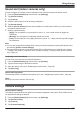Operating Instructions
9 When finished, tap [OK].
Erasing phone numbers assigned to the power outage notification feature
1 From the [Home Network] app home screen, tap [Settings].
2 Tap [Device Profiles].
3 Tap [Backup Battery].
4 Tap [Power Outage Notification].
5 Open the options menu (see “Displaying the options menu”, Page 39).
6 Tap [Delete Selected Items].
7 Select the phone numbers that you want to erase, and then tap [OK].
R These phone numbers will also be erased from the alert by phone call feature ( “Alert by phone
call”, Page 54).
Assigning a device to a backup battery
Set this setting to match the device that is connected to the backup battery.
1 From the [Home Network] app home screen, tap [Settings].
2 Tap [Device Profiles].
3 Tap [Backup Battery].
4 Tap the name of the backup battery that you want to configure.
5 Tap the [Connected Device] field.
6 Select the device that is connected to the backup battery, then tap [OK].
Keychain remote features (overview)
Keychain remotes allow you to quickly and easily arm and disarm the system. You can use keychain
remotes to trigger a pre-programmed operation, such as turning on a smart plug or sounding an alert.
Configuring the smart button
You can assign a feature to the smart button.
1 From the [Home Network] app home screen, tap [Settings].
2 Tap [Device Profiles].
3 Tap [Keychain Remote].
4 Select the device that you want to change settings for.
5 Tap the field under [Smart Button].
6 Assign the desired feature to the smart button.
– [Smart Plug]: Allows you to select a smart plug that will turn on and off when you press the smart
button.
– [Panic Button]: Configures the hub to trigger the alarm system when you press the smart button.
– [Not Assigned]: Disables the smart button.
7 Tap [OK].
78
Using the app