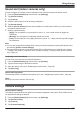Operating Instructions
5 Select the desired setting.
– [Mobile Device Volume] (Android devices only)
Allows you to adjust the volume of your mobile device’s microphone, which determines the volume
of your voice that is sent to the camera when talking to the camera, and your mobile device’s
speaker, which determines the volume of the camera audio that is heard on your mobile device.
– [Camera Resolution]: Determines the camera image quality. Select [High (640´480)] to display
higher resolution images that refresh less often, or [Low (320´240)] to display lower resolution
images that refresh more often.
Note:
R When viewing images from a single camera, the app will reduce or enlarge camera images if
necessary so that they fill your mobile device’s screen, regardless of this setting.
– [Frame Rate]: Determines the speed at which images from the camera are refreshed. This setting
only applies when viewing images while away from home.
Note:
R Higher frame rates mean images are refreshed faster and moving subjects are displayed more
smoothly, however, images displayed on your mobile device may be delayed and sound may
cut out or be delayed when talking to the camera, especially over a slow or congested network
connection.
R Lower frame rates mean images are refreshed less often and moving subjects may appear
“choppy”, however, images displayed on your mobile device will be less delayed and sound may
be more consistent when talking to the camera over a slow or congested network connection.
R When viewing images from the camera while away from home, the camera will apply the frame
rate setting at first. If your mobile device’s network connection is slow or congested, the camera
will then lower the frame rate automatically. The result is that images will not be displayed at first
while away from home, and will be displayed only after some time passes. You can avoid this by
setting a lower frame rate setting.
– [Overwrite Recordings]: Determines whether recorded camera images are erased automatically
by new images when the hub’s SD card is full.
Note:
R You can also change these settings while viewing the camera list by opening the options menu.
Changing the name and location assignment of a camera
See “Device profiles (device settings)”, Page 103.
Image and infrared sensor sensitivity (outdoor cameras only)
You can adjust the sensitivity of the camera’s motion detection features.
1 From the [Home Network] app home screen, tap [Settings].
2 Tap [Device Profiles].
3 Tap [Camera].
4 Select the device that you want to change settings for.
5 Tap [Motion Sensitivity].
6 Select the desired setting.
– [High]: The image sensor and infrared sensor are very sensitive to changes in the image and to
temperature variations, i.e., even a small change in the image or temperature will trigger the
sensor.
– [Normal]: The image sensor and infrared sensor are moderately sensitive to changes in the image
and to temperature variations.
– [Low]: The image sensor and infrared sensor are somewhat sensitive to changes in the image
and to temperature variations.
74
Using the app