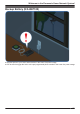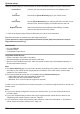Operating Instructions
Before you begin
In this procedure, the hub will enter “temporary access point mode”. In this mode, you can connect your
mobile device directly to the hub using Wi-Fi®, and then use your mobile device to change the hub’s
Wi-Fi settings so that the hub can connect to your wireless router.
Confirm the following before you begin.
– Make sure you have installed the [Home Network] app on your mobile device
– Make sure your wireless router and the hub are turned on and the hub’s LED indicator is lit in yellow
– Make sure the hub is located within range of your wireless router
– Make sure your mobile device is connected to your wireless router
– Make sure your mobile device can connect to the Internet
– Make sure you know the network name (SSID) and password assigned to your wireless router
Note:
R The hub only supports the 2.4 GHz wireless band. Before performing the initial setup, make sure your
mobile device is connected to the wireless router using the SSID that is assigned to the 2.4 GHz band
of your wireless router. When prompted to enter your wireless router’s password, enter the password
that is assigned to the 2.4 GHz band.
Initial setup for iPhone, iPad
1 Start the [Home Network] app by tapping its icon (shown below).
R The end-user license agreement is displayed the first time you start the app.
R If your device is not compatible with the app, a message about incompatibility will be displayed
when you start the app.
2 Tap [Set up the Hub].
R A description of the initial setup procedure is displayed.
3 When prompted, press the Wi-Fi SETUP button on the hub.
R The hub’s LED indicator blinks in yellow.
4 Change your mobile device’s Wi-Fi setting temporarily so that it connects to the hub directly.
R Open your mobile device’s [Settings] app, tap [Wi-Fi], select “KX-HNB600_Panasonic”, enter
“00000000” as the password, and then tap [Join].
R If more than one item named “KX-HNB600_Panasonic” is displayed, wait approximately
10 minutes and perform this procedure from the beginning.
5 Start the [Home Network] app again.
6 If necessary, enter the password required to connect to your wireless router and then tap [Next].
R The hub and your mobile device connect to your wireless router.
R If prompted, follow the on-screen instructions and connect your mobile device to your wireless
router, start the app again, and then tap [Add This Mobile Device].
R If you enter the wrong password, [Setup failed.] is displayed and the hub’s LED indicator lights.
Proceed as follows according to the color of the hub’s LED indicator.
– If the LED indicator is lit in yellow, repeat the initial setup procedure from the beginning.
– If the LED indicator is blinking quickly in green, you must reset the hub’s Wi-Fi settings. See “If
the hub’s LED indicator blinks quickly in green”, Page 30.
R The hub’s MAC address is displayed on this screen. If your wireless router uses MAC address
filtering for extra security, make a note of the hub’s MAC address and add it to your wireless
router’s list of MAC address that are allowed to access the router.
7 When prompted, press the Wi-Fi SETUP button on the hub.
R Your mobile device will be registered to the hub.
29
System setup