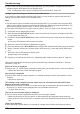Operating Instructions
2
If your mobile device is registered to only one hub
Tap [Deregistration from Hub] ® [OK].
If your mobile device is registered to multiple hubs
Tap [Deregistration from Hub], select the desired hub, and then tap ® [OK].
Note:
R Refer to the following information if you want to use your mobile device with this hub again.
If your mobile device is registered to only one hub
The procedure varies depending on the color of the hub’s LED indicator.
– If the hub’s LED indicator is lit in yellow
Perform the procedure described in “Initial setup”, Page 28.
– If the hub’s LED indicator is lit in green or red
Perform the procedure described in “Registering other mobile devices to the hub”, Page 31.
If your mobile device is registered to multiple hubs
Follow the procedure described in “Registering your mobile device to additional hubs”, Page 42.
Resetting the hub’s settings
1 From the [Home Network] app home screen, tap [Settings].
2 Tap [Reset Hub].
3 Select the desired feature.
– [Reset All Settings]: Resets all hub settings, including Wi-Fi settings.
– [Reset Hub Settings]: Resets all hub settings except Wi-Fi settings.
– [Reset Wi-Fi Settings]: Resets Wi-Fi settings only.
4 Follow the on-screen instructions.
5 If you selected [Reset Hub Settings]
The procedure is complete.
If you selected [Reset All Settings] or [Reset Wi-Fi Settings]
Wait for the hub’s LED indicator to light in yellow, then follow the initial setup procedure (see “Initial
setup”, Page 28).
Forcing the hub to reset all settings
You can use this procedure to force the hub to reset all of its settings, including Wi-Fi settings.
1 Disconnect the AC adaptor from the hub.
2 While pressing the Wi-Fi SETUP button on the rear of the hub and the CAMERA and OTHER
DEVICE buttons on the side of the hub (3 buttons total), connect the AC adaptor to the hub. Do not
release the buttons yet.
3 Continue to hold the buttons down until the hub’s LED indicator lights in yellow, then release the
buttons.
R If the hub’s LED indicator blinks in green and yellow, repeat this procedure and make sure to
follow step 2 carefully.
4 Wait for the hub’s LED indicator to light in green (about 2 minutes).
5 Press and hold the Wi-Fi SETUP button until the hub’s LED indicator blinks in green.
6 Wait for the hub’s LED indicator to light in red.
R The hub has been successfully reset.
7 Disconnect the AC adaptor from the hub and then connect it again to restart the hub.
115
Using the app