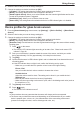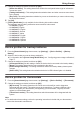Operating Instructions
Device signal strength
You can check the signal strength of each device’s wireless connection to the hub.
1 From the [Home Network] app home screen, tap [Settings].
2 Tap [Device Registration].
3 Tap [Signal Strength].
4 Select the type of device that you want to check.
5 Tap the name of the device that you want to check.
R For devices powered by a battery (such as sensors), press the registration button ( ) on the
device when prompted.
6 Confirm the number of blue bars.
R More blue bars indicate a stronger signal.
Strongest signal
Good signal
Weak signal
Weakest signal (connection may be unreliable)
No signal
Notification settings
You can select which types of status notifications are displayed, and which are not.
Important:
R In order to receive notifications, your mobile device must be able to access the Internet. If your mobile
device is not connected to a Wi-Fi network, a mobile network connection is required.
1 From the [Home Network] app home screen, tap [Settings].
2 Tap [Notification Settings].
3 Change the settings as desired.
R Each setting is explained in this section.
System notifications
[Arm Alert]
This setting determines whether a notification is displayed when the alarm system is triggered.
[Arm Mode Change]
This setting determines whether a notification is displayed when the arm mode is changed by another
device.
[Entry Delay Start]
This setting determines whether a notification is displayed when the entry delay timer is counting down.
[Device Error]
This setting determines whether a notification is displayed when a device error is detected, such as low
battery, disconnection, etc.
108
Using the app