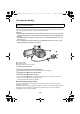HC-V130_EB_EP_GC_SQT0053_mst.book 1 ページ 2013年12月17日 火曜日 午後4時11分 Operating Instructions High Definition Video Camera Model No. HC-V130 Please read these instructions carefully before using this product, and save this manual for future use.
HC-V130_EB_EP_GC_SQT0053_mst.book 2 ページ 2013年12月17日 火曜日 午後4時11分 Read this first ∫ About the recording format for recording motion pictures You can select from AVCHD, iFrame or MP4 recording formats to record motion pictures using this unit. (l 41) AVCHD: It is suitable for viewing on a high-definition TV or for saving to disc. iFrame: This is a recording format suitable for playing back or editing on Mac (iMovie etc.). ≥ It is not compatible with motion pictures recorded in AVCHD format.
HC-V130_EB_EP_GC_SQT0053_mst.book 3 ページ 2013年12月17日 ∫ For the purposes of these operating instructions ≥ SD Memory Card, SDHC Memory Card and SDXC Memory Card are referred to as the “SD card”. ≥ Functions that can be used for motion picture recording/motion picture playback are indicated by in these operating instructions. ≥ Functions that can be used for still picture recording/still picture playback are indicated by in these operating instructions.
HC-V130_EB_EP_GC_SQT0053_mst.book 4 ページ 2013年12月17日 火曜日 午後4時11分 Contents Read this first ................................................. 2 Preparation Names and Functions of Main Parts ............ 6 Power supply.................................................. 9 Inserting/removing the battery ................. 9 Charging the battery .............................. 10 Charging and recording time ................. 12 Recording to a card .....................................
HC-V130_EB_EP_GC_SQT0053_mst.book 5 ページ 2013年12月17日 With a PC What you can do with a PC ......................... 73 End User License Agreement................ 75 Operating environment ............................... 77 Installation .................................................... 80 Connecting to a PC...................................... 81 About the PC display ............................. 83 Starting HD Writer LE 2.1 ............................
HC-V130_EB_EP_GC_SQT0053_mst.book 6 ページ 2013年12月17日 火曜日 午後4時11分 Preparation Names and Functions of Main Parts 1 7 1 2 3 3 4 5 4 5 6 7 A/V 6 2 Speaker USB terminal [ ] (l 66, 81) Intelligent auto/Manual button [iA/MANUAL] (l 22, 47) Delete button [ ] (l 56) Power button [ ] (l 15) HDMI mini connector [HDMI] (l 61) A/V connector [A/V] (l 61, 69) Battery release lever [BATT] (l 9) 8 8 9 9 Lens cover opening/closing switch When not using the unit, close the lens cover to protect the lens.
HC-V130_EB_EP_GC_SQT0053_mst.book 7 ページ 14 15 16 13 2013年12月17日 火曜日 午後4時11分 18 Enter button [ENTER] (l 24, 26, 36) 19 LCD monitor (l 18) ≥ It can open up to 90o. 17 18 19 20 13 Menu button [MENU] (l 26) 14 Mode switch (l 16) 15 Status indicator (l 15) 16 Recording start/stop button (l 19) 17 Cursor button (l 24, 26, 36) ≥ Use the cursor button to select the recording functions and playback operations, and to operate the menu screen.
HC-V130_EB_EP_GC_SQT0053_mst.book 8 ページ 2013年12月17日 25 26 27 25 Photoshot button [ ] (l 21) 26 Zoom lever [W/T] (In Recording Mode) (l 35) Thumbnail display switch [ / ]/ Volume lever [sVOLr] (In Playback Mode) (l 25) 27 Grip belt Adjust the length of the grip belt so that it fits your hand. 1 2 3 Flip the belt. Adjust the length. Replace the belt.
HC-V130_EB_EP_GC_SQT0053_mst.book 9 ページ 2013年12月17日 火曜日 午後4時11分 Preparation Power supply ∫ About batteries that you can use with this unit The battery that can be used with this unit is VW-VBY100/VW-VBT190/VW-VBT380. It has been found that counterfeit battery packs which look very similar to the genuine product are made available to purchase in some markets. Some of these battery packs are not adequately protected with internal protection to meet the requirements of appropriate safety standards.
HC-V130_EB_EP_GC_SQT0053_mst.book 10 ページ 2013年12月17日 火曜日 午後4時11分 Charging the battery When this unit is purchased, the battery is not charged. Charge the battery fully before using this unit for the first time. ∫ Charging with an AC adaptor. The unit is in the standby condition when the AC adaptor is connected. The primary circuit is always “live” as long as the AC adaptor is connected to an electrical outlet. Important: ≥ The AC adaptor and USB cable are for use with this unit only.
HC-V130_EB_EP_GC_SQT0053_mst.book 11 ページ 2013年12月17日 火曜日 午後4時11分 ∫ Connecting to a PC and charging. Charge the unit if you do not have the AC adaptor handy. A USB cable (supplied) ≥ Insert the plugs as far as they will go. ≥ Press the power button and turn the unit off. (l 15) 1 2 Turn the power of the PC on. Connect the USB cable ≥ The status indicator B will flash red with approx. 2 seconds period (off for approx. 1 second, on for approx. 1 second), indicating that charging has begun.
HC-V130_EB_EP_GC_SQT0053_mst.book 12 ページ 2013年12月17日 火曜日 午後4時11分 Charging and recording time ∫ Charging/Recording time ≥ Temperature: 25 oC/humidity: 60%RH ≥ Time in the parenthesis is charging time when this unit is connected to a PC, Panasonic Blu-ray disc recorder, or DVD recorder. Battery model number [Voltage/Capacity (minimum)] Charging time Supplied battery/VWVBY100 (optional) [3.6 V/970 mAh] 2 h 20 min (3 h 10 min) VW-VBT190 (optional) [3.
HC-V130_EB_EP_GC_SQT0053_mst.book 13 ページ 2013年12月17日 火曜日 午後4時11分 Preparation Recording to a card The unit can record still pictures or motion pictures to an SD card. To record to an SD card, read the following. Cards that you can use with this unit Use SD cards conforming to Class 4 or higher of the SD Speed Class Rating* for motion picture recording.
HC-V130_EB_EP_GC_SQT0053_mst.book 14 ページ 2013年12月17日 火曜日 午後4時11分 Inserting/removing an SD card When using an SD card not from Panasonic, or one previously used on other equipment, for the first time on this unit, format the SD card. (l 32) When the SD card is formatted, all of the recorded data is deleted. Once the data is deleted, it cannot be restored. Caution: Check that the access lamp has gone off. Access lamp [ACCESS] A ≥ When this unit is accessing the SD card, the access lamp lights up.
HC-V130_EB_EP_GC_SQT0053_mst.book 15 ページ 2013年12月17日 火曜日 午後4時11分 Preparation Turning the unit on/off You can turn the unit on and off using the power button or by opening and closing the LCD monitor. Turning the unit on and off with the power button Open the LCD monitor and press the power button to turn on the unit. To turn off the unit Hold down the power button until the status indicator goes off. A The status indicator lights on.
HC-V130_EB_EP_GC_SQT0053_mst.book 16 ページ 2013年12月17日 Preparation Selecting a mode Operate the mode switch to change the mode to Recording Mode (l 19, 21) Playback Mode (l 24, 51) - 16 - or .
HC-V130_EB_EP_GC_SQT0053_mst.book 17 ページ 2013年12月17日 火曜日 午後4時11分 Preparation Setting date and time The clock is not set at the time of purchase. Make sure to set the clock. ¬ Change the mode to 1 . Select the menu. (l 26) : [SETUP] # [CLOCK SET] 2 Select the date or time using 2/1 and set the desired value using 3/4. Displaying the World time setting (l 27): [HOME]/ [DESTINATION] ≥ The year can be set between 2000 and 2039. A 3 Press the ENTER button.
HC-V130_EB_EP_GC_SQT0053_mst.book 18 ページ 2013年12月17日 火曜日 午後4時11分 Basic Before recording ∫ Basic camera positioning 1 Hold the unit with both hands. 2 Put your hand through the grip belt. ≥ When recording, make sure your footing is stable and there is no danger of colliding with another person or object. ≥ When you are outdoors, record pictures with the sunlight behind you. If the subject is backlit, it will become dark in the recording.
HC-V130_EB_EP_GC_SQT0053_mst.book 19 ページ 2013年12月17日 火曜日 午後4時11分 Basic Recording motion pictures ≥ Open the lens cover before turning on the unit. (l 6) 1 2 A 3 Change the mode to open the LCD monitor. and Press the recording start/stop button to start recording. When you begin recording, ; changes to ¥. Press the recording start/stop button again to pause recording.
HC-V130_EB_EP_GC_SQT0053_mst.book 20 ページ 2013年12月17日 火曜日 午後4時11分 ≥ To change the recording format, change the [REC FORMAT] or [REC MODE]. (l 40, 41) ≥ The images recorded between pressing the recording start/stop button to start recording and pressing it again to pause recording become one scene. When you record with the [REC FORMAT] set to [iFrame] or [MP4], the scenes longer than approximately 20 minutes will be automatically divided. (Recording will continue.
HC-V130_EB_EP_GC_SQT0053_mst.book 21 ページ 2013年12月17日 火曜日 午後4時11分 Basic Recording still pictures ≥ Open the lens cover before turning on the unit. (l 6) 1 2 Change the mode to open the LCD monitor. Press the and button. ≥ The still picture operating display ( ) will turn red while recording still pictures. ∫ About the screen indications in Still Picture Recording 8.9 M R3000 Size of still pictures (l 46) Remaining number of still pictures ≥ Flashes in red when [0] appears.
HC-V130_EB_EP_GC_SQT0053_mst.book 22 ページ 2013年12月17日 火曜日 午後4時11分 Basic Intelligent Auto Mode The following modes (appropriate for the condition) are set just by pointing the unit to what you want to record. /MANUAL Intelligent auto/Manual button Press this button to switch Intelligent Auto Mode/Manual Mode (l 47). Mode Effect Portrait Faces are detected and focused automatically, and the brightness is adjusted so it is recorded clearly.
HC-V130_EB_EP_GC_SQT0053_mst.book 23 ページ 2013年12月17日 火曜日 午後4時11分 ∫ Intelligent Auto Mode When switching to Intelligent Auto Mode, the Auto White Balance and Auto Focus operate and automatically adjust the colour balance and focusing. Depending on the brightness of the subject, etc., the aperture and shutter speed are automatically adjusted for optimum brightness. ≥ Colour balance and focus may not be adjusted automatically depending on light sources or scenes. If so, manually adjust these settings.
HC-V130_EB_EP_GC_SQT0053_mst.book 24 ページ 2013年12月17日 火曜日 午後4時11分 Basic Motion picture/Still picture playback 15.11.2014 0 h 00m15 s 1 2 Change the mode to . Select the play mode select icon A using 3/4/2 and press the ENTER button. ≥ This can also be set from the menu. [VIDEO SETUP] or [PHOTO SETUP] # [MEDIA, VIDEO/PICTURE] 3 Select still picture B or motion picture C to playback using 3/4/2/1 and press the ENTER button.
HC-V130_EB_EP_GC_SQT0053_mst.book 25 ページ 2013年12月17日 Motion picture playback 1/;: 6: 5: ∫: 火曜日 午後4時11分 Still picture playback Playback/Pause Rewind playback* Fast forward playback* Stops the playback and shows the thumbnails. 1/;: 2;: ;1: ∫: Slide show (playback of the still pictures in numerical order) start/ pause. Plays back the previous picture. Plays back the next picture. Stops the playback and shows the thumbnails. * When pressed two times, the fast forward/fast rewind speed increases.
HC-V130_EB_EP_GC_SQT0053_mst.book 26 ページ 2013年12月17日 火曜日 午後4時11分 Basic Using the menu screen ヮユワヶ ユワヵユン 1 2 To get back to the previous screen Press the MENU button. Press 2 of the cursor button. Press 3/4/2/1 to select the top menu A, then press the ENTER button. To exit the menu screen Press the MENU button. ∫ About the information display Descriptions of the selected submenus and items displayed in Steps 3 and 4 are displayed.
HC-V130_EB_EP_GC_SQT0053_mst.book 27 ページ 2013年12月17日 火曜日 午後4時11分 Basic Using the Setup Menu [DISPLAY] Set the display method for the screen information display. : [SETUP] # [DISPLAY] # desired setting [ON] (Display all information)/[OFF] (Display part of information) [EXT. DISPLAY] Please refer to page 62. [CLOCK SET] Please refer to page 17. [SET WORLD TIME] It is possible to display and record the time at the travel destination by selecting your home region and the travel destination.
HC-V130_EB_EP_GC_SQT0053_mst.book 28 ページ 4 2013年12月17日 火曜日 午後4時11分 (Only when setting the region of your travel destination) Select [DESTINATION] using 2/1 and press the ENTER button. ≥ When the home region is set for the first time, the screen for selecting home/travel destination appears after setting the home region successively. If the home region has already been set once, execute the menu operation for Step 1.
HC-V130_EB_EP_GC_SQT0053_mst.book 29 ページ 2013年12月17日 火曜日 午後4時11分 [DATE/TIME] It is possible to change the date and time display mode. : [SETUP] # [DATE/TIME] # desired setting [DATE]/[D/T]/[OFF] [DATE FORMAT] It is possible to change the date format. : [SETUP] # [DATE FORMAT] # desired setting [Y/M/D]/[M/D/Y]/[D/M/Y] [ECONOMY (BATT)] When about 5 minutes have passed without any operation, this unit automatically turns off to save battery life.
HC-V130_EB_EP_GC_SQT0053_mst.book 30 ページ 2013年12月17日 火曜日 午後4時11分 [QUICK START] This unit is put into recording pause approx. 0.6 seconds after the LCD monitor is reopened. ≥ When in Quick Start Standby Mode about 60% of the power used in recording pause mode is being consumed, so the recording time will be reduced. ≥ Quick Start will not work if there is no SD card inserted. ≥ Change the mode to . 1 Select the menu. : [SETUP] # [QUICK START] # [ON] 2 Close the LCD monitor.
HC-V130_EB_EP_GC_SQT0053_mst.book 31 ページ 2013年12月17日 火曜日 午後4時11分 [ALERT SOUND] Starting and stopping of recording and unit on/off can be confirmed with this sound. When [OFF] is selected, the sound is not output at the start/end of recording, etc. : [SETUP] # [ALERT SOUND] # desired setting (Volume low)/ (Volume high)/[OFF] 2 Beeps for 4 times When an error occurs. Check the sentence displayed on the screen. [POWER LCD] This makes it easier to view the LCD monitor in bright places including outdoors.
HC-V130_EB_EP_GC_SQT0053_mst.book 32 ページ 2013年12月17日 火曜日 午後4時11分 [HDMI RESOLUTION] Please refer to page 63. [VIERA Link] Please refer to page 64. [TV ASPECT] Please refer to page 62. [INITIAL SET] Set to [YES] for changing the menu settings back to the default condition. (Only when the mode is at the position) : [SETUP] # [INITIAL SET] ≥ Settings for [CLOCK SET] and [LANGUAGE] will not change. [NUMBER RESET] Set the file number of the iFrame/MP4 and still picture recorded next to 0001.
HC-V130_EB_EP_GC_SQT0053_mst.book 33 ページ 2013年12月17日 火曜日 午後4時11分 [MEDIA STATUS] The used space and remaining recordable time of the SD card can be checked. : [SETUP] # [MEDIA STATUS] ≥ When the mode switch is set to , remaining recordable time for the selected recording format or recording mode is displayed. ≥ Press the MENU button to close the indication. ≥ The SD card requires some space to store information and manage system files, so the actual usable space is slightly less than the indicated value.
HC-V130_EB_EP_GC_SQT0053_mst.book 34 ページ 2013年12月17日 火曜日 午後4時11分 [DEMO MODE] This item is used to start the unit demonstration. (Only when the mode is at the position) : [SETUP] # [DEMO MODE] # [ON] ≥ If [DEMO MODE] is switched to [ON] and you press the MENU button when there is no SD card inserted and while this unit is connected to the AC adaptor, the demonstration automatically starts. If any operation takes place, the demonstration is cancelled. However if no operations take place for approx.
HC-V130_EB_EP_GC_SQT0053_mst.book 35 ページ 2013年12月17日 火曜日 午後4時11分 Advanced (Recording) Using the Zoom ¬ Change the mode to . Zoom lever T side: Close-up recording (zoom in) W side: Wide-angle recording (zoom out) 6 W T A Zoom bar ≥ The zoom speed varies depending on the range over which the zoom lever is moved. ≥ Maximum zoom magnification can be set with [ZOOM MODE]. (l 40) ∫ About Zoom bar Zoom bar is displayed during the zoom operation. W T B C i.Zoom OFF i.
HC-V130_EB_EP_GC_SQT0053_mst.book 36 ページ 2013年12月17日 火曜日 午後4時11分 Advanced (Recording) Recording functions of operation icons Select the operation icons to add different effects to the images to be recorded. ¬ Change the mode to 1 . Press the ENTER button to display the operation icons on the screen. 2 1/2 ワユヹヵ 1/2 ワユヹヵ ≥ The indication changes each time you press 4 of the cursor button. ≥ Press the ENTER button to display/notdisplay the operation icon.
HC-V130_EB_EP_GC_SQT0053_mst.book 37 ページ 2013年12月17日 火曜日 午後4時11分 Fade When you start recording, the image/audio gradually appears. (Fade in) When you pause recording, the image/audio gradually disappears. (Fade out) ≥ The Fade setting is cancelled when the recording stops. (Fade in) ∫ To select the colour for Fade in/out (Fade out) : [RECORD SETUP] # [FADE COLOUR] # [WHITE] or [BLACK] ≥ The thumbnails of scenes recorded using fade in become black (or white).
HC-V130_EB_EP_GC_SQT0053_mst.book 38 ページ 2013年12月17日 火曜日 午後4時11分 PRE-REC This prevents you from missing a shot. This allows recording of the pictures and sound to start approximately 3 seconds before the recording start/stop button is pressed. ≥ PRE-REC appears on the screen. ≥ Aim the unit at the subject beforehand. ≥ There is no beep sound. ≥ PRE-REC is cancelled in the following cases.
HC-V130_EB_EP_GC_SQT0053_mst.book 39 ページ 2013年12月17日 火曜日 午後4時11分 Advanced (Recording) Recording functions of menus ≥ Change the mode to . [SCENE MODE] When you record images in different situations, this mode automatically sets optimum shutter speeds and apertures.
HC-V130_EB_EP_GC_SQT0053_mst.book 40 ページ 2013年12月17日 火曜日 午後4時11分 ≥ (Fireworks) j The shutter speed is 1/25. j Image may get washed out when recorded in bright surrounding. ≥ (Night scenery) j Using a tripod is recommended. [ZOOM MODE] Set the maximum zoom ratio. : [RECORD SETUP] # [ZOOM MODE] # desired setting [i.Zoom OFF]: Up to 50k [i.Zoom 75k]: This zoom function allows you to maintain high-definition picture quality. (Up to 75k) [D.Zoom 100k]: Digital zoom (Up to 100k) [D.
HC-V130_EB_EP_GC_SQT0053_mst.book 41 ページ 2013年12月17日 火曜日 午後4時11分 [REC MODE] Switch the quality and recording format of the motion picture to record in AVCHD. ≥ Set [REC FORMAT] to [AVCHD]. : [RECORD SETUP] # [REC MODE] # desired setting [HA]/[HG]/[HE]: A B ≥ ≥ ≥ ≥ Set the recording mode to 1080/50i. Favours image quality Favours recording time Recordable time using the battery (l 12) This function’s default setting is [HG] mode. Please refer to page 97 about approximate recordable time.
HC-V130_EB_EP_GC_SQT0053_mst.book 42 ページ 2013年12月17日 火曜日 午後4時11分 [Creative Control] You can record motion pictures with added effects. : [RECORD SETUP] # [Creative Control] Press 3/4 to select the desired Creative Control Mode, and press the ENTER button.
HC-V130_EB_EP_GC_SQT0053_mst.book 43 ページ 2013年12月17日 火曜日 午後4時11分 3 Press 2 to select , and change the size of the in-focus portion. ≥ Each time you press 2, the size of the in-focus portion will change. ンユヴユヵ Medium size # Large size # Small size ≥ If you press 3/4, you can adjust the horizontal position of the in-focus portion. ≥ If you press 1 and select [RESET], the in-focus portion will return to the default position, and will also be resized to the medium size. 4 Press the ENTER button.
HC-V130_EB_EP_GC_SQT0053_mst.book 44 ページ SILN 2013年12月17日 午後4時11分 [Silent movie] 1 (When adjusting the brightness) Press 2 to select , and adjust the setting. ≥ Each time you press 2, the brightness setting will 2 火曜日 change. (Standard) # Start recording. SILN 3/3 ワユヹヵ (Bright) # (Dark) ≥ Audio cannot be recorded. INTV [Time Lapse Rec] Press 3/4/2/1 to select the desired setup time, and press the ENTER button.
HC-V130_EB_EP_GC_SQT0053_mst.book 45 ページ 2013年12月17日 火曜日 午後4時11分 [FACE FRAMING] Detected faces appear with frames. : [RECORD SETUP] # [FACE FRAMING] # desired setting [PRIMARY]: Only the prioritised face framing is displayed. [ALL]: All face detection framings are displayed. [OFF]: Cancel the setting. ≥ Up to 15 frames are indicated. Larger faces and faces nearer to the centre of the screen take preference over others. ∫ Prioritised face framing Prioritised face framing is displayed as orange frames.
HC-V130_EB_EP_GC_SQT0053_mst.book 46 ページ 2013年12月17日 火曜日 [PICTURE SIZE] The higher the number of pixels, the higher the clarity of the picture when printing. : [PICTURE] # [PICTURE SIZE] # desired setting Picture size 8.9 M 3968k2232 2.1 M 1920k1080 Aspect ratio 16:9 ≥ This function’s default settings is 8.9 M . ≥ The recording will become longer depending on the recording pixels. ≥ Please refer to page 98 for details about the number of recordable pictures.
HC-V130_EB_EP_GC_SQT0053_mst.book 47 ページ 2013年12月17日 火曜日 午後4時11分 Advanced (Recording) Manual recording ¬ Change the mode to . Press the Intelligent auto/Manual button to switch to Manual Mode. ≥ MNL appears on the screen. /MANUAL 4/5 NEXT White Balance (l 48) Manual Shutter Speed (l 49) Iris Adjustment (l 49) Focus (l 50) ≥ Press the ENTER button to display/not display the manual icon. ≥ The page changes with each press of 4.
HC-V130_EB_EP_GC_SQT0053_mst.book 48 ページ 2013年12月17日 火曜日 午後4時11分 White Balance Automatic White Balance function may not reproduce natural colours depending on the scenes or lighting conditions. If so, you can adjust the White Balance manually. ≥ Press the Intelligent auto/Manual button to switch to Manual Mode. 1 2 Select [WB] using the cursor button. Press 2/1 to select White Balance Mode.
HC-V130_EB_EP_GC_SQT0053_mst.book 49 ページ 2013年12月17日 火曜日 午後4時11分 Manual shutter speed/Iris adjustment Shutter Speed: Adjust it when recording fast-moving subjects. Iris: Adjust it when the screen is too bright or too dark. ≥ Press the Intelligent auto/Manual button to switch to Manual Mode. (l 47) 1 2 Select [SHTR] or [IRIS] using the cursor button. Press 2/1 to adjust settings.
HC-V130_EB_EP_GC_SQT0053_mst.book 50 ページ 2013年12月17日 火曜日 午後4時11分 Recording with Manual Focus If auto focusing is difficult due to the conditions, then use Manual Focus. ≥ Press the Intelligent auto/Manual button to switch to Manual Mode. (l 47) 1 (When MF assist function is used) Select the menu. : [RECORD SETUP] # [MF ASSIST] # [ON] ≥ Display the operation icon by pressing the ENTER button, and switch to manual icon by pressing 4. 2 Select [MF] using the cursor button to change to Manual Focus.
HC-V130_EB_EP_GC_SQT0053_mst.book 51 ページ 2013年12月17日 火曜日 午後4時11分 Advanced (Playback) Playback Operations Motion picture playback using operation icon For details on the basic playback operations, refer to page 24. Playback operation Cursor button/Playback display Slow-motion playback During Pause Frame-by-frame playback Operating steps With the playback paused, press and hold 1 of the cursor button.
HC-V130_EB_EP_GC_SQT0053_mst.book 52 ページ 2013年12月17日 火曜日 午後4時11分 Creating still picture from motion picture A single frame from the recorded motion picture can be saved as a still picture. 2.1 M (1920k1080) still pictures will be recorded for the AVCHD scenes and iFrame scenes, and 0.2 M (640k360) still pictures will be recorded for the MP4 scenes. Press the playback.
HC-V130_EB_EP_GC_SQT0053_mst.book 53 ページ 2013年12月17日 火曜日 午後4時11分 Zooming in on a still picture during playback (Playback zoom) You can zoom in on still pictures during playback. 1 Move the zoom lever to side. ≥ You can zoom to a maximum of 4a. (1k # 2k # 4k) 2 Shift the position of the zoomed portion using the cursor button. ≥ The location of the zoom displays for about 1 second when zooming in (zooming out) or moving the displayed location.
HC-V130_EB_EP_GC_SQT0053_mst.book 54 ページ 2013年12月17日 火曜日 午後4時11分 Advanced (Playback) Various playback functions Playing back motion pictures/still pictures by date The scenes or the still pictures recorded on the same day can be played back in succession. 1 Select the date select icon using the cursor button, then press the ENTER button. A 2 Date select icon Select the playback date, then press the ENTER button.
HC-V130_EB_EP_GC_SQT0053_mst.book 55 ページ 2013年12月17日 火曜日 午後4時11分 Changing the playback settings and playing back the slide show 1 2 Select using the cursor button, then press the ENTER button. (Only when you would like to change the settings) Select the item to change and press the ENTER button. [DATE SETUP]: Select the date to be played back. [SLIDES INTERVAL]: Selects the interval between still pictures at playback. [MUSIC SELECT]: Select the music to be played on playback.
HC-V130_EB_EP_GC_SQT0053_mst.book 56 ページ 2013年12月17日 火曜日 午後4時11分 Advanced (Playback) Deleting scenes/still pictures Deleted scenes/still pictures cannot be restored, so perform appropriate confirmation of the contents before proceeding with deletion. ¬ Change the mode to . ∫ To delete the scene or still picture being played back Press the Delete button while scenes or still pictures to be deleted are being played back.
HC-V130_EB_EP_GC_SQT0053_mst.book 57 ページ 3 2013年12月17日 火曜日 午後4時11分 (When [MULTI] is selected in Step 2) Select the scene/still picture to be deleted, then press the ENTER button. ≥ The scene/still picture is selected and the indication appears on the thumbnail. Press the ENTER button again to cancel the operation. ≥ Up to 99 scenes can be selected to be deleted. 4 (When [SINGLE] is selected in Step 2) Select the scene/still picture to be deleted, then press the ENTER button.
HC-V130_EB_EP_GC_SQT0053_mst.book 58 ページ 2013年12月17日 火曜日 午後4時11分 Dividing a scene (AVCHD) It is possible to divide an AVCHD scene. Any unwanted parts in the scene can be deleted after dividing. ≥ Set the mode switch to , select the play mode selection icon, and select the AVCHD scene. (l 24) 1 Select the menu. : [EDIT SCENE] # [DIVIDE] # [SET] 2 3 Select the scene you wish to divide using the cursor button and press the ENTER button. Select to set the dividing point.
HC-V130_EB_EP_GC_SQT0053_mst.book 59 ページ 2013年12月17日 火曜日 午後4時11分 Dividing a scene to partially delete (iFrame, MP4) Divide the iFrame or MP4 scene, and delete unnecessary parts. This divides the recorded scenes in two and deletes the front half or back half. The scenes that were deleted after division cannot be recovered. ≥ Set the mode switch to , select the play mode selection icon, and set to [iFrame] or [MP4]. (l 24) 1 Select the menu.
HC-V130_EB_EP_GC_SQT0053_mst.book 60 ページ 2013年12月17日 火曜日 午後4時11分 Protecting scenes/still pictures Scenes/still pictures can be protected so that they are not deleted by mistake. (Even if you protect some scenes/still pictures, formatting the media will delete them.) ≥ Change the mode to . 1 Select the menu. : [VIDEO SETUP] or [PHOTO SETUP] # [SCENE PROTECT]* * [TRANSFER/PROTECT] is displayed when using the Eye-Fi card that is set as the selected transfer setting device in advance on the computer.
HC-V130_EB_EP_GC_SQT0053_mst.book 61 ページ 2013年12月17日 火曜日 午後4時11分 Advanced (Playback) Watching Video/Pictures on your TV Confirm the terminals on your TV and use a cable compatible with the terminals. Image quality may vary with the connected terminals. A 1 2 High quality HDMI terminal Video terminal ≥ HDMI is the interface for digital devices.
HC-V130_EB_EP_GC_SQT0053_mst.book 62 ページ 2 2013年12月17日 火曜日 午後4時11分 Select the video input on the TV. ≥ Example: Select the [HDMI] channel with a HDMI mini cable. Select the [Video 2] channel with an AV cable. (The name of the channel may differ depending on the connected TV.) ≥ Check the input setting (input switch) and the audio input setting on the TV. (For more information, please read the operating instructions for the TV.) 3 Change the mode to to play back.
HC-V130_EB_EP_GC_SQT0053_mst.book 63 ページ 2013年12月17日 火曜日 午後4時11分 Refer to the following support site for information about the Panasonic TVs that you can directly insert an SD card into the SD card slot on the TV and then play it back. http://panasonic.net/ ≥ It may not be possible to play back scenes on the TV depending on the [REC FORMAT] and [REC MODE]. ≥ For details on how to play back, please read the operating instructions for the TV.
HC-V130_EB_EP_GC_SQT0053_mst.book 64 ページ 2013年12月17日 火曜日 午後4時11分 Advanced (Playback) Playback using VIERA Link What is the VIERA Link (HDAVI Control™)? ≥ This function allows you to use your remote control for Panasonic TV for easy operations when this unit has been connected to a VIERA Link compatible device using an HDMI mini cable (supplied or optional)* for automatic linked operations. (Not all operations are possible.
HC-V130_EB_EP_GC_SQT0053_mst.book 65 ページ 3 2013年12月17日 火曜日 午後4時11分 Operate with the remote control for the TV. ≥ You can select the scene or picture you want to play back by pressing the button up, down, left or right, and then the button in the centre. (When selecting scenes) (When playing back) A Display/Cancel operation icons ≥ The following operations are available by pressing the colour buttons on the remote control.
HC-V130_EB_EP_GC_SQT0053_mst.book 66 ページ 2013年12月17日 火曜日 午後4時11分 Copy/Dubbing Dubbing with a Blu-ray disc recorder, video devices, etc. ∫ Check before dubbing Check the equipment used for dubbing.
HC-V130_EB_EP_GC_SQT0053_mst.book 67 ページ 2013年12月17日 火曜日 午後4時11分 Dubbing in high-definition picture quality ∫ To dub using equipment with an SD card slot You can dub by directly inserting an SD card. ∫ To dub using equipment with a USB terminal You can dub by connecting a USB cable. ≥ When the USB cable is connected to other equipment, the AC adaptor cannot be used. Please ensure that the battery is sufficiently charged. ≥ Turn on the unit.
HC-V130_EB_EP_GC_SQT0053_mst.book 68 ページ 3 2013年12月17日 火曜日 午後4時11分 Dub through operations on the Blu-ray disc recorder or high-definition (AVCHD) compatible DVD recorder. ≥ Do not use any other USB cables except the supplied one. (Operation is not guaranteed with any other USB cables.) ≥ When this unit is connected to a Panasonic Blu-ray disc recorder or a DVD recorder using a USB cable while the unit is turned on, power is also supplied from the connected equipment to this unit.
HC-V130_EB_EP_GC_SQT0053_mst.book 69 ページ 2013年12月17日 火曜日 午後4時11分 Dubbing in standard picture quality ∫ Dubbing using equipment without an SD card slot or a USB terminal, or using a video device You can dub by connecting an AV cable. ≥ Images are dubbed in standard quality. ≥ Use the AC adaptor to free you from worrying about the battery running down. Change the video input on the video device and TV that this unit is connected to.
HC-V130_EB_EP_GC_SQT0053_mst.book 70 ページ 2013年12月17日 火曜日 午後4時11分 Copy/Dubbing Using the Eye-Fi™ card Using an Eye-Fi card (commercially-available), you can record motion pictures and still pictures on the card, and save them on a PC or upload them on a file-sharing website via a wireless network. ≥ The functions of the Eye-Fi card (including wireless transmission) are not guaranteed to work on this product. In the case of a malfunction of the card, please contact the card manufacturer.
HC-V130_EB_EP_GC_SQT0053_mst.book 71 ページ 2013年12月17日 火曜日 午後4時11分 ∫ Using Eye-Fi direct mode The files can be transferred directly from the Eye-Fi card to a smartphone or tablet without going through the access point when necessary setting is performed in a PC in advance. ≥ Install the software supplied with the Eye-Fi card on your PC, and configure the Eye-Fi direct mode settings. ≥ Inserting an Eye-Fi card (commercially available) to the unit Select the menu.
HC-V130_EB_EP_GC_SQT0053_mst.book 72 ページ 2013年12月17日 火曜日 午後4時11分 ≥ The Eye-Fi menu only appears when an Eye-Fi card is used. ≥ The Eye-Fi transfer feature cannot be guaranteed to continue to operate in the future due to changes to the card specification etc. ≥ Update the firmware of the Eye-Fi card to the latest one using the software supplied with the EyeFi card before use.
HC-V130_EB_EP_GC_SQT0053_mst.book 73 ページ 2013年12月17日 火曜日 午後4時11分 With a PC What you can do with a PC HD Writer LE 2.1 You can copy the motion/still picture data to the HDD of PCs or write to media like Blu-ray discs, DVD discs or SD cards using HD Writer LE 2.1, the software installed in the supplied CD-ROM. Refer to the operating instructions of HD Writer LE 2.1 (PDF file) for details on how to use it.
HC-V130_EB_EP_GC_SQT0053_mst.book 74 ページ 2013年12月17日 火曜日 午後4時11分 Important Notice ≥ When using an SDXC Memory Card, check the following support site. http://panasonic.net/avc/sdcard/information/SDXC.html ≥ Do not insert a disc recorded in AVCHD format with HD Writer LE 2.1 in a device that does not support the AVCHD format. In some cases the disc may get stuck in the device.
HC-V130_EB_EP_GC_SQT0053_mst.book 75 ページ 2013年12月17日 火曜日 午後4時11分 End User License Agreement Before opening the CD-ROM package, please read the following. You (“Licensee”) are granted a license for the Software defined in this End User License Agreement (“Agreement”) on condition that you agree to the terms and conditions of this Agreement.
HC-V130_EB_EP_GC_SQT0053_mst.book 76 ページ 2013年12月17日 Article 9 With regard to MICROSOFT SQL SERVER COMPACT 3.5 produced by Microsoft Corporation (1) Licensee shall use the MICROSOFT SQL SERVER COMPACT 3.5 only when included in the Software, and shall not use the MICROSOFT SQL SERVER COMPACT 3.5 in any other configuration or method. Licensee shall not publish the MICROSOFT SQL SERVER COMPACT 3.5 or work around any technical limitations in the MICROSOFT SQL SERVER COMPACT 3.5.
HC-V130_EB_EP_GC_SQT0053_mst.book 77 ページ 2013年12月17日 火曜日 午後4時11分 With a PC Operating environment ≥ Even if the system requirements mentioned in these operating instructions are fulfilled, some PCs cannot be used. ≥ A CD-ROM drive is necessary to install the supplied software applications. (A compatible Blu-ray disc/DVD writer drive and media are necessary for writing to a Blu-ray disc/DVD.) ≥ Operation is not guaranteed in the following cases.
HC-V130_EB_EP_GC_SQT0053_mst.book 78 ページ 2013年12月17日 火曜日 午後4時11分 Free hard disk drive Ultra DMA — 100 or more space 450 MB or more (for installing the software) ≥ When writing to a DVD/Blu-ray disc/SD, the twice amount of free space as the disc is necessary. Sound DirectSound Support Interface USB port [Hi-Speed USB (USB 2.0)] Other requirements Mouse or equivalent pointing device Internet connection ≥ Supplied CD-ROM is available for Windows only.
HC-V130_EB_EP_GC_SQT0053_mst.book 79 ページ 2013年12月17日 火曜日 午後4時11分 ∫ To use the HD Writer LE 2.1 You will need a high performance PC depending on the functions to be used. It may not properly play back or properly operate depending on the environment of the PC used. Refer to the operating environment and notes. ≥ Operation during the playback may become slow if the CPU or memory is not fulfilling the requirements of the operating environment. ≥ Always use the most current driver for the video card.
HC-V130_EB_EP_GC_SQT0053_mst.book 80 ページ 2013年12月17日 火曜日 午後4時11分 With a PC Installation When installing the software, log on to your computer as the Administrator or with a user name with equivalent authorisation. (If you do not have authorisation to do this, consult your manager.) ≥ Before starting the installation, close all applications that are running. ≥ Do not perform any other operations on your PC while the software is being installed. ≥ Explanation of operations is based on Windows 7.
HC-V130_EB_EP_GC_SQT0053_mst.book 81 ページ 2013年12月17日 火曜日 午後4時11分 With a PC Connecting to a PC ≥ Connect this unit to the PC after the software applications are installed. ≥ Remove the supplied CD-ROM from your PC. A USB cable (supplied) ≥ Insert the plugs as far as they will go. ≥ When the USB cable is connected to other equipment, the AC adaptor cannot be used. Please ensure that the battery is sufficiently charged. ≥ Turn on the unit. 1 Connect this unit to a PC.
HC-V130_EB_EP_GC_SQT0053_mst.book 82 ページ 2013年12月17日 火曜日 午後4時11分 ∫ To disconnect USB cable safely Select the icon in task tray displayed on the PC, and then click [Eject Panasonic Video Camera]. ≥ Depending on your PC’s settings, this icon may not be displayed. About the screen indication of the unit ≥ Do not disconnect the USB cable or the battery, while the access lamp is on or card access icon ( ) appears on the unit screen.
HC-V130_EB_EP_GC_SQT0053_mst.book 83 ページ 2013年12月17日 火曜日 午後4時11分 About the PC display When the unit is connected to a PC, it is recognised as an external drive. ≥ Removable disk (Example: ) is displayed in [Computer]. ∫ Copying your still pictures to your PC We recommend using HD Writer LE 2.1 to copy motion picture data. Using Windows Explorer or other programmes on the PC to copy, move or rename files and folders recorded with this unit will result in them being unusable with HD Writer LE 2.1.
HC-V130_EB_EP_GC_SQT0053_mst.book 84 ページ 2013年12月17日 火曜日 午後4時11分 With a PC Starting HD Writer LE 2.1 ≥ To use the software, log on as an Administrator or as user name for standard user account (only for Windows Vista/Windows 7/Windows 8/Windows 8.1). The software cannot be used with the user name for a guest account. (On the PC) Select [Start] # [All Programs] # [Panasonic] # [HD Writer LE 2.1] # [HD Writer LE 2.1].
HC-V130_EB_EP_GC_SQT0053_mst.book 85 ページ 2013年12月17日 火曜日 午後4時11分 With a PC If using Mac ≥ HD Writer LE 2.1 is not available for Mac. ≥ iMovie supported. For details about iMovie, please contact Apple Inc. ∫ Operating environment PC Mac OS OS X v10.9 CPU Intel Core 2 Duo or better RAM 4 GB or more Interface USB port Other requirements Mouse or equivalent pointing device ≥ Even if the system requirements mentioned in these operating instructions are fulfilled, some computers cannot be used.
HC-V130_EB_EP_GC_SQT0053_mst.book 86 ページ 2013年12月17日 火曜日 午後4時11分 Others Indications ∫ Recording indications R 1h20m MF Card recording possible status (motion picture) (Green) Recognising the card (motion picture) PRE-REC 1/100 OPEN 0dB Manual Focus (l 50) (White) 0h00m00s +1 MF / / / / Recording Format/Recording Mode (l 40, 41) R 3000 2.1 M R 1h20m 15. 11.
HC-V130_EB_EP_GC_SQT0053_mst.book 87 ページ (White) Card recording possible status (still picture) (Green) Recognising the card (still picture) Number of recording pixels for still pictures (l 21, 46, 52) In Playback Mode, the picture size is not displayed for still pictures recorded with other products that have different picture sizes from the sizes shown above. R3000 Still picture recording icon (Red) Recording still picture World time setting (l 27) 15. 11.
HC-V130_EB_EP_GC_SQT0053_mst.book 88 ページ 2013年12月17日 火曜日 午後4時11分 Others Messages Major confirmation/error messages to be indicated on the screen in text. CHECK CARD. This card is not compatible or it cannot be recognised by the unit. If this message appears even though motion pictures and still pictures are recorded on an SD card, the card may be unstable. Reinsert the SD card, then turn the unit off and then on again.
HC-V130_EB_EP_GC_SQT0053_mst.book 89 ページ 2013年12月17日 火曜日 午後4時11分 Others Troubleshooting ∫ It is not a malfunction in the following cases A clicking sound is heard when the unit is shaken. ≥ This is the sound of the lens moving and is not a defect. This sound will no longer be heard when the unit is turned on and change the mode to . Object seems to be warped.
HC-V130_EB_EP_GC_SQT0053_mst.book 90 ページ 2013年12月17日 火曜日 午後4時11分 Indication Problem The remaining time indication or the elapsed time indication is not shown. Check points ≥ [DISPLAY] of the [SETUP] is [OFF]. (l 27) Recording Problem Check points The unit arbitrarily stops recording. ≥ Use an SD card that can be used for motion picture recording. (l 13) ≥ The recordable time may have shortened due to the deterioration of the data writing speed or repeated recording and deletion.
HC-V130_EB_EP_GC_SQT0053_mst.book 91 ページ 2013年12月17日 火曜日 午後4時11分 With other products Problem Although this unit is correctly connected to a TV, images cannot be seen. The images are squeezed horizontally. Check points ≥ Please read the operating instructions of your TV and select the channel that matches the input used for the connection. ≥ Change the [TV ASPECT] setting to match the aspect ratio of the TV.
HC-V130_EB_EP_GC_SQT0053_mst.book 92 ページ 2013年12月17日 火曜日 午後4時11分 With a PC Problem Check points When connected by the USB cable, this unit is not detected by the PC. ≥ After re-inserting the SD card into the unit, reconnect the supplied USB cable. ≥ Select another USB terminal on the PC. ≥ Check the operating environment. (l 77, 85) ≥ Connect the supplied USB cable again after restarting the PC and turning on this unit again.
HC-V130_EB_EP_GC_SQT0053_mst.book 93 ページ 2013年12月17日 火曜日 午後4時11分 Others Cautions for use About this unit The unit and the SD card become warm during use. This is not a malfunction. Keep this unit as far away as possible from electromagnetic equipment (such as microwave ovens, TVs, video games etc.). ≥ If you use this unit on top of or near a TV, the pictures and/or sound on this unit may be disrupted by electromagnetic wave radiation.
HC-V130_EB_EP_GC_SQT0053_mst.book 94 ページ Do not use the unit for surveillance purposes or other business uses. ≥ This unit was designed for consumer intermittent use. It was not intended for continuous use, or for any industrial or commercial application resulting in prolonged use. ≥ In certain situations, continuous use could cause the unit to overheat and cause a malfunction. Such use is strongly discouraged.
HC-V130_EB_EP_GC_SQT0053_mst.book 95 ページ About status indicator during charging 2013年12月17日 火曜日 午後4時11分 About the SD card When the status indicator is flashing at a particularly fast or slow rate, the following should be considered. Flashing with approx. 4 second period (off for approx. 2 seconds, on for approx. 2 seconds): ≥ When the battery is over discharged or the temperature of the battery is too high or low. It can be charged, but it may take a few hours to complete the charging normally.
HC-V130_EB_EP_GC_SQT0053_mst.book 96 ページ 2013年12月17日 火曜日 午後4時11分 Others About copyright ∫ Carefully observe copyright laws Recording of pre-recorded tapes or discs or other published or broadcast material for purposes other than your own private use may infringe copyright laws. Even for the purpose of private use, recording of certain material may be restricted. ∫ Licenses ≥ SDXC Logo is a trademark of SD-3C, LLC.
HC-V130_EB_EP_GC_SQT0053_mst.book 97 ページ 2013年12月17日 火曜日 午後4時11分 Others Recording modes/approximate recordable time ≥ SD cards are only mentioned with their main memory size. The stated times are the approximate recordable times for continuous recording.
HC-V130_EB_EP_GC_SQT0053_mst.book 98 ページ 2013年12月17日 火曜日 午後4時11分 Others Approximate number of recordable pictures ≥ SD cards are only mentioned with their main memory size. The stated number is the approximate number of recordable pictures. Picture size Aspect ratio SD card 8.9 M 3968k2232 2.1 M 1920k1080 16:9 4 GB 800 3200 16 GB 3200 12500 64 GB 13000 52000 ≥ The number of recordable pictures depends on the subject being recorded.
HC-V130_EB_EP_GC_SQT0053_mst.book 99 ページ 2013年12月17日 火曜日 午後4時11分 Others Optional accessories Some optional accessories may not be available in some countries. About the Suction Cup Mount/ the Video Camera Mount (For Handlebar) You can attach the Suction Cup Mount (VW-SCA100) as follows. ≥ For information on how to mount the Video Camera Mount (For Handlebar) RP-CMC10E, refer to the operating instructions for it.
HC-V130_EB_EP_GC_SQT0053_mst.book 100 ページ Panasonic Corporation Web site: http://panasonic.