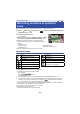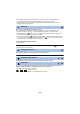User manual
Table Of Contents
- Read this first
- Contents
- Preparation
- Basic
- Advanced (Recording)
- Advanced (Playback)
- Copy/Dubbing
- Wi-Fi
- Wireless Twin/Multi-Camera
- Wireless Twin/Multi-Camera function
- Using a Smartphone as a Wireless Sub Camera
- When connecting a smartphone to this unit as a Wireless Sub Camera for the first time (To use the Wireless Twin Camera function)
- When connecting a smartphone to this unit as a Wireless Sub Camera for the first time (To use the Wireless Multi-Camera function)
- When connecting for the second time or later
- Terminating the connection
- Recording with a Wireless Sub Camera (Wireless Twin/Multi-Camera)
- If the Wi-Fi connection cannot be established (Wireless Twin/Multi-Camera)
- With a PC
- Others
- 88 -
≥ This function's default setting is (Normal).
≥ The range that this icon can be displayed correctly the slope is about 45 o to the horizontal
direction.
≥ Level Shot Function is cancelled when [LEVEL GAUGE] is set to [ON]. (l 94)
≥ When recording horizontal images using a tripod, attach the unit on the tripod using [LEVEL
GAUGE], and then set Level Shot Function to (Normal) or (Strong) before use.
≥ When you switch the setting of the Level Shot Function, the screen may become black
momentarily.
≥ If you set the option to (Strong), the angle of view will change.
≥ This function cannot be set when recording a motion picture or during PRE-REC.
≥ In the following cases, you cannot set the Level Shot Function to (Strong)
Even if you set it to (Strong), it will be reset to (Normal).
j When [REC FORMAT] is set to [4K MP4]
j Set [REC FORMAT] to [24p], and [REC MODE] to [2160/24p].
j When the Recording Mode is set to 4K Photo Mode
Adjust the volume of the headphone while recording.
: Increase the volume
: Decrease the volume
≥ Actual volume to be recorded does not change.
Headphone volume adjustment
A [HEADPHONE LEVEL]