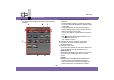User guide
Edit mode
- 45 -
Non-linear edit mode
1 Control screen
The control buttons to play or edit the clips (images
captured) on the edit track are identified.
A. Displays the videos of the clip arranged. (Preview
screen)
• You can change the screen size with [Preview size]
in the [View] menu. (This function may be disabled
depending on the resolution of the PC screen.)
B. Moves the current bar (@
49) to the next scene
transition while the clip is being played.
• The detect sensitivity, etc. can be changed on
[Detecting function] screen in the Settings mode.
(@
207)
C. Displays the position of the video played on the clip
with the slider.
You can drag the slider to check the video.
D. Displays the time code of the video being played.
E. Displays the information of the clip selected on the
edit track.
• This section may not appear depending on the
preview screen (A) size or the resolution of the PC
screen.
F. Trims the start point of the clip.
G.Trims the end point of the clip.
H. Divides a clip.
I. Moves the current bar to the start point of the clip.
Subsequently, each click moves the current bar to
the start point of the previous clip.
J. Plays the clip.
K. Moves the current bar to the start point of the
subsequent clip.
F G H
C
B
A
D
E
I J
T
P Q
RS
LM
N O
K