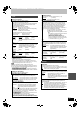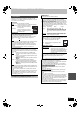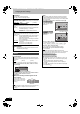Operating instructions
65
RQT9414
Setting menus
(All factory default settings are indicated with underlined text.)
§1
[For]France,[Italy,[Spain[and[Switzerland] The default setting.
§2
[For]Germany[and]Austria[ The default setting.
§3
[Other ¢¢¢¢]
Enter a code (> 75) with the numbered buttons.
When the selected language is not available on the disc, the
default language is played. There are discs where you can only
switch the language from the menu screen (> 17).
[DVD-V]
Choose the language for audio, subtitle and disc menus.
≥
Some discs start in a certain language despite any changes you make here.
≥
In case of English/French/German/Italian/Spanish languages, when you
make download from TV, or Country setting
(
[For]France,[Italy,[Spain[and[Switzerland]
) of Auto-Setup, the language
(“Soundtrack”/“Menus”) will be same and “Subtitle” will set to “Automatic”.
(All factory default settings are indicated with underlined text.)
Disc
Settings for Playback
≥Press [OK] to show the following settings.
Ratings
Set a ratings level to limit DVD-Video play.
Follow the on-screen instructions. Enter a 4-digit password with
the numbered buttons when the password screen is shown.
Do not forget your password.
Setting ratings (When level 8 is selected)
[8 No Limit
] All DVD-Video can be played.
[1 to 7] Prohibits play of DVD-Video with corresponding
ratings recorded on them.
[0 Lock All] Prohibits play of all DVD-Video.
≥Changing settings (When level 0 to 7 is selected)
[Unlock Recorder] [Change Password]
[Change Level] [Temporary Unlock]
Soundtrack
[English]
§1
[German]
§2
[French] [Italian]
[Spanish] [Dutch] [Swedish]
[Original] The original language of each disc will be
selected.
[Other ¢¢¢¢]
§3
Subtitle
[Automatic] If the language selected for “Soundtrack” is not
available, subtitles of that language will
automatically appear if available on that disc.
[English] [German] [French] [Italian]
[Spanish] [Dutch] [Swedish]
[Other ¢¢¢¢]
§3
Menus
[English]
§1
[German]
§2
[French] [Italian]
[Spanish] [Dutch] [Swedish]
[Other ¢¢¢¢]
§3
Settings for Recording
≥Press [OK] to show the following settings.
Recording time in EP mode
Select the maximum number of hours for recording in EP mode
(> 22, Recording modes and approximate recording times).
[EP ( 6Hours )]
You can record for 6 hours on an unused 4.7 GB disc.
[EP ( 8Hours )]
You can record for 8 hours on an unused 4.7 GB disc.
≥The sound quality is better when using “EP ( 6Hours )” than
when using “EP ( 8Hours )”.
Aspect for Recording
Sets the aspect ratio when recording or copying.
[Automatic] The programme will be recorded in the original
aspect used when recording started (including
when recording started at a commercial, etc.).
[16:9] [4:3
]
≥
When recording or copying to the HDD or DVD-RAM with “Rec for High Speed
Copy” set to “Off”, programme will be recorded in the original aspect ratio.
≥In the following cases, even when set to “Automatic” or “16:9”,
recordings will be made or copied in 4:3.
– [-R] [-R]DL] [-RW‹V›] When the recording mode is set to “EP” or
“FR (recordings 5 hours or longer)” mode.
– When recording or copying to a +R, +R DL and +RW.
High-speed copy does not work for the titles recorded in 16:9 even
if they were recorded with “Rec for High Speed Copy” set to “On”
Chapter Creation
Set the automatic Chapter Creation method. (> 42)
[Automatic
] [5 minutes]
[Off] No chapter start points are set.
Rec for High Speed Copy
You can copy recorded titles from the HDD to DVD-R, DVD-R DL,
DVD-RW (DVD-Video format), +R, +R DL and +RW using high
speed mode. However, screen size, etc. is restricted (
>
below).
We recommend turning the setting “Off” if high speed copy to
DVD-R, etc. is not necessary when recording a programme.
This setting is effective when recording from a television
programme or external equipment (including DV equipment), or
when copying from a finalised DVD-Video disc.
[On
] You can high-speed copy to DVD-R, etc. Press
[2, 1] to select “Yes” and press [OK].
≥The following restrictions are applied to recorded
titles.
– Recordings are made using the aspect ratio set
in “Aspect for Recording” (> left).
– Select the type of audio in advance from
“Bilingual Audio Selection” (> 66).
– You are no longer able to switch the audio when
watching a programme on an input channel on the
TV connected to this unit (e.g., AV1, etc).
[Off]
DVD Speed for High Speed Copy
Select the speed of high-speed copying (When using high-speed
copy compatible DVD-RAM 5X, DVD-R, +R 8X or +RW 4X discs).
[Maximum]
[Normal ( Silent )] The noise generated by this unit is less
than when “Maximum” is selected, however
the time required for copying will double
(approximately).
Start Recording Time
This function sets the timer recording to start earlier than the TV Guide time.
[1 min earlier] [3 min earlier] [5 min earlier]
[10 min earlier] [Off
]
Finish Recording Time
This function sets the timer recording to stop later than the TV Guide time.
[1 min later] [3 min later] [5 min later]
[10 min later] [Off
]
Picture
Comb Filter
Select the picture sharpness when recording.
The setting is fixed with “On” if you set “TV System” to “NTSC” (
>
67).
[On] Pictures become clear and vivid. Normally, use this setting.
[Off] Select it when recording noisy pictures.
Still Mode
Select the type of picture shown when you pause play (
>
85, Frames and fields).
[Automatic]
[Field] Select if jittering occurs when “Automatic” is
selected. (The picture is coarser.)
[Frame] Select if small text or fine patterns cannot be seen
clearly when “Automatic” is selected. (The picture
is clearer and finer.)
Seamless Play
Select the play mode between playlist chapter segments and
partially deleted titles.
[On
]
The chapters in playlists are played seamlessly. This does not
work when there are several audio types included on the
playlist and when using Quick View (PLAY
a
1.3). Additionally,
the positioning of chapter segments may change slightly.
[Off] The points where chapters in playlists change are played
accurately, but the picture may freeze for a moment.
DMREX79&89EC-RQT9414-L_eng.book 65 ページ 2009年5月14日 木曜日 午前9時23分