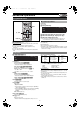User Manual
Advanced Operations
34
Edit Sub menu displayed.
[5] Use [3, 4] to select
the desired item and
press [ENTER].
[RAM] [DVD-R]
Refer to “Entering text”. (l 32)
For your reference
≥The full name is shown in the “Properties” screen, but if you enter a
long name, only part of it is shown in the title list.
[RAM] (Multiple editing is possible.)
You can prevent accidental erasure of titles by write-protecting them.
[6] Select “Yes” with [2] and press [ENTER].
For your reference
Titles will be erased even if they are protected if you format the disc
with DISC SETTING (l 31).
[RAM] (Multiple editing is possible.)
[6] Select “Yes” with [2] and press [ENTER].
[RAM]
You can remove unnecessary parts of the recording such as
commercials.
[6] Press [ENTER]
at the start point
and end point of
the section you
want to erase.
(l 35, “For quicker
editing”)
[7] Select “Exit”
with [3, 4] and
press [ENTER].
[8] Select “Erase”
with [2] and
press [ENTER].
∫To erase another part of the same title
After storing the point in “Start” and “End”, select “Next” in step 6 and
perform step 8, then repeat steps 6–8.
For your reference
≥You may not be able to specify start and end points within
3 seconds of each other.
≥You cannot specify start and end points if the picture recorded is
stilled.
≥The unit pauses when the title reaches its end during this
procedure.
≥The disc’s available recording time may not increase after erasing
short parts of titles.
[RAM] [DVD-R]
You can change the image to be shown as a thumbnail picture in the Title View.
[6] Press [1, PLAY] to play.
[7] Press [ENTER] at the point you want to display.
(l 35, “For quicker editing”)
≥To change to another point in the same title:
- Select “Change” with [3, 4] and press [1, PLAY], and then repeat steps 7–8.
[8] Select “Exit” with [3, 4] and press [ENTER].
≥The displayed scene is changed at this point.
For your reference
≥You cannot select the top and end of the title.
SKIP/INDEX
SLOW/
SEARCH
REW
FF
PLAY
PROG/CHECK
TIME SLIP
FUNCTIONSDIRECT NAVIGATOR
TOP MENU
VHS MENU
RETURN
CM SKIP
CANCEL/RESET
STATUSDISPLAY
SUB MENU
VCR Plus+
DVD
RETURN
DIRECT NAVIGATOR
SUB MENU
3, 4, 2, 1
ENTER
:, 9
1 ∫
POWER
VOLUME
CH
INPUT SELECT
TV
TV/VIDEO
DVD/VHS
VHS
DVD
TRACKING/V-LOCK
DVD/VHS POWER
OUTPUT
Preparation
≥Release protection (disc l 30, cartridge l 18). [RAM]
≥Press [DVD].
[1] Press [DIRECT NAVIGATOR].
[2] Use [3, 4, 2, 1] to select a desired title.
≥“To show other pages”, l 33
≥“Multiple editing”, l 33
[3] Press [SUB MENU].
[4] Use [3, 4] to select a desired
item and press [ENTER].
∫To stop partway
Press [RETURN].
1 Edit
Properties
Edit
Chapter View
Erase
Set up Protection
Cancel Protection
Shorten
Change Thumbnail
Divide Title
Enter Name
e.g.: DVD-RAM
11 Enter Name
11 Set up Protection
11 Cancel Protection
DIRECT NAVIGATOR Title View
DVD-RAM
----
08
07
10 10/25 Mon 8 10/
2
Set up Protection
Set title protection.
Yes No
The
p
adlock mark a
pp
ears.
DIRECT NAVIGATOR Title View
DVD-RAM
----
08
07
10 10/25 Mon 8 10/
2
Cancel Protection
Cancel title protection.
Yes No
The padlock mark disappears.
11 Shorten
DIRECT NAVIGATOR Shorten
DVD-RAM
Start
Next
Exit
0:43.21
PLAY
08
End
- -:- -.- - - -:- -.- -
Start End
Shorten
Erase Cancel
0 : 58(SP)
Corresponding play list chapters will be erased.
Time remaining after erase
11 Change Thumbnail
DIRECT NAVIGATOR Change Thumbnail
DVD-RAM
Change
Exit
0:00.00
0:00.00
Change
08
;
DVD
PP-Sample.book 34 ページ 2004年3月8日 月曜日 午後6時3分