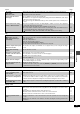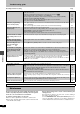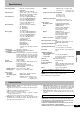Operating instructions

56
RQT6981
Reference
Troubleshooting guide
Before requesting service, make the below checks. If you are in doubt about some of the check points, or if the remedies indicated in the chart do
not solve the problem:
In the U.S.A., contact the Panasonic Customer Call Center at 1-800-211-7262, or e-mail consumerproducts@panasonic.com,
or the website (http://www.panasonic.com).
In Canada, contact the Panasonic Canada Inc. Customer Care Centre at 1-800-561-5505, or visit the website (www.panasonic.ca),
or an authorized Servicentre closest to you.
Power Page
Operation
Picture
≥When progressive output is on, refer also to “Progressive video” below.
Progressive video
No power. ≥ Insert the AC power supply cord securely into a known active AC outlet. 5
The unit switches to the
standby mode.
≥This is a power saving feature. You can turn it off if you would prefer (Set Up—Off Timer—
Off). Press [Í, DVD POWER] to turn the unit on.
≥One of the unit’s safety devices may have activated. Press [Í, DVD POWER] to turn the unit
on.
44
—
The unit is on but cannot be
operated.
≥Some operations may be prohibited by the disc.
≥The unit is hot (“U14” appears on the display). Wait for “U14” to disappear.
≥One of the unit’s safety devices may have activated.
Reset the unit as follows:
1.Press [Í, DVD POWER] to switch the unit to standby.
If the unit doesn’t switch to standby, press and hold [Í, DVD POWER] for about 10
seconds. The unit is forcibly switched to standby.
Alternatively, disconnect the AC power supply cord, wait one minute, then reconnect it.
2.Press [Í, DVD POWER] to turn the unit on.
—
55
—
The images from this unit do
not appear on the television.
≥Make sure that the television is connected to the AUDIO/VIDEO terminal, S-VIDEO OUT
terminal or COMPONENT VIDEO OUT terminal on this unit.
≥Make sure that the television’s input setting (e.g., VIDEO 1) is correct.
≥You have set “TV Type” to “Aspect 4:3 & 480P” or “Aspect 16:9 & 480P” in the TV Screen
menus, but the television isn’t compatible with progressive signals. Press and hold [∫] and
[TIME SLIP] on the unit at the same time for about 5 seconds. The setting will change to
interlace.
5
—
—
Television reception worsens
after connecting the unit.
≥This can occur because the signals are being divided between the unit and the television.
It can be solved by using a signal booster, available from audio-visual suppliers. Consult your
dealer if reception does not improve.
—
Screen size is wrong. ≥Check the settings on your television.
≥Check the settings for “TV Type”, “4:3 TV Settings for DVD-Video” or “4:3 TV Settings for
DVD-RAM” in the TV Screen menu.
—
9, 45
On-screen messages do not
appear.
≥Go to the Display menu and select “Automatic” for “Status Messages”.
≥Press [STATUS] to show the on-screen messages constantly.
45
43
The blue background does
not appear.
≥Go to the Display menu and select “On” for “Blue Background”. 45
There is ghosting. ≥Change the settings for “3D NR”, “Block NR”, and “Mosquito NR” to “0” or turn “MPEG-DNR”
off if it is on.
41, 42
Play stops for a moment dur-
ing Quick View.
≥Play may stop where two play lists join, but this is not a malfunction. —
There is ghosting when pro-
gressive output is on.
≥Set “Progressive” to “OFF”. This problem is caused by the editing method or material used on
DVD-Video, but should be corrected if you use interlace output.
41
There is no apparent change
in picture quality when
adjusted with the Video menu
in the on-screen menus.
≥The effect is less perceivable with some types of video. —