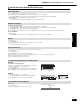Operating Instructions BD/DVD Player DMP-BD10
15
RQT8745
Operations using menu screen
Showing Pop-up menu[BD-V]
The Pop-up menu is a special feature available with some BD-Video discs. This menu may be different depending on discs, and selectable
items may differ as well. For more information on how to operate the menu on your BD-Video discs please read the operating instructions that
came with the disc.
.
Press [POP-UP MENU].
Press [, , , ] to select the item and press [ENTER].
Pop-up menu also appears by
pressing [SUB MENU] and
selecting “Pop-up menu”.
To exit the screen
Press [POP-UP MENU].
Showing disc menu [BD-V] [DVD-V] [DVD-A] [VCD]
This menu may be different depending on discs, and selectable items may differ as well. For more information on how to operate the menu on
your discs, please read the operating instructions that came with the disc.
Press [TOP MENU].
[VCD]
Press [RETURN] while playing.
Press [, , , ] to select the item and press [ENTER].
[VCD]
Press the numbered buttons to select the item.
e.g., 5: [0] ➡ [5] 15: [1] ➡ [5]
With playback control
Using the sub menu to show
menu screen
Press [SUB MENU].
Sub menu appears on the
screen.
Press [, ] to select “Pop-up
menu”, “Top menu” or “Menu”
and press
[ENTER].
Items differ depending on the
disc type playing.
To exit the screen
Press [TOP MENU].
Playing programs with the menu screen[DVD-VR]
Press [DIRECT NAVIGATOR].
Press [, , , ] to select
the program and press
[ENTER].
Press [, ] to show other
pages.
If “Album View” or “Picture View”
screen is displayed, press the “A”
button to switch to the “Title View”
screen.
To exit the screen
Press [DIRECT NAVIGATOR] .
Using the sub menu
While the above screen is displayed
Press [SUB MENU].
The sub menu appears.
Press [, ] to select
the item and press
[ENTER].
Only when “View Chapters” or “View Playlists” is selected
Press [, , , ] to select the item and press [ENTER].
Next
Previous
e.g.,
TIPS
SPECIAL FEATURESSCENE SELECTION
LANGUAGESPLAY MOVIE
e.g.,
TIPS
Previous
02/02
Next