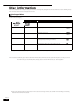Operating Instructions BD/DVD Player Model No. DMP-BD10 Dear customer Thank you for purchasing this product. For optimum performance and safety, please read these instructions carefully. Before connecting, operating or adjusting this product, please read the instructions completely. Please keep this manual for future reference.
IMPORTANT SAFETY INSTRUCTIONS Read these operating instructions carefully before using the unit. Follow the safety instructions on the unit and the applicable safety instructions listed below. Keep these operating instructions handy for future reference. 1) 2) 3) 4) 5) 6) 7) 8) 9) RQT8745 2 Read these instructions. Keep these instructions. Heed all warnings. Follow all instructions. Do not use this apparatus near water. Clean only with dry cloth. Do not block any ventilation openings.
Table of contents Getting started Settings IMPORTANT SAFETY INSTRUCTIONS............. 2 Accessory information ..................................... 3 Disc information................................................. 4 Control reference guide..................................... 6 Connection ......................................................... 8 Easy Setting...................................................... 11 Remote control setting ....................................
Disc information This unit is compatible with a variety of disc types and formats, including both packaged discs and recorded discs. Use the following chart to learn more about the discs that can be played on this unit. Packaged discs This chart shows the different type of retail/commercial discs you can use, and also includes the industry-standard logos that should appear on the discs and/or packaging. Logo Features Indicated as High Definition (HD) movie and music discs . . . . . . . . . . . . . . . . .
Getting started Disc information Regarding DVD-Audio Some multi-channel DVD-Audio will prevent down-mixing (➡ 29, Glossary) of all or part of their contents if this is the manufacturer’s intention. When playing such discs, or such parts of the disc, unless the number of connected speakers is the same as the disc’s channel specification, audio will not be output properly (e.g. part of the audio is missing, multi-channel audio cannot be selected and audio is played in two channels).
Control reference guide Remote control Turn the unit on and off (➡ 12) TV operation buttons You can operate the TV through the unit’s remote control. See page 11 for the remote control setting. BD POWER POWER TV/VIDEO CONTRAST BRIGHTNESS SHARPNESS COLOR CH VOLUME GAMMA 3D-NR INTEGRATED RE-MASTER DNR RECEIVER ONE TOUCH MUTING PLAY AUDIO SKIP . SEARCH/SLOW VOLUME STOP PLAY (➡ 18) Works only with Panasonic EZ Sync HDAVI Control compatible equipment.
Getting started Control reference guide Getting started Main unit OPEN/CLOSE POWER POWER POWER button (¦/I POWER)(➡ 12) Press to switch the unit from on to standby mode or vice versa. In standby mode, the unit is still consuming a small amount of power. . . Search / Skip Search: Press and hold Skip: Press Stop (➡ 12) Disc tray (➡ 12) Pause (➡ 12) Display Start play (➡ 12) IIlumination lamp Lights when the unit is turned on.
Connection From the list below, please choose the connection method that fits your TV viewing environment best and follow the illustrations to connect your player.
Connecting to an HDMI compatible television and HDMI compatible amplifier/receiver You can connect the player to your HDMI compatible amplifier/receiver with an HDMI cable to enjoy digital surround sound along with high quality digital video. Using an additional HDMI cable, you can connect the amplifier/receiver to your HDMI compatible television. pWhen you use 1080p (1125p) video output, please use Panasonic HDMI cables 5 meters (16.4 ft.) or shorter.
Connecting an amplifier/receiver (excluding HDMI connection) Connecting to an amplifier/receiver with 7.1ch/5.1ch AUDIO IN terminal You can enjoy surround sound using the 7.1ch AUDIO OUT terminals. The 7.1ch AUDIO OUT terminals offer you another option for enjoying surround sound. pThis unit supports playback of DVD-Video discs in surround sound up to 5.1channels. pDepending on how the disc was recorded, the audio may not be output properly on the number of channels desired.
Getting started Easy Setting / Remote control setting After connecting your new player and pressing the power button, a screen will appear prompting you to perform setup for the basic settings. Please follow the guide and perform setup. pYou can perform this setup anytime by selecting “Easy Preparation Setting” in Setup menu Turn on the television and select the appropriate video input on the TIPS (➡ 21,“Setup” tab). television. Press [¦ BD POWER]. Setup screen appears.
Basic play Instructions for operations are generally described using the remote control in this manual. Start play Preparation Turn on the television and select the appropriate video input on the television with the remote control for the television. VIDEO1 Open the front cover. Press [¦/I POWER] to turn on the unit. Press [ OPEN/CLOSE] to open the disc tray and load the disc. pLoad double-sided discs so the label for the side you want to play is facing up.
Other operations during play Starting from a selected item Play starts from the selected title, chapter or track. [MP3] [JPEG] e.g., 5: [0] ➡ [0] ➡ [5] 15: [0] ➡ [1] ➡ [5] Other discs (You can select a track with DVD-Audio.) e.g., 5: [0] ➡ [5] 15: [1] ➡ [5] [DVD-A] Selecting groups While stopped (screen saver is displayed on the television ➡ right) e.g., 5: [5] pThis works only when stopped (screen saver is displayed on the television ➡ right) with some discs.
Playback Adjusting picture and sound quality Adjusting picture and sound quality CONTRAST BRIGHTNESS SHARPNESS COLOR GAMMA 3D-NR INTEGRATED RE-MASTER DNR Adjusting the picture During video playback, pressing each of the following buttons will display the corresponding on-screen adjustment as shown in the illustration on the right. Adjustments are made in units of 1 each time the button is pressed. You can also make the same adjustments by pressing the left or right cursor keys.
Operations using menu screen Showing Pop-up menu [BD-V] The Pop-up menu is a special feature available with some BD-Video discs. This menu may be different depending on discs, and selectable items may differ as well. For more information on how to operate the menu on your BD-Video discs please read the operating instructions that came with the disc. . Press [POP-UP MENU]. e.g., TIPS pPop-up menu also appears by pressing [SUB MENU] and selecting “Pop-up menu”. To exit the screen pPress [POP-UP MENU].
Playing MP3 files and still pictures Playing MP3 files [MP3] You can play MP3 files recorded onto a CD-R/RW. Press [DIRECT NAVIGATOR]. G: Group No. T: Track No. in the group Total: Track No./Total tracks in all groups Menu G 1 T 8 Total 8/111 pFiles are treated as tracks and folders are treated as groups. “ pWhen the JPEG Menu is displayed, perform steps below. Selected group No. 0 – 9 Prev. Next ” indicates the track currently playing. No.
Playback Playing MP3 files and still pictures Useful functions during still picture play Start Slideshow You can display still pictures one by one at a constant interval. While the “Album View” (DVD-RAM) or “Picture View” (CD-R/RW) screen is displayed Press [ , , , ] to select the album (for DVD-RAM) or “Folder” (for CD-R/RW) and press [SUB MENU]. Press [ , ] to select “Start Slideshow” and press [ENTER].
Control with HDMI (EZ SyncTM HDAVI Control) What is EZ Sync HDAVI Control? EZ Sync HDAVI Control is a convenient function that offers linked operations of this unit, and a Panasonic television (VIERA) or amplifier/receiver under EZ Sync HDAVI Control.You can use this function by connecting the equipment with the HDMI cable. See the operating instructions for connected equipment for operational details. pIt is recommended that you use Panasonic’s HDMI cable. Recommended part number: RP-CDHG15 (1.5 m/4.9 ft.
Settings Changing settings with the On-screen menu Changing settings with the On-screen menu What is On-screen menu? The On-screen menu is a menu that appears on screen, regardless of whether a disc is being played or stopped, when [DISPLAY] is pressed. The On-screen menu allows you to turn subtitles on or off, switch audio tracks, and change a variety of other settings.
Settings Changing settings with the On-screen menu Menus Items Settings and details Play Repeat play (Only when the elapsed time is being displayed on the unit display.) Selects the item which you want to repeat. The items displayed differ depending on the type of disc. pAll Entire disc pChapter Chapter pGroup Entire group pPL Playlist pTitle Title (DVD-Video, etc.) pTrack Track pOff Select “Off” to cancel. Video Picture [BD-V] [DVD-V] [DVD-VR] [VCD] Select the picture quality mode during play.
Settings Changing the unit’s settings Changing the unit’s settings Tabs Setup Setup Disc Video Audio Display Connection HDMI Menus Options Off Timer Remote Control Code 6 Hours Set Code 1 Multi-jog Setting On Easy Setting Restore Default Settings Setup menu operations While stopped Press [SETUP]. NOTE Press [ , ] to select the tab and press [ ]. Press [ , ] to select the menu and press [ENTER]. Press [ , ] to select the option and press [ENTER].
Settings Changing the unit’s settings Tabs Video Audio Menus pAutomatic pField: Select if jittering occurs when “Automatic” is selected. (The picture is coarser.) pFrame: Select if small text or fine patterns cannot be seen clearly when “Automatic” is selected. (The picture is clearer and finer.) Seamless Play pOn: The chapters in playlists are played seamlessly. This does not work when there are several audio types Select the play mode between playlist chapter segments included on the playlist.
Settings Tabs Menus HDMI Changing the unit’s settings Options (Underlined items are the factory presets.) [Note]:Video from COMPONENT VIDEO OUT terminal is output as “480i” if this is selected. HDMI Video Mode Select “On” when video is output from HDMI AV OUT terminal. pOn: HDMI Resolution You can only select settings compatible with the connected equipment. This setting normally does not need to be changed.
Reference Frequently asked questions / Troubleshooting guide Frequently asked questions Refer to the following items if you have any doubts about unit operations. Setup Page What do I need to play multi channel surround sound? pConnect to... –an amplifier/receiver compatible with HDMI. –an amplifier/receiver with 7.1ch/5.1ch AUDIO IN. –an amplifier/receiver with a built-in (Dolby Digital or DTS) decoder.
Reference Troubleshooting guide Operation Cannot operate the television. The remote control doesn’t work properly. Page pChange the manufacturer code. Some televisions cannot be operated even if you change the code. pIt may be necessary to set the manufacturer code again after changing the batteries. pThe remote control and main unit are using different codes. Change the code on the remote control. Press and hold [ENTER] and the indicated number button D at the same time for more than 2 seconds.
Reference Troubleshooting guide Sound No sound. Low volume. Distorted sound. Cannot hear the desired audio type. Cannot switch audio. Page pCheck the connections and the “Digital Audio Output” settings. Check the input mode on the amplifier/receiver if you have connected one. pPress [AUDIO] to select the audio. pTurn off V. Surround Sound in the following cases. –When using discs that do not have surround sound effects such as Karaoke discs. –When playing bilingual broadcast programs.
Reference Messages / Disc handling / Maintenance Messages The following messages or service numbers appear on the television or unit’s display when something unusual is detected during startup and use. On the television Page Cannot play. pYou inserted an incompatible disc (Discs recorded in PAL video, etc.). Cannot display on this unit. pYou tried to play a non-compatible image. Copyrighted material. Audio will not be output from HDMI.
Reference Product Service / Specifications Product Service 1. Damage requiring service—The unit should be serviced by qualified service personnel if: (a)The AC power supply cord or AC adaptor has been damaged; or (b)Objects or liquids have gotten into the unit; or (c)The unit has been exposed to rain; or (d)The unit does not operate normally or exhibits a marked change in performance; or (e)The unit has been dropped or the cabinet damaged. 2.
Glossary BD-J Some BD-Video discs contain Java applications, and these applications are called BD-J. Depending on the BD-J application, you can enjoy various interactive features in addition to playing normal video. Bitstream This is the digital form of multi-channel audio data (e.g., 5.1 channel) before it is decoded into its various channels. CPPM (Content Protection for Prerecorded Media) A copy protection system used for DVD-Audio files. This unit supports CPPM.
Reference Limited Warranty Limited Warranty (ONLY FOR U.S.A. ) Panasonic Consumer Electronics Company, Division of Panasonic Corporation of North America One Panasonic Way Secaucus, New Jersey 07094 Panasonic Puerto Rico, Inc. Ave. 65 de Infantería, Km. 9.
Reference Limited Warranty Limited Warranty (ONLY FOR CANADA) Panasonic Canada Inc. PANASONIC PRODUCT—LIMITED WARRANTY Panasonic Canada Inc. warrants this product to be free from defects in material and workmanship and agrees to remedy any such defect for a period as stated below from the date of original purchase.
Conexiones básicas Conexión a un televisor con un cable para audio/vídeo Conexión a un televisor con un cable HDMI AUDIO IN R L VIDEO IN Manufactured L AV OUT AC IN Reproducción básica RQT8745 32 Salte al título, capítulo o pista que quiera reproducir. pCada pulsación aumenta el número de saltos.
Reference index Index Age limit for BD-Video viewing . . . . . . . . . . . . . . . . . . . . . . . 21 Angle . . . . . . . . . . . . . . . . . . . . . . . . . . . . . . . . . . . . . . . . . . . . 19 Audio Attribute . . . . . . . . . . . . . . . . . . . . . . . . . . . . . . . . . . . . . . . . 19 Changing audio . . . . . . . . . . . . . . . . . . . . . . . . . . . . . . . . . . 13 Channel . . . . . . . . . . . . . . . . . . . . . . . . . . . . . . . . . . . . . . . . 19 Language . . . . . . . . . . .
Manuel d’utilisation Lecteur BD/DVD Modèle DMP-BD10 Cher client Nous vous remercions d’avoir arrêté votre choix sur cet appareil. Pour en tirer un rendement optimal, lire attentivement le présent manuel. Avant de raccorder, régler ou utiliser l’appareil, il est recommandé de lire attentivement le manuel d’utilisation. Conserver ce manuel. Information sur la gestion des régions BD-Vidéo Cet appareil prend en charge les disques BD-Vidéo identifiés par le code A.
IMPORTANTES MISES EN GARDE Avant d’utiliser l’appareil, lire attentivement les instructions qui suivent. Se conformer tout particulièrement aux avertissements inscrits sur l’appareil et aux consignes de sécurité indiquées ci-dessous. Conserver le présent manuel pour consultation ultérieure. 1) 2) 3) 4) 5) 6) 7) 8) 9) Lire attentivement ces instructions. Conserver ces instructions. Lire toutes les mises en garde. Suivre toutes les instructions. Ne pas utiliser cet appareil près d’une source d’eau.
Table des matières Préparatifs Réglages IMPORTANTES MISES EN GARDE................... 2 Accessoires ....................................................... 3 Disques compatibles ......................................... 4 Guide des commandes...................................... 6 Connexions......................................................... 8 Réglage facile ................................................... 11 Réglage de la télécommande..........................
Préparatifs Disques compatibles Disques compatibles Cet appareil est compatible avec une large gamme de types et de formats de disques, y compris les disques enregistrés et ceux vendus dans le commerce. Se reporter au tableau ci-dessous pour de plus amples renseignements sur les disques compatibles. Disques vendus dans le commerce Le tableau ci-dessous montre les divers disques disponibles dans le commerce qui sont compatibles avec l’appareil.
Préparatifs Disques compatibles À propos de DVD-Audio Certains disques multicanaux au format DVD-Audio ne permettent pas le mélange-abaissement (➡ 29, Glossaire) de leur contenu (en tout ou en partie) si c’est là l’intention du producteur.
Préparatifs Guide des commandes Guide des commandes Télécommande BD POWER Pour mettre l’appareil en et hors marche (➡ 12) Touches de commande du téléviseur Il est possible de piloter les fonctions d’un téléviseur au moyen de la télécommande. Se reporter à la page 11 pour les instructions relatives au paramétrage de la télécommande. POWER BD POWER POWER CH GAMMA 3D-NR TV/VIDEO INTEGRATED RE-MASTER DNR SKIP VOLUME SEARCH/SLOW .
Appareil principal OPEN/CLOSE POWER Interrupteur (¦/I POWER)(➡ 12) Appuyer sur cette touche pour alterner entre le mode marche et le mode veille. En mode veille, l’appareil demeure sous tension et consomme une petite quantité d’énergie. . . Recherche/Saut Recherche: maintenir enfoncée Saut: presser Arrêt (➡ 12) Plateau du disque (➡ 12) Pause (➡ 12) Affichage Témoin lumineux S’allume lorsque l’appareil est en marche.
Connexions Choisir, dans la liste ci-dessous, la méthode de raccordement convenant le mieux à la configuration de l’installation télévisuelle et suivre les illustrations pour le raccordement du lecteur.
Avec un téléviseur HDMI compatible et un amplificateur/récepteur HDMI compatible Il est possible de raccorder le lecteur à un amplificateur HDMI compatible au moyen d’un câble HDMI afin d’obtenir un rendu sonore ambiophonique avec une haute qualité vidéo numérique. Avec un second câble HDMI, il est possible de raccorder l’amplificateur/ récepteur à un téléviseur HDMI compatible.
Avec un amplificateur/récepteur (sans connexion HDMI) Connexion à un amplificateur/récepteur avec prise d’entrée audio (AUDIO IN) à 7.1/5.1 canaux Il est possible d’obtenir un rendu ambiophonique en utilisant les prises de sortie audio 7.1 canaux. Les prises de sortie audio 7.1 canaux (7.1ch AUDIO OUT) offrent une autre option pour profiter d’un rendu ambiophonique.
Préparatifs Réglage facile / Réglage de la télécommande Après avoir connecté le nouveau lecteur et avoir appuyé sur la touche de mise en marche, un écran s’affiche enjoignant l’utilisateur d’effectuer les paramétrages de base. Suivre les instructions et effectuer les réglages.
Lecture Fonctions de lecture de base Fonctions de lecture de base Les opérations décrites dans ce manuel sont effectuées au moyen de la télécommande. Lancement de la lecture Préparatifs Mettre le téléviseur en marche et sélectionner le signal d’entrée vidéo approprié sur le téléviseur à l’aide de la télécommande du téléviseur. VIDEO1 Ouvrir le couvercle avant. Appuyer sur [¦/I POWER] pour mettre l’appareil en marche.
Lecture Fonctions de lecture de base Autres fonctions de lecture Lancement de la lecture à partir d’un endroit précis La lecture s’amorce au début du titre, du chapitre ou de la plage sélectionné. [MP3] [JPEG] Ex.: 5: [0] ➡ [0] ➡ [5] 15: [0] ➡ [1] ➡ [5] Ouvrir le couvercle de la télécommande Autres disques (il est possible de sélectionner la plage sur un DVD-Audio) Ex.
Lecture Réglage de la qualité de l’image et du son Réglage de la qualité de l’image et du son CONTRAST BRIGHTNESS SHARPNESS COLOR GAMMA 3D-NR INTEGRATED RE-MASTER DNR Réglage de l’image Au cours de la lecture d’un enregistrement vidéo, une pression sur les touches ci-dessous appelle l’affichage des réglages à l’écran illustrés ci-contre. Les réglages procèdent par incréments de 1 unité sur chaque pression d’une touche.
Lecture Opérations effectuées au moyen du menu Opérations effectuées au moyen du menu Affichage du menu instantané [BD-V] Le menu instantané est une fonctionnalité spéciale disponible sur certains disques BD-Vidéo. Ce menu peut varier selon les disques de même que les rubriques qui s’y trouvent. Pour de plus amples renseignements sur l’utilisation du menu des disques BD-Vidéo, se reporter à la notice d’utilisation accompagnant les disques. Appuyer sur [POP-UP MENU]. Ex.
Lecture de fichiers MP3 et visionnement de photos Lecture de fichiers MP3 [MP3] Il est possible de lire des fichiers MP3 enregistrés sur un disque CD-R/RW. Appuyer sur [DIRECT NAVIGATOR]. G: Numéro de groupe T: Numéro de plage au sein du groupe Total: Numéro de plage/nombre total de plages dans tous les groupes pLes fichiers sont traités comme des plages et les dossiers comme des groupes. Groupe sélectionné Menu G 1 T 8 Total 8/111 Nº 0 – 9 Préc. Suiv.
Lecture Lecture de fichiers MP3 et visionnement de photos Fonctions utiles pendant le visionnement de photos Débuter diaporama Il est possible d’afficher les photos en séquence, une à la fois, à intervalles fixes. Pendant l’affichage de l’écran “Écran album” (DVD-RAM) ou “Vision. image (JPEG)” (CD-R/RW) Appuyer sur [ , , , ] pour sélectionner un album (DVD-RAM) ou “Dossier” (CD-R/RW), puis appuyer sur [SUB MENU]. Appuyer sur [ , ] pour sélectionner “Débuter diaporama”, puis appuyer sur [ENTER].
Lecture Contrôle par HDMI (EZ SyncTM HDAVI Control) Contrôle par HDMI (EZ SyncTM HDAVI Control) Qu’est-ce que la fonction EZ SyncTM HDAVI Control? La fonction EZ SyncTM HDAVI Control est une fonction pratique qui permet de lier les opérations de cet appareil avec celles d’un téléviseur Panasonic (VIERA) ou d’un amplificateur/récepteur. La connexion au moyen d’un câble HDMI permet l’utilisation de cette fonction de contrôle.
Réglages Changement des réglages à partir du menu à l’écran Menus Rubriques Réglages et description Lecture Lect. reprise (Seulement pendant l’affichage du temps de lecture écoulé.) Sélectionne la séquence devant être lue en reprise. Les rubriques affichées varient selon le type de disque. pTout Tout le disque pChapitre Un chapitre pGroupe Un groupe au complet pListes Liste de lecture pTitre Un titre (DVD-Vidéo, etc.) pPlage Une plage pNon Sélectionner “Non” pour annuler.
Réglages Changements des réglages de l’appareil Changements des réglages de l’appareil Onglets Configuration Réglage Disque Vidéo Audio Affichage Connexion HDMI Menus Options Arrêt par minuterie Code de télécommande 6 heures Code 1 Réglage commande accélératrice Oui Réglage facile Réinitialisation Menu des réglages En mode arrêt Appuyer sur [SETUP]. Appuyer sur [ , ] pour sélectionner un onglet, puis appuyer sur [ ].
Réglages Changements des réglages de l’appareil Onglets Vidéo Audio Affichage Connexion RQT8745 22 Menus Options (réglages par défaut soulignés) Arrêt sur image (en mode pause) [DVD-V] Sélectionner le type d’image affichée après avoir interrompu la lecture (pause) (➡ 29, Images et champs). pAutomatique pChamp:Sélectionner en présence de scintillement lorsque “Automatique” a été sélectionné. (La résolution est moins fine.
Onglets HDMI Menus Options (réglages par défaut soulignés) Mode vidéo HDMI [Nota]:Le signal vidéo à partir de la prise pOui: COMPONENT VIDEO OUT est acheminé Sélectionner “Oui” lorsque la sortie vidéo est effectuée à partir comme “480i” si ceci est sélectionné. de la prise HDMI AV OUT. pNon: Sélectionne automatiquement la résolution Résolution HDMI pAuto: convenant le mieux au téléviseur utilisé On ne peut sélectionner que des réglages compatibles avec (1080p, 1080i, 720p ou 480p) l’équipement connecté.
Questions fréquemment posées Se reporter aux questions et réponses ci-dessous en cas de doute concernant les opérations. Réglage Page Que doit-on faire pour obtenir un rendu ambiophonique multicanal? Peut-on connecter un casque d’écoute et les enceintes directement au lecteur? Le signal de sortie à balayage progressif d’un téléviseur peut-il être pris en charge? Le téléviseur comporte une prise S VIDEO IN, des prises COMPONENT VIDEO IN et une prise HDMI.
Références Guide de dépannage Opération Il n’est pas possible de piloter les fonctions du téléviseur. La télécommande ne fonctionne pas adéquatement. L’appareil est en marche mais ne répond à aucune commande. La lecture ne s’amorce pas même après avoir appuyé sur [ ] (PLAY). La lecture s’amorce mais est immédiatement arrêtée. Il n’est pas possible d’éjecter le disque. Le lancement de la lecture est lent.
Références Guide de dépannage Rendu sonore Aucun son. Volume faible. Son distordu. Le type audio sélectionné n’est pas entendu. Il n’est pas possible de commuter le type de signal audio. Page pVérifier les connexions et les réglages “Sortie audio numérique”. Vérifier le mode d’entrée sur l’amplificateur/récepteur s’il y a lieu. pAppuyer sur [AUDIO] pour sélectionner le type audio. pDésactiver l’effet ambiophonique virtuel dans les cas suivants.
Références Messages / Manipulation des disques / Entretien Messages Les messages ou codes de service indiqués ci-dessous s’affichent sur le téléviseur ou l’appareil dans le cas où une situation anormale serait détectée au démarrage ou pendant l’utilisation de l’appareil. À l’écran du téléviseur Lecture impossible Affichage impossible sur cet appareil. Matériel protégé. L'audio ne sera pas acheminé de HDMI.
Références Service après-vente / Spécifications Service après-vente 1. 2.
Références Glossaire Glossaire Bitstream (train de bits) C’est la forme numérique des signaux audio multicanaux (ex. : 5,1 canaux) avant d’être décodés en divers canaux discrets. Contrôle de la lecture (PBC) Il s’agit d’une méthode de lecture des CD-Vidéo. Elle permet de sélectionner les scènes et les informations à l’aide des menus. (Cet appareil est compatible avec les versions 2.0 et 1.1.
Références Certificat de garantie limitée Certificat de garantie limitée Panasonic Canada Inc. Certificat de garantie limitée Panasonic Panasonic Canada Inc. garantit cet appareil contre tout vice de fabrication et accepte, le cas échéant, de remédier à toute défectuosité pendant la période indiquée ci-dessous et commençant à partir de la date d’achat original.
Références Index Index À l’écran Langue de l’affichage . . . . . . . . . . . . . . . . . . . . . . . . . . . . . . 22 Menu à l’écran . . . . . . . . . . . . . . . . . . . . . . . . . . . . . . . . . . . 19 Messages d’état . . . . . . . . . . . . . . . . . . . . . . . . . . . . . . . . . . 13 Âge min. pour visionner BD-Vidéo . . . . . . . . . . . . . . . . . . . . 21 Ambio avancée . . . . . . . . . . . . . . . . . . . . . . . . . . . . . . . . . . . . 20 Angle . . . . . . . . . . . . . . . . . . . . .