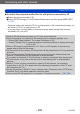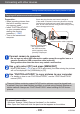Operation Manual
Connecting with other devices
Viewing on TV screen
VQT5E85
- 282 -
■
To switch the playback method for the still pictures recorded in 3D
Select the picture recorded in 3D
Select [2D/3D Settings] on the [Playback Mode] menu and then press [MENU/SET]
(→159)
• Playback method will switch to 3D if it is playing back in 2D (conventional image), or it
will switch to 2D if it is playing back in 3D.
• If you feel tired, uncomfortable or otherwise strange when playing back pictures
recorded in 3D, set to 2D.
●
Viewing 3D still pictures too close to a TV may cause eyestrain.
●
When an image is not suitable for 3D viewing (due to excessive parallax, etc.):
• During Slide Show playback: The image is displayed in 2D.
• During [Filtering Play]: A message appears confirming whether to display the image
in 3D or not.
●
When a 3D image is played back on a TV that is not 3D-capable, 2 pictures may
appear side-by-side on the screen.
●
On the screen of this camera, 3D still pictures will be played back in 2D (conventional
pictures).
●
If you switch between 3D still pictures and normal still pictures while playing back
pictures, a black screen will be displayed for a few seconds.
●
If you select a thumbnail of 3D still pictures or display a thumbnail after playing back
3D still pictures, it may take a few seconds to start playing back or displaying the
pictures.
●
When a TV has not been converted for viewing 3D still pictures, do necessary
preparation on the TV. (For details about the necessary preparation of the TV, read
the manual for the TV.)
●
During 3D playback, the [Wi-Fi] menu, [Setup] menu, [Playback] menu, [GPS] menu,
Playback Zoom, and delete operation cannot be used.
●
You can store 3D still pictures on a computer or Panasonic recorder. (→283, 284)