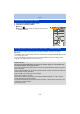Owner's Manual
- 134 -
Wi-Fi
1 Press [Wi-Fi].
2 Press 3/4/2/1 to select [New Connection], and then press [MENU/SET].
3 Press 3/4 to select [Send Images Stored in the Camera], and
then press [MENU/SET].
4 Press 3/4 to select [Smartphone], and then press
[MENU/SET].
5 Press 3/4 to select [Via Network] or [Direct], and then press [MENU/SET].
6 Press 3/4 to select a device you want to connect, and then press [MENU/SET].
•
When the connection is complete, the screen is displayed. To change the send setting, press
[DISP.]. (P150)
Sending selected images ([Send Images Stored in the Camera])
When connecting with [Via Network]:
(On the camera)
1 Connect the camera to a wireless access point. (P144)
(On your smartphone/tablet)
2 Turn on the Wi-Fi function.
3 Connect the smartphone/tablet to the wireless access point to which the camera is
connected.
4 Start “Image App”. (P125)
When connecting with [WPS Connection]
¢
in [Direct]:
(On the camera)
1 Connect the camera to the smartphone/tablet. (P146)
(On your smartphone/tablet)
2 Start “Image App”. (P125)
¢ WPS is a function that allows you to easily set up a connection with a wireless LAN
device and make security-related settings. To check whether your smartphone/tablet
supports the function, refer to the operating instructions of the smartphone/tablet.
When connecting with [Manual Connection] in [Direct]:
•
For details on the connection methods, refer to P127, 128.
Cancel
Select
Set
Send Images Stored in the Camera
Send Images While Recording
Remote Shooting & View
Select a function