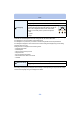Operating Instructions
Table Of Contents
- Contents
- Before Use
- Preparation
- Basic
- Recording
- About the LCD Monitor
- Using the Zoom
- Taking Pictures Using the Built-in Flash
- Taking Close-up Pictures ([AF Macro]/[Macro Zoom])
- Taking Pictures with the Self-timer
- Compensating the Exposure
- Taking Pictures Using Auto Bracket
- Taking Pictures with different image effects (Creative Control Mode)
- Taking panorama pictures (Panorama Shot Mode)
- Taking pictures that match the scene being recorded (Scene Mode)
- Entering Text
- Using the [Rec] Menu
- Using the [Motion Picture] Menu
- Playback/Editing
- Wi-Fi
- Connecting to other equipment
- Others
- 45 -
Basic
∫ Close the menu
Press [ ] until the screen returns to the recording/
playback screen or press the shutter button half-way.
•
There are functions that cannot be set or used depending on the modes or menu settings being
used on the camera due to the specifications.
By using the Quick Menu, some of the menu settings can be easily found.
•
The features that can be adjusted using Quick Menu are determined by the mode or a display style
the camera is in.
3
Press 3/4 to select the menu item and then
press [MENU/SET].
A Menu screen page
• It will switch to the next page when you reach the bottom. (It
will also switch by rotating the zoom lever)
4
Press 3/4 to select the setting and then press
[MENU/SET].
• Depending on the menu item, its setting may not appear or it
may be displayed in a different way.
Using the Quick Menu
1
Press [Q.MENU] when recording.
2
Press 3/4/2/1 to select the menu item and
the setting and then press [MENU/SET] to
close the menu.
A