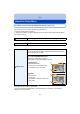Operating Instructions
- 49 -
Recording
• When the [Soft Skin] is set
– The smoothing effect is applied to the part that has a similar tone to the complexion of a subject, as
well.
– This mode may not be effective under insufficient lighting.
• When a setting other than [OFF] is selected for [Defocusing], display of the recording screen will be
delayed more than usual.
• [Soft Skin] is not available in the following cases:
– Creative Control Mode
– Scene Mode
• [Defocusing] is not available in the following cases:
– Creative Control Mode
– Panorama Shot Mode
– [Starry Sky] (Scene Mode)
• [Flash] is not available in the following cases:
– When a setting other than [OFF] is selected for [Defocusing]
– Creative Control Mode
– Panorama Shot Mode
– When recording motion pictures
• [Shot Count] is not available in the following cases:
– Panorama Shot Mode
– When recording motion pictures
• [CountDown] is not available in the following cases:
– Panorama Shot Mode
– When recording motion pictures
∫ Changing the settings of Self Shot Mode from the [Rec] menu
1 Close the monitor to its original position.
2 Select [Self Shot] on the [Rec] menu and then press [MENU/SET]. (P38)
3 Press 3
/
4 to select [SET] and then press [MENU/SET].
4 Press 3/4 to select the menu item and then press [MENU/SET].
•
For information on other settings, refer to P48.
5 Press 3/4 to select the setting and then press [MENU/SET].
•
Exit the menu after it is set.
• [Slimming Mode] is not available in the following case:
– Panorama Shot Mode
Item Description of settings
[Slimming Mode]
Makes people look slimmer.
[HIGH]/[LOW]/[OFF]