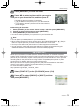Quick Start Guide
Advanced-Viewing
72
VQT1X17
[SINGLE] [MULTI]
Press
w
/
q
to
select the picture.
Press
e
/
r
/
w
/
q
to
select the pictures.
3
Select the picture, and then
press [MENU/SET].
4
Press
e
/
r
to set the number of prints, and then press [MENU/SET]
to set.
• When [MULTI] has been selected, repeat steps
3
and
4
for each picture. (It is not
possible to use the same setting for a multiple number of pictures.)
5
Press [
4
] to return to the menu screen.
• Press [MENU/SET] to close the menu.
Cancelling all the [PRINT SET] settings
1 Select [CANCEL] on the screen shown in step
2
and then press [MENU/SET].
2 Press
e
to select [YES] and then press [MENU/SET].
3 Press [MENU/SET] to close the menu.
• You cannot select [CANCEL] if no picture has been set for printing.
To print the date
After setting the number of prints, set/cancel printing with the recording date by pressing
[DISPLAY].
• When you go to a photo printing store for digital printing, be sure to order the printing of
the date additionally if required.
• Depending on the photo printing store or the printer, the date may not be printed even if
you set to print the date. For further information, ask at your photo printing store or refer
to the operating instructions for the printer.
• This function is cancelled if you imprint the text stamp on the picture.
• The date cannot be printed on pictures stamped with text.
Note
• The number of prints can be set from 0 to 999.
• With a printer supporting PictBridge, the date print settings of the printer may take
precedence so check if this is the case.
• It may not be possible to use the print settings with other equipment. In this case, cancel
all the settings, and reset the settings.
• If the fi le is not based on the DCF standard, the print setting cannot be set.
VQT1X17_DMC-LS85_EB_EN.indb 72VQT1X17_DMC-LS85_EB_EN.indb 72 2008/12/24 18:25:512008/12/24 18:25:51