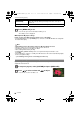Operating Instructions
95
VQT2G44
Advanced (Recording pictures)
• Description of adjustment is displayed by pressing [DISPLAY]. (It will return to selection
screen when it is pressed again.)
Press [MENU/SET] to set.
• You can also press the shutter button halfway to set.
• Recording screen is displayed.
∫ Return [CUSTOM] settings to default
1 Select [RESET] in above step 2.
2 Press 2 to select [YES] and press [MENU/SET].
• Adjusted value for each item returns to standard (center point).
Note
• Adjustments made with [CUSTOM] are not in effect in other recording modes.
• Icons for the adjusted items are displayed in the LCD monitor/optional external viewfinder when
the [CUSTOM] are adjusted. Displayed icon is the one for direction of adjustment.
• AF tracking may not function if you adjust [SATURATION] to make the color lighter.
[REC] mode:
Registering Personal Menu Settings
(Registering custom settings)
It is possible to register up to 4 sets of current camera settings as custom sets.
• Set to the mode dial to the desired mode and select the desired menu settings in advance.
Select [CUST. SET MEM.] in the [CUSTOM MENU] menu. (P28)
Press 3/4 to select the custom set to register
and then press [MENU/SET].
• The custom settings registered in [ ] can be used with the
[ ] of the mode dial. It will be convenient if the custom setting
used often is registered, since it can be used by just setting the
mode dial.
Item Adjustment contents
[COLOR]
This will adjust the color of the
image from red light to blue light.
(11 steps in n5)
[BRIGHTNESS]
This will adjust the brightness of
the image. (11 steps in n5)
[SATURATION]
This will adjust the color intensity
of the image from black and
white to vivid color.
(11 steps in n5)
[RESET]
Return all settings to default
DMC-GF1KPP-VQT2G44_eng.book 95 ページ 2009年8月17日 月曜日 午後1時19分