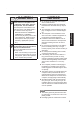OPERATING INSTRUCTIONS Personal Computer A1 A2 Model No. FZ-G1 series Introduction .................................................... 14 Description of Parts ....................................... 16 First-time Operation ....................................... 18 Turning On / Turning Off ................................ 22 Useful Information Handling and Maintenance ............................ 23 Installing Software .........................................
Safety Precautions To reduce the risk of injury, loss of life, elec!"#$%&'($)*%+",*%-./012$!#(2*%.23%3.-.4,%!(% equipment or property, always observe the following safety precautions. Explanation of symbol word panels Read Me First The following symbol word panels are used to classify and describe the level of hazard, injury, and property damage caused when the denotation is disregarded and improper use is performed. DANGER Denotes a potential hazard that will result in serious injury or death.
Precautions on the Battery Pack Do Not Use with Any Other Product The battery pack is rechargeable and 7.&%#2!,23,3%0("%!',%&5,$#+,3%5"(31$!8% If it is used with a product other than the one for which it was designed, electrolyte leakage, generation of heat, ignition or rupture may result. Do Not Use This Product with a Battery Pack Other Than the One Speci!"# 9&,%(2/6%!',%&5,$#+,3%:.!!,"6%5.$)% (! page 18) with your product.
Safety Precautions WARNING Do Not Turn the Volume Up to Loud When Using Headphones Listening at high volumes that overstimulate the ear for long periods of time may result in loss of hearing. Read Me First Do Not Use with Exposing the Skin to This Product for a Long Period of Time Using this product with exposing the skin to the heat source of this product or AC adaptor for a long period of time can cause a low-temperature burn.
NOTICE CAUTION Do Not Expose the Skin to This Product When Using the Product In a Hot or Cold Environment. Burns, low-temperature burns or frostbite may result. s When it is necessary to expose the skin to this product such as to scan .%+24,"5"#2!*%5,"0("-%!',%(5,".!#(2% in the shortest time possible. ! Do not place the computer near a television or radio receiver. ! Keep the computer away from magnets. =.!.%&!(",3%(2%!',%>.&'%-,-("6%-.6%:,% lost.
Safety Precautions Read Me First ! ! ! ! ! temperature of the battery pack is outside of the allowable temperature range (0 °C to 50 °C {32 °F to 122 °F}). (! Reference Manual “Battery Power”) Once the allow.:/,%".24,%",A1#",-,2!%#&%&.!#&+,3*%$'."4ing begins automatically. Note that the recharging time varies based on the usage conditions. (Recharging takes longer than usual when the temperature is 10 °C {50 °F} or below.) If the temperature is low, the operating time is shortened.
Regulatory Information Information to the User / Informations destinées aux utilisateurs Regulatory Information We are not responsible for any radio or television interference caused by unauthorized -(3#+$.!#(2%(0%!'#&%5"(31$!8%O',%$("",$!#(2% of interference caused by such unauthorized -(3#+$.!#(2%7#//%:,%!',%",&5(2&#:#/#!6%(0%!',% user.
Regulatory Information Lithium Battery / Pile au lithium Lithium Battery! This computer contains a lithium battery to enable the date, time, and other data to be stored. The battery should only be exchanged by authorized service personnel. Warning! A risk of explosion from incorrect installation or misapplication may possibly occur. Read Me First 15-E-1 Pile au lithium! Le micro-ordinateur renferme une pile au lithium qui permet de sauvegarder certaines données, notamment la date et l’heure.
Do not operate Personal Computer or Handheld Computer incorporating wireless WAN !"#$!%&'%()$%*+$,$'-$%".%/0!!012$%30,$,%"+%.4!$,5%67&(-)%"..%()$%-$22420+%($+!&'02% when you are near petrol stations, fuel depots, chemical plants or where blasting operations are in progress. Operation of any electrical equipment in potentially explosive atmospheres can constitute a safety hazard.
Regulatory Information For U.S.A. Read Me First Federal Communications Commission Radio Frequency Interference Statement ](!,F%O'#&%,A1#5-,2!%'.&%:,,2%!,&!,3%.23% found to comply with the limits for a Class B digital device, pursuant to Part 15 of the FCC Rules. These limits are designed to provide reasonable protection against harmful interference in a residential installation.
A lithium ion battery that is recyclable powers the product you have purchased. Please call 1-800-8-BATTERY for information on how to recycle this battery. L’appareil que vous vous êtes procuré est alimenté par une batterie au lithium-ion. Pour des renseignements sur le recyclage de la batterie, veuillez composer le 1-800-8-BATTERY.
Regulatory Information For Canada Canadian ICES-003 CAN ICES-3(B)/NMB-3(B) 7-M-2 Read Me First Industry Canada This product complies with RSS210 Industry Canada. Operation is subject to the following two conditions; (1) this device may not cause interference, and (2) this device must accept any interference, including interference that may cause undesired operation of the device.
Introduction Thank you for purchasing this Panasonic product. For optimum performance and safety, please read these instructions carefully. In these instructions, the names are referred as follows. indicates Windows® 8 Operating System. indicates Windows® 7 Operating System. # Terms and illustrations in these instructions Getting Started CAUTION %F% NOTE %F% Enter%F% Alt + Del%F% $%F% %F% G(23#!#(2&%!'.!%-.6%",&1/!%#2%-#2("%("%-(3,".!,%#2l1"68 9&,01/%.23%',/501/%#20("-.!#(28 T",&&%cR2!,"e%),68 T",&&%.
Adobe, the Adobe logo and Adobe Reader are either registered trademarks or trademarks of Adobe Systems Incorporated in the United States and/or other countries. Bluetooth® is a registered trademark owned by Bluetooth SIG, Inc., U.S.A. and licensed to Panasonic Corporation. g=Sf*%!',%g=Sf%Q(4(%.23%g#4'C=,+2#!#(2%S1/!#-,3#.%f2!,"0.$,%.",%!".3,-.")&%("%",4#&!,",3% trademarks of HDMI Licensing LLC in the United States and other countries. Names of products, brands, etc.
Description of Parts Front side Right side 㪘 㪙 㪚 㪛 㪜 㪡 㪢 㪣 㪝 㪞 㪟 㪠 Getting Started Front Camera Reference Manual “Camera” ! D: E: F: G: H: ! I: A: Camera Indicator B: Camera Lens C: Microphone Ambient Light Sensor The ambient light sensor is equipped with an automatic brightness adjustment function that adjusts the display screen. (! page 24) Security lock A Kensington cable can be connected. For further information, read the manual that comes with the cable.
Rear side 㪚 㪛㪜 㪝 㪞 㪟 㪘 㪙 㪠 㪡 㪢 㪨 㪥 A: Ventilation Hole (Intake) B: Ventilation Hole (Exhaust) C: Dust Cover ! page 26 “To clean inside of the dust cover” D: USB2.0 Port*1 / LAN Port*2 / Serial Port*3 / MicroSD Memory Card Slot*4 *1 Only for model with USB2.
First-time Operation # Preparation A Check and identify the supplied accessories. f0%6(1%3(%2(!%+23%!',%3,&$"#:,3%.$$,&&("#,&*%$(2!.$!%T.2.&(2#$%O,$'2#$./%@155("!%B$ page 47). :&12&1#3.+45. . 1 :&12&245# . . . . 1 :&;3++"5*&93/< . . . . . 1 :&=0>0+0?"5&."( . . . . . . 1 S(3,/%](F%%DmCjm@9`h9 S(3,/%](F%GDC AA6413C $ Reference Manual “Screen Input Operation” :&@"+,"5 . . . . . . 1 :&-4A+&2)4+, . . . 1 Reference Manual “Screen Input Operation” $ Getting Started :&'9BC1@D8E&D8-@C$2@D'8-&F@,0%&G44
2 Attaching the pen (included) to the computer. B Pass one of the loops through another loop. A Pass one of the loops through the hole. 㪈 㪉 㪊 㪋 C Thread the second loop on the tether through the hole as illustrated. 㪈 㪉 㪊 㪋 D Pass the pen and tether through the second loop. 㪋 Getting Started 㪊 CAUTION ! Do not pull the tether with excessive force. The pen (included) may hit the computer, person’s body or other objects when released. 3 3 Connect your computer to a power outlet.
First-time Operation 5 Setup Windows. Getting Started Follow the on-screen instructions. ! The computer restarts several times. Do not touch the screen or tablet buttons, and wait until the drive indicator has turned off. ! After the computer is turned on, the screen remains black or unchanged for a while, but this is not a malfunction. Wait for a moment until the Windows setup screen appears. 5 min! Setup of Windows will take approximately utes / 20 minutes. "P(%!(%!',%2,U!%&!,5*%$(2+"-#24%,.$'%-,&&.
NOTE ! PC Information Viewer % O'#&%$(-51!,"%5,"#(3#$.//6%",$("3&%!',%-.2.4,-,2!%#20("-.!#(2%(0%!',%>.&'%-,-("6*%,!$8%O',% maximum data volume for each record is 1024 bytes. O'#&%#20("-.!#(2%#&%(2/6%1&,3%0("%,&!#-.!#24%!',%$.1&,%7',2%!',%>.&'%-,-("6%4(,&%3(72%:6% any possibility. They are never sent to outside via network nor used for any other purpose except for the purpose described the above. % O(%3#&.:/,%!',%012$!#(2*%.33%!',%$',$)%-.")%0("%c=#&.:/,%!',%.1!(-.!#$%&.<,%012$!#(2%0("%-.2.4,-,2!%#20("-.
Turning On / Turning Off Turning On Press and hold the power switch lights. ($ page 16) until the power indicator ($ page 16) NOTE ! Do not press the power switch repeatedly. ! The computer will forcibly be turned off if you press and hold the power switch for four seconds or longer. ! Once you turn off the computer, wait for ten seconds or more before you turn on the computer again. turns off.
Handling and Maintenance Operation environment !% T/.$,%!',%$(-51!,"%(2%.%>.!%&!.:/,%&1"0.$,%2(!%&1:l,$!%!(%&'($)*%<#:".!#(2*%.23%3.24,"%(0% dropping. Do not place the computer upright or turn it over. If the computer is exposed to an extremely strong impact, it may become damaged. ! Operating environment % O,-5,".!1",F%%;5,".!#(2%F%CIK%°C to 50 °C {14 °F to 122 °F} (IEC60068-2-1, 2)*1 % % @!(".4,%F%CJK%°C to 60 °C {-4 °F to 140 °F} % g1-#3#!6F% ;5,".!#(2%F%iK% to 80% RH (No condensation) % % @!(".
Handling and Maintenance # When the battery indicator does not light on The battery indicator may not light on even if the AC adaptor and the battery pack are correctly connected to the computer, due to the following reasons. ! The AC adaptor’s protection function may be working. In this case, pull out the AC cord and wait for more than 1 minute before reconnecting the AC cord. # When using peripheral devices Follow these instructions and the Reference Manual to avoid any damage to the devices.
C O(1$'%cG'.24,%.3<.2$,3%5(7,"%&,!!#24&e%.23%3(1:/,C!(1$'%c=#&5/.6e8 D% %=(1:/,C!(1$'%cR2.:/,%.3.5!#<,%:"#4'!2,&&e*%-.),%2,$,&&."6%&,!!#24&*%.23%!(1$'%c;oe8 Set each item to ON, and the brightness of the screen display will adjust automatically. The ambient light sensor is located at the top of LCD. The ambient light cannot be detected properly if this area is obstructed or dirty. ! Magnetic sensor The magnetic sensor on the computer operates by detecting geomagnetism.
Handling and Maintenance Maintenance If drops of water or other stains get on the surface of the LCD panel, wipe them off immediately. Failure to do so may result in staining. To clean the LCD panel Use the soft cloth included with the computer. (For further information, refer to “Suggestions About Cleaning the LCD Surface” $ Reference Manual “Screen Input Operation”.) To clean areas other than the LCD panel Wipe with a soft dry cloth such as gauze.
Installing Software Installing software will return the computer to the default condition. When you install the soft7.",*%!',%>.&'%-,-("6%3.!.%7#//%:,%,".&,38 Back up important data to other media or an external hard disk before installation. CAUTION !% =(%2(!%3,/,!,%!',%^,$(<,"6%T."!#!#(2%(2%!',%>.&'%-,-("68%O',%3#&)%&5.$,%#2%!',%5."!#!#(2%#&% not available to store data. " To check the Recovery Partition, perform the following methods. " A Open “Computer”. Long touch%cG(-51!,"e*%!',2%!ouch%cS.2.
Installing Software D%O(1$'%c^,&!."!e%(0%!',%qS.2.4,%!',%OTS%&,$1"#!6%'."37.",r%&$",,28 The computer will restart. E%%_',2%qOTS%$(2+41".!#(2%$'.24,%7.&%",A1,&!,3%!(%888r%#&%3#&5/.6,3*%5",&&%F12. Windows will start. F%_',2%qOTS%#&%",.36r%.55,."&*%!(1$'%cG/(&,e8 1 Turn on the computer, and press F2 or Del while [Panasonic] boot screen is displayed. The Setup Utility starts up. !% f0%!',%cT.2.&(2#$e%:((!%&$",,2%#&%2(!%3#&5/.6,3*%!1"2%(2%!',%$(-51!,"%7'#/,%'(/3#24%3(72% F2 or Del.
" Otherwise installation may become unavailable as Windows may not start up or the data may be corrupted. 13 When Ending process screen is displayed, touch [OK] to turn off the computer. 14 Turn on the computer. ! If the password is requested, enter the Supervisor Password. 15 Perform the “First-time Operation” ($ page 20). 16 Start the Setup Utility and change the settings as necessary. 17 Perform Windows Update. # Using Recovery Disc Use the Recovery Disc in the following conditions.
Installing Software ! If the password is requested, enter the Supervisor Password. 3 Write down all of the contents of the Setup Utility and touch [Exit] and double-touch [Load Default Values]. E!%!',%$(2+"-.!#(2%-,&&.4,*%!(1$'%cn,&e8 4 Check the [UEFI Boot] setting of the Setup Utility. c9RDf%?((!e%&'(1/3%:,%&,!%!(%.&%0(//(7&8 _',2%!',%",$(<,"6%3#&$%0("%_#23(7&%`%#&%1&,3F%cR2.:/,3e _',2%!',%",$(<,"6%3#&$%0("%_#23(7&%L%#&%1&,3F%c=#&.:/,3e 5 6 Set the Recovery Disc into the DVD drive.
16 Touch [OK]. The computer will restart. Touch [OK] to turn off the computer. 17 Turn on the computer. ! If the password is requested, enter the Supervisor Password. 18 Perform the “First-time Operation” ($ page 20). 19 Start the Setup Utility and change the settings as necessary. 20 Perform Windows Update. Clear TPM ($ page 27).
Troubleshooting (Basic) Follow the instructions below when a problem has occurred. There is also an advanced troubleshooting guide in the “Reference Manual”. For a software problem, refer to the software’s instruction manual. If the problem persists, contact Panasonic Technical Support ($ page 47). You can also check the computer’s status in the PC Information Viewer ($ Reference Manual “Troubleshooting (Advanced)”). # Starting Up Cannot start up. The power indicator or battery indicator is not lit.
# Starting Up Windows startup and operation is slow. Reference Manual “Setup Utility”) to ! Start the Setup Utility ($ return the Setup Utility settings (excluding the passwords) to the default values. Start the Setup Utility and make the settings again. (Note that the processing speed depends on the application software, so this procedure may not make Windows faster.) ! If you installed a resident software after purchase, turn off the residence. The date and time are incorrect.
Troubleshooting (Basic) # Starting Up Cannot resume. ! One of the following operations may have been carried out. Press the power switch to turn on the computer. Data not saved will be lost. % In sleep mode, the AC adaptor or battery pack was disconnected, or a peripheral was connected or disconnected. % The power switch was pressed for four seconds or longer to forcibly turn off the computer.
# Entering Password Cannot log on to Windows. (“The user name or password is incorrect.” is displayed.) ! The user name (account name) includes an “@” mark. C%%f0%.2(!',"%1&,"%.$$(12!%2.-,%,U#&!&F Log on to Windows using another user account name, and delete the account name that includes “@”. Then create a new account name. C%%f0%2(%(!',"%.$$(12!%2.-,%,U#&!&F You need to reinstall Windows ($ page 27). # Shutting down Windows does not shut down. ! Remove the USB device and the ExpressCard.
Troubleshooting (Basic) # Display The screen is disordered. ! Changing the number of display colors and resolution may affect the screen. Restart the computer. ! Connecting/disconnecting an external display may affect the screen. Restart the computer. Under factory default settings, the brightness of the display screen will adjust automatically based on the ambient light detected by the ambient light sensor. You can adjust the settings for this sensor ($ page 24).
# Screen Cannot display “Charm” ! Delete the calibration data. A% @!."!%=.&':(."3%0("%T.2.&(2#$%TG%.23%!(1$'%c?.&#$e%C%cO(1$'%G./#("%3#0+$1/!%!(%3#&5/.6% :".!#(2e8 “Charm”. B% O(1$'%c^,&,!xe%.23%0(//(7%!',%(2C&$",,2%#2&!"1$!#(2&8 # On-screen Document The document of PDF format is not displayed. ! Install Adobe Reader. A Log on to Windows as an administrator. B Touch %B@!."!H%.23%#251!%q$Fw1!#/w",.3,"wT#2&!.//8:.!r%#2%c@,."$'% T"(4".-&%.23%+/,&e%!',2%5",&& Enter .
LIMITED USE LICENSE AGREEMENT THE SOFTWARE PROGRAM(S) (“PROGRAMS”) FURNISHED WITH THIS PANASONIC PRODUCT (“PRODUCT”) ARE LICENSED ONLY TO THE END-USER (“YOU”), AND MAY BE USED BY YOU ONLY IN ACCORDANCE WITH THE LICENSE TERMS DESCRIBED BELOW. YOUR USE OF THE PROGRAMS SHALL BE CONCLUSIVELY DEEMED TO CONSTITUTE YOUR ACCEPTANCE OF THE TERMS OF THIS LICENSE. Panasonic Corporation has developed or otherwise obtained the Programs and hereby licenses their use to you.
TERM This license is effective only for so long as you own or lease the Product, unless earlier terminated. You may terminate this license at any time by destroying, at your expense, the Programs and related documentation together with all copies thereof in any form. This license will also terminate effective immediately upon occurrence of the conditions thereof set forth elsewhere in this Agreement, or if you fail to comply with any term or condition contained herein.
Contrat de licence d’usage limité Le(s) logiciel(s) (les “Logiciels”) fournis avec ce produit Panasonic (le “Produit”) sont exclusivement concédés en licence à l’utilisateur ultime (“vous”), et ils ne peuvent être utilisés que conformément aux clauses contractuelles cidessous. En utilisant les logiciels, vous vous engagez de -.2#Y",%3X+2#!#<,%b%",&5,$!,"%/,&%!,"-,&*%$/.
Termes, clauses et conditions Cette licence n’est effective que pour la durée de possession ou de crédit-bail du Produit, à moins d’une résiliation antérieure. Vous pouvez résilier cette licence à tout moment en détruisant, à vos frais, les Logiciels et la documentation les accompagnant avec toutes leurs copies, sous quelque forme que ce soit. Cette licence sera également résiliée, avec application immédiate, si /,&%$(23#!#(2&%3,%"X&#/#.!#(2%3X+2#,&%.#//,1"&%3.2&%$,%$(2!".!%&,%&(2!%"X.
!"#$%&$'(%)*+ !"#$%&'()%&*+,#-)$%.")%$&)/#0/'.#+1$%2+*%.")%3'$#/%4+-)56% !")%4+-)5%1743)*%#$%-#22)*)1.%'//+*-#1(%.+%.")%71#.%/+10(7*'.#+16 !% !+%/")/8%.")%4+-)5%1743)*9 Check the bottom of the computer or the box the computer came in at the time of purchase. !% !+%/")/8%:;<%$&))-=%4)4+*>%$#?)%'1-%.")%@'$"%4)4+*>%-*#,)%$#?)9 Reference Manual%AB).7&%<.#5#.>CD%'1-%$)5)/.%EF12+*4'.
!! "#$%!&'()$*)#+$,%Card Slot Smart Card*13 x1 micro SD Memory Card*14 x1 Interface USB port 3.0 x 1, 2.0 x 1*15, Serial Port (Dsub 9-pin male)*16, LAN port (RJ-45)*10, HDMI Port (Type A)*17, Expansion Bus Connector, Headset !"#$#%&'()*+%,-.*/01*234*5*6)%789:$);**3<8)7%$,)*/=*!, Output Power 4 mW*>*=.?&)():*5*"#,(:89:$);*":$%'(%@*3$8'&A*18 Pointing Device 2#B#&#C)(*D*"'@&#*&:',9*!E%8%,#&#F)A*!4$&#GH)I),&#:$.
!"#$%&$'(%)*+ ! Software Pre-installed Software*25 Adobe Reader, PC Information Viewer, Battery Recalibration Utility, Hand Writing Utility, Infineon TPM Professional Package*11 *27, Dashboard for Panasonic PC, Recovery Disc Creation Utility, Power Plan Extension Utility, Camera Utility, Manual Selector, Bluetooth Stack for Windows by TOSHIBA Wireless Manager 6.0*27 Wireless Manager 5.
*6 ! "#$#%&'($#!)#*+$,&-+.!/#0#./*!+.!&1#!*0#%-2%'&-+.*!+3!&1#!#4&#).'$!/-*0$'56!7-*0$'5!8'5!(#!-80+**-($#! using some connected external displays. *7 Only for model with wireless LAN. *8 Only for model with Bluetooth. *9 Only for model with wireless WAN. 91#!*0#%-2%'&-+.*!8'5!/-33#)!/#0#./-.:!+.!&1#!8+/#$*6 *10 Only for model with LAN. *11 Only for model with TPM. For information on TPM, !+.!&1#!"&')&!*%)##.;!&+,%1!&1#!<='.,'$!"#$#%&+)>!&-$#;!'./!*#$#%&! !7+,($#?&+,%1!<='.
!"#$%&$'(%)*+ *29 *30 *31 Appendix *32 !"#$%&'($)*%#+!,%&-.&/!.'!$0%!1(20!/%/.&+!&%3.*%&+4 Perform on the recovery disc. It does not correspond to IEEE802.11a+b+g+n standards. Actual speeds may differ. Available when set to “WPA-PSK”, “WPA2-PSK” or “none”. Only available when HT40 enabled by the computer and access point which associated supports HT40.
LIMITED WARRANTY For U.S.A. Panasonic System Communications Company of North America (PSCNA) Computer Products - Worldwide Warranties Section 1: Limited Warranty - Hardware PSCNA, referred hereafter as “Panasonic” will repair the products listed below with new or rebuilt parts, free of charge in a Global Panasonic designated service location for the period specified below from the date of original purchase in the event of a defect in materials or workmanship.
LIMITED WARRANTY t% AC Adaptor / Power Cord – 3 Years t% Memory Expansion Card (Panasonic Brand) – 3 Years Car Mount - Docking Station PCB or Vehicle Docking Stationof –3 Years •t%Backlit or Full-sized keyboard - 3 Years or assumes warranty the unit in which it is installed Desktop Port Replicator, I-O Box, Docking Cradle (like CF-U1) 3 Yearsto Wireless Modems, Media •t%Integrated Panasonic supplied options and kits including, but not– limited t% Antenna CableCombo), – 3 Years Bay Drives Pass-through (Flopp
AIR TRAFFIC CONTROL EQUIPMENT/SYSTEMS, OR AIRCRAFT COCKPIT EQUIPMENT/SYSTEMS*1. PANASONIC WILL NOT BE RESPONSIBLE FOR ANY LIABILITY RESULTING FROM THE USE OF THIS PRODUCT ARISING OUT OF THE FOREGOING USES. *1 AIRCRAFT COCKPIT EQUIPMENT/SYSTEMS include class 2 Electronic Flight Bag (EFB) Systems and Class 1 EFB Systems when used during critical phases of flight (e.g., during take-off and landing) and/or -(12!,3%(2!(%!',%.#"$".0!8%G/.&&%I%RD?%@6&!,-&%.23%J%RD?%@6&!,-&%.",%3,0#2,3%:6%DEEF%EG%BE3<#&("6% G#"$1/.
LIMITED WARRANTY (GARANTIE LIMITÉE) For Canada PANASONIC COMPUTER AND PERIPHERALS LIMITED WARRANTY Coverage%z%T.2.&(2#$%G.2.3.%f2$8%BqTGfrH%7."".2!&%!(%6(1*%!',%+"&!%,23%1&,"%$1&!(-,"*%!'#&%$(-51!,"%5"(3uct (excluding software media), when purchased from PCI or from a PCI authorized reseller, to be free from defects in materials and workmanship under normal use, subject to the terms set forth below, during the 5,"#(3%(0%7."".2!6%$(<,".
Products Marketing, 5770 Ambler Drive, Mississauga, Ontario L4W 2T3, within the warranty period, together with a copy of your purchase receipt, and an explanation of the suspected defect, PCI will replace in Canada the defective disk(s) or other media. Remedy – PCI’s entire liability, and your only remedy for any breach of this software media warranty is limited to replacement of the media only. It does not cover any other damages, including, but not limited to, loss (0%1&,%("%5"(+!%/(&&*%("%&5,$#.
LIMITED WARRANTY For Australia Personal / Notebook Computers - 36 Month Warranty from Date of Purchase 1. Subject to the conditions of this warranty Panasonic or it’s Authorised Service Centre will perform necessary service on the product without charge for parts or labour, if in the opinion of Panasonic, the product is found to be faulty within the warranty period. 2.
AIR TRAFFIC CONTROL EQUIPMENT/SYSTEMS, OR AIRCRAFT COCKPIT EQUIPMENT/SYSTEMS*3. PANASONIC WILL NOT BE RESPONSIBLE FOR ANY LIABILITY RESULTING FROM THE USE OF THIS PRODUCT ARISING OUT OF THE FOREGOING USES. *3 AIRCRAFT COCKPIT EQUIPMENT/SYSTEMS include Class 2 Electronic Flight Bag (EFB) Systems and Class 1 EFB Systems when used during critical phases of flight (e.g., during take-off and landing) and/or -(12!,3%(2!(%!',%.#"$".0!8%G/.&&%I%RD?%@6&!,-&%.23%J%RD?%@6&!,-&%.",%3,0#2,3%:6%DEEF%EG%BE3<#&("6% G#"$1/.
MEMO 54 &(39 <#6A(< ) OM A A A1+A/ KPFD
&(39 <#6A(< ) OM A A A1+A/ KPFD
As an ENERGY STAR® Partner, Panasonic Corporation has determined that this product meets the ENERGY STAR®!"#$%&'$(&)!*+,!&(&,"-!&*./$&(/-0!1-!&(23'$("! available power management settings, Panasonic computers enter a low-power sleep mode after a period of inactivity, saving the user energy. To learn more about power management, please visit the web site: www.energystar.gov/index.cfm?c=power_mgt.pr_power_management Outline of the International ENERGY STAR®!"#$%&!'()*+,&-.