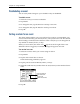Handbook
Scheduling an event
95
3. If the event is one hour long, skip to step 5. If the event is longer or shorter than
an hour, tap the time of the event to open the Set Time dialog box.
TIP
You can also use the Graffiti
®
2 writing area to open the Set Time dialog
box. Make sure that no event is selected, and then on the number side of the
Graffiti 2 writing area, write a number for the start time of the event.
4. Do one of the following:
– Tap the time columns on the right side of the Set Time dialog box to set the
start time, and then tap the End Time box and tap the time columns to set the
end time.
– Tap All Day to automatically insert the start and end time of the event as
defined in your Date Book preferences.
5. Tap OK .
6. Tap a blank area of the screen to deselect the event. A vertical line appears next
to the time, indicating the duration of the event.
If two or more events have the same start and end time, the time appears only
once.
Ta p th e
time of an
event
Start Time
highlighted
Tap to scroll to
earlier hours
Tap to scroll to
later hours
Tap to change
hours
Tap to change
minutes
Tap to automatically
fill the start and end
times