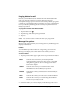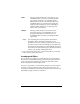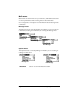Getting Started Guide
Page 166 Communicating Using Your Handheld
HotSync options
HotSync options enable you to manage your e-mail more effectively
by selecting which e-mail items download when you synchronize
your computer and your handheld. You can define different settings
for local and remote synchronization. For example, you may want to
download all of your e-mail during local synchronization and only
urgent e-mail during remote synchronization. Once defined, your
handheld determines if synchronization is occurring locally or
remotely and uses the appropriate settings for the HotSync operation.
To open the HotSync Options dialog box:
1. Tap the Menu icon .
2. Tap Options, and then tap HotSync Options.
3. Tap the Settings for pick list and select Local HotSync or Remote
HotSync.
Note: For more information about Local and Remote HotSync
operations, see Chapter 8.
4. Tap the filtering option you want to apply:
All
During synchronization, all e-mail items in your
desktop E-Mail Inbox synchronize with your
handheld, and all e-mail items in your handheld
Outbox are sent to your desktop E-Mail
application.
Send Only
During synchronization, only the e-mail items in
your handheld Outbox are sent to your desktop
E-Mail application; from there, they are sent to
their destinations.
Tap here
to display
HotSync
options