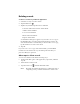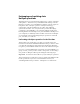User Guide
Table Of Contents
- Visor™ Handheld User Guide
- Macintosh Edition
- Contents
- About This Guide
- Introduction to Your Visor™ Handheld
- Entering Data in Your Handheld
- Using Graffiti writing to enter data
- Using the onscreen keyboard
- Using your computer keyboard
- Importing data
- Using an external keyboard
- Managing Your Applications
- Overview of Basic Applications
- Common Tasks
- Application Specific Tasks
- Date Book
- Date Book Plus
- Address
- To Do List
- Memo Pad
- Calculator
- CityTime
- Expense
- Communicating Using Your Handheld
- Managing desktop E-Mail away from your desk
- In Mail, you can do the following:
- Setting up Mail on the desktop
- Synchronizing Mail with your E-Mail application
- Opening the Mail application on your handheld
- Viewing e-mail items
- Creating e-mail items
- Looking up an address
- Adding details to e-mail items
- Storing e-mail to be sent later
- Editing unsent e-mail
- Draft e-mail
- Filing e-mail
- Deleting e-mail
- Removing e-mail from the Deleted folder
- Purging deleted e-mail
- Message list options
- HotSync options
- Creating special filters
- Truncating e-mail items
- Mail menus
- Beaming information
- Managing desktop E-Mail away from your desk
- Advanced HotSync® Operations
- Selecting HotSync setup options
- Customizing HotSync application settings
- IR HotSync operations
- Conducting a HotSync operation via modem
- Creating a user profile
- Setting Preferences for Your Handheld
- In the Preferences screens, you can do the following:
- Viewing preferences
- Buttons preferences
- Connection preferences
- Digitizer preferences
- Formats preferences
- General preferences
- Network preferences and TCP/IP software
- Selecting a service
- Entering a user name
- Entering a password
- Selecting a connection
- Adding telephone settings
- Connecting to your service
- Creating additional service templates
- Adding detailed information to a service template
- Creating a login script
- Deleting a service template
- Network preferences menu commands
- TCP/IP troubleshooting
- Owner preferences
- ShortCuts preferences
- Maintaining Your Handheld
- Troubleshooting Tips
- Non-ASCII Characters for Login Scripts
- Other Product Information
- Index
Page 78 Common Tasks
Exchanging and updating data:
HotSync operations
The HotSync process automatically synchronizes — that is, exchanges
and updates — data between your handheld and desktop software.
Changes you make on your handheld or desktop software appear in
both places after a HotSync operation. HotSync technology
synchronizes only the needed portions of files, thus reducing
synchronization time. You can synchronize your data directly by
connecting your handheld to your computer with the cradle or by
beaming the data from the IR port on your handheld to the IR port on
your computer, or indirectly with a modem or network. See Chapter
8 for information about performing HotSync operations via the IR
port, a modem, or a network.
Performing a HotSync operation for the first time
The first time you synchronize your data, you need to enter user
information on both the handheld and Palm Desktop software. After
you enter this information and synchronize, the HotSync Manager
recognizes your handheld and doesn’t ask for this information again.
If you are a System Administrator preparing several handhelds for a
group of users, you may want to create a user profile. See “Creating a
user profile” in Chapter 8 before performing the following steps.
Important:
You must use the cradle for your
first
HotSync operation.
The following steps assume that you have already installed the Palm
Desktop software. If you have not installed this software, see
“Installing Palm Desktop software” in Chapter 1 for instructions.