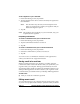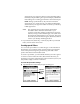Handbook
Chapter 6 Page 181
download to your organizer. When you select the Filter setting,
the HotSync Options dialog box opens and displays additional
filter settings. See “Creating special filters” later in this chapter.
Unread: During synchronization, only unread e-mail items
download to your organizer from your desktop E-Mail Inbox,
and all items in your organizer Outbox are sent to your desktop
E-Mail application.
Note: The All setting does not mean that all information
included in each e-mail item downloads to your
organizer. Truncation settings (explained in a following
section) for long e-mail items still apply. Also, Mail never
downloads any attachments to your organizer. The e-mail
item and any text information appear, but the attachment
is left in your desktop E-Mail application.
5. If you selected All, Send only, or Unread, tap OK. If you selected
Filter, continue to the next section.
Creating special filters
You can create special filters to control the type of e-mail items that
download to your organizer during synchronization. Special filters
work on the premise of ignoring or retrieving items that contain
specific information in their header fields.
To create a special filter, you must decide whether you want to ignore
or retrieve certain e-mail items. Then, based on that decision, you
must tell your organizer what it needs to look for in the To:, From:, and
Subj: fields to single out those e-mail items.
To access the special filter settings:
■ Tap the Filter box in the HotSync Options dialog box.
Tap here
to display
Filter
options