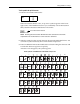Handbook
Sending data
27
To receive beamed information:
1. Turn on your handheld.
2. Point the IR port directly at the IR port of the transmitting device to open the
Beam dialog box.
3. (Optional) Tap the category pick list and select a category for the incoming
information. You can also create a new category or leave the information
unfiled.
4. Tap Yes.
Sending data
In addition to beaming data, you can also use e-mail or SMS communication to
send information to and receive information from other devices. The CD-ROM that
comes with your handheld includes e-mail and Telephony/SMS applications that
you can use to share information with other devices that are enabled with e-mail
or SMS technology.
NOTE
Although you can exchange some forms of data with SMS communication,
you cannot use SMS communication to send or receive photos.
If you only want to share e-mail messages between your handheld and your
desktop computer, you simply need to install the e-mail application from the
CD-ROM. However, if you want to send and receive e-mail messages directly to
and from your handheld, you also need an Internet service provide (ISP) account
and a compatible mobile phone or modem accessory (sold separately). For
additional information, see Chapter 13.
To use your handheld for SMS communication, you need to install the Telephony/
SMS applications from the CD-ROM and you need a Global System for Mobile
Communications (GSM) mobile phone (sold separately). For additional
information, see the SMS Handbook on the CD-ROM.
Using your computer keyboard
If you have a lot of data to enter, or prefer to use the computer keyboard, you can
use Palm™ Desktop software or any supported personal information manager
(PIM) to enter information on your desktop computer. You can then perform a
HotSync operation to synchronize the information on your computer with the
information on your handheld. Many of the applications that came with your
handheld are also available in Palm Desktop software and in most PIMs, so you
don’t need to learn different applications. For more information on entering data
on your computer, refer to the online Help in Palm Desktop software (for Windows
users) and the Palm Desktop Software for the Macintosh User’s Guide on the Software
Installation CD-ROM (for Macintosh users).