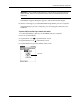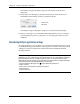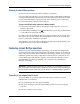Handbook
Chapter 15 Performing HotSync
®
Operations
222
Performing a HotSync operation: Mac computers
When you installed Palm Desktop software, you entered a username. This
username is the connection between your handheld and your computer.
The first time you perform a HotSync operation, the Palm Desktop software does
the following:
■ Adds a username to your handheld.
■ Creates a folder for the username in the Users folder inside the Palm folder. For
example, if you entered Jane Garcia as your username, a folder named
Jane Garcia is created in the Users folder.
■ Creates a file named User Data in your username folder.
Usernames appear in the User pop-up menu on the right side of the toolbar. You
can change users by selecting a new name in the pop-up menu.
Each subsequent time you perform a HotSync operation, HotSync Manager reads
the username from your handheld and synchronizes the data in the folder of the
same name.
Be sure you select the correct username from the User pop-up menu before
entering data on Palm Desktop or performing a HotSync operation.
If you are a system administrator preparing several handhelds for a group of users,
you may want to create a user profile. See “Creating a user profile” later in this
chapter before performing the following steps.
The following steps assume that you have already installed Palm Desktop
software. See “Step 3: Install software” in Chapter 1 if you have not installed this
software.
Shown with
Mac OS X