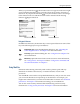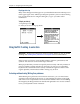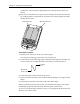Handbook
Using the keyboard
19
When you press Function , the Function active icon appears in the lower-right
corner, indicating that the next key pressed will use the secondary character or
feature set. If you press the Function twice, the Function active icon changes
to the Function lock icon and the function feature remains locked. Pressing
Function again unlocks it.
Using special features
In addition to characters, the Function key accesses special features on some of the
keys. The following keys have special features:
Using ShortCuts
ShortCuts make entering commonly used words or phrases quick and easy.
ShortCuts are similar to the Glossary or Autotext features of some word
processors.
Your handheld comes with several predefined ShortCuts, and you can also create
your own. Each ShortCut can represent up to 45 characters. For example, you
might create a ShortCut for your name or for the header of a memo. See “ShortCuts
preferences” in Chapter 18 to learn about creating your own ShortCuts.
You can also create security shortcuts that automatically perform security
functions. See “Using security shortcuts” in Chapter 18 for more information.
Brightness key: Opens the Brightness dialog box. See “Adjusting the
screen brightness level” in Chapter 2 for more information.
Find key: Opens the Find dialog box. See “Using Find” in Chapter 4 for
more information.
Menu key: Opens the menu for the current screen. For more information,
see “Using menus” in Chapter 4 and see “Using menu commands and
the command toolbar” in Chapter 4.
Function active icon Function lock icon