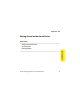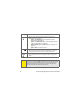User Guide
Section 2A: Moving Around on Your Smart Device 47
Moving Around
Entering Lowercase and Uppercase Letters
䢇 To enter lowercase letters, press the desired keys.
䢇 To enter an uppercase letter, press Shift/Find , and then press a letter key.
You don’t need to press and hold Shift/Find while entering uppercase
letters. When Shift is active, an up arrow appears in the lower-right corner
of the screen.
䢇 To turn Caps Lock on, press Shift/Find twice. To turn it off, press Shift/Find
once. When Caps Lock is on, an underlined up arrow appears in the
lower-right corner of the screen.
Entering Numbers, Punctuation, and Symbols
Numbers, punctuation, and symbols appear above the
letters on the keys. To enter these characters, do one of
the following:
䢇 Press Option , and then press the key with the
desired character shown above the letter. You don’t need to press and hold
Option while pressing the second key. When Option is active, the symbol
appears in the lower-right corner of the screen.
䢇 To turn Option Lock on, press Option twice. To turn it off, press Option
once. When Option Lock is on, the symbol appears in the lower-right
corner of the screen.
Tip:
Some application views automatically default to Option Lock, such as the Dial
Pad view of the Phone application, or the Calculator. In this case, you do not
need to press Option to enter numbers.
Letter
Symbol