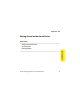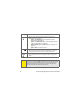User Guide
42 Section 2A: Moving Around on Your Smart Device
The highlight can take one of two forms, depending on what is highlighted:
䢇 Border glow: When an onscreen button (OK, Cancel, etc.) or
pick list is highlighted, the button acquires a glow around
its border.
䢇 Colored background: When a phone number, text, an
email address, or a Web link is highlighted, the item
appears as white text against a colored background.
After highlighting an item, you can select or activate it by pressing Center or
by tapping the item with the stylus.
Highlighting Text
You can use the stylus to highlight text on the screen.
䢇 Tap and drag the stylus across the text you want to highlight.
䢇 To highlight a word, double-tap it.
䢇 To highlight a paragraph, triple-tap it.
Accessing Command Buttons
In most applications, command buttons such as New, OK, and Details appear at
the bottom of the screen. In many cases, you can jump directly to these buttons
instead of scrolling to them. The 5-way
controls vary according to the
application, but here are some general rules that apply to most applications:
䢇 From a list screen, such as the Contacts list or Memos list, press Right or
Down to jump to the first button.
䢇 From a screen where you create or edit entries, such as Edit Contacts, press
Center
to jump to the first button.