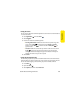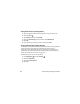User Guide
Section 6B: Customizing Your Device 299
Customizing
Locking Your Screen
You can set your device to automatically lock the screen’s touch-sensitive features
in certain situations.
1. Go to Applications and select Prefs .
2. Select Keyguard.
3. Check one or both of the following boxes:
䡲 Incoming calls received: Disables the screen when the phone rings. You
must use the 5-way to select the onscreen Answer and Ignore
buttons, or press Talk to answer the call or Power/End to
ignore the call.
䡲 On a call: Disables the screen after you answer a call. You must use the
5-way to select the onscreen buttons during the call. Use this
setting to avoid accidentally pressing onscreen buttons while you’re
holding your device near your ear to speak.
4. Select Done.
Locking Your Phone (Phone Lock)
You can lock your phone to prevent unauthorized calls and use of other wireless
features. When your phone is locked, you must enter the correct code to unlock it.
You can still call emergency services when your phone is locked, however.
1. Press Phone .
2. Open the menus .
3. Select Options, and then select Phone Lock.