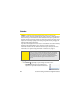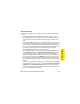User Guide
Section 5A: Using Your Device’s Organizer Features 227
Organizer Features
Time Zones and Events
Here are some important points to keep in mind when assigning a time zone to
an event:
䢇 Palm Desktop software does not recognize time zones. If you sync with
Palm Desktop software, you can add time zones to your events, but the start
and end times do not change in Palm Desktop if you go to a different time
zone.
䢇 If you use Microsoft Outlook, you can use the time zone feature, but you must
install the conduit that came with your Treo 700
P smart device (that is, you
must install the desktop software from the Palm Software Installation CD and
select to sync with Outlook) or a subsequent update on all the computers you
synchronize your device with. Chapura PocketMirror and other earlier
Microsoft Outlook conduits do not support time zones.
䢇 To automatically assign a time zone to your events, open the Options menu,
select Preferences, and check the New events use time zones box. All your new
events will be assigned to your local time zone, and you can change this
setting for individual events. In addition, if you sync with Outlook and you
select the time zone option on the Calendar conduit sync screen, then time
zones will sync for any new events you create in Outlook. Time zone settings
are not added to any events that you created before you set these time zone
settings.
䢇 If you want your events with time zones to stay at the same time in Calendar,
regardless of the time zone you are in, uncheck the Get time zone from mobile
network box on the Date & Time Preferences screen. If the box is checked, the
event time shifts if you travel to a different time zone. See “Setting the Date
and Time” on page 294 for information.