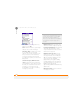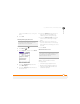User Guide
YOUR EMAIL AND OTHER MESSAGES
93
4
CHAPTER
in the selected label color, or only your
name.
6 Select OK.
Selecting Messaging alert tones
1 Press Messaging .
2 Press Menu .
3 Select Options, and then select Alerts.
4 Select the Application pick list and
select Messaging.
5 Select the Volume pick list and select
the volume level.
6 Select the Vibrate pick list and select
how you want your smartphone to
vibrate upon an incoming message.
7 Select the Message Tone pick list and
select a tone for incoming message
alerts.
8 Check the boxes if you want to see
onscreen alerts when a new message
arrives and when a message you sent is
received.
9 Select Done.
What are all those icons?
The message descriptions in the Inbox,
Outbox, and Sent folders show the
message status:
• Unread messages appear in bold.
• Read messages appear in plain text.
• Urgent messages appear with a red
exclamation point (!).
DID
YOU
KNOW
?
Your smartphone includes a
silent alert that can vibrate even when the
Ringer switch is set to Sound Off.
TIP
By default, the Messaging app shows the
Inbox folder. To view a different folder, select
the folder list in the title bar and select a
different folder from the list.