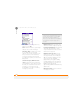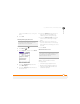User Guide
YOUR EMAIL AND OTHER MESSAGES
91
4
CHAPTER
1 Press Messaging .
2 Select the folder list in the title bar and
select the folder that contains the
messages you want to delete.
3 Press Menu .
4 Select Purge from the Message menu.
5 Select the Purge pick list, and then
select an option.
6 Select OK.
Chatting with Messaging
When you exchange more than one
message with a single contact, the
messages you exchange with that person
are grouped into a chat session. When you
select a chat session from your message
list, the upper part of Chat View displays all
messages you’ve exchanged with this
contact, and the lower part provides an
entry area.
You can carry on multiple chats at the same
time and easily switch between them,
using the pick list at the top of the screen.
1 Press Messaging .
2 Do one of the following:
Start a new chat: Select a message
and reply to it.
Continue an existing chat: Select a
message with the chat icon.
3 Enter your message.
4 Select Send.
DID
YOU
KNOW
?
You can send and receive text
messages even while you are on a phone call.
This is easiest when using a hands-free
headset or the speakerphone.
TIP
Pale gray text indicates that a message is
pending or enroute.