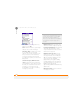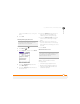User Guide
YOUR EMAIL AND OTHER MESSAGES
87
4
CHAPTER
HTML: Displays messages sent in
HTML format with basic formatting
intact and displays other messages as
plain text.
Text: Displays all messages as plain
text, regardless of the format in which
they were sent.
Attaching a signature to a message
You can attach a personal signature, with
info like your company’s address and
phone numbers, to the bottom of all
messages you send.
1 From any mailbox screen, press
Menu .
2 Select Options, and then select
Preferences.
3 Select Signature.
4 Check the Attach Signature box.
5 Enter your signature information, and
then select OK.
Working with Microsoft Exchange
ActiveSync
Microsoft Exchange ActiveSync works with
the VersaMail, Calendar, and Contacts apps
on your smartphone to directly access
corporate groupware information in
Microsoft Exchange Server 2003. You can
synchronize business email, calendar, and
contact info with Exchange Server 2003
from your smartphone without using a
desktop computer.
When you create a Microsoft Exchange
ActiveSync account in the VersaMail
application, your email, calendar, and
contact info sync directly with Exchange
Server; information does not sync with the
desktop software application on your
computer, such as Microsoft Outlook or
Palm Desktop software. Other information
that is stored on your computer, such as
tasks and memos, continues to
synchronize with your desktop software.
For complete info on using a Microsoft
Exchange ActiveSync account, see the
User Guide for the VersaMail Application
on your computer.
Windows: Start > Programs > Palm
Mac: Insert the Palm Installation CD and
click the link to the User Guide for the
VersaMail Application in the
Documentation folder.