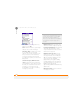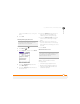User Guide
YOUR EMAIL AND OTHER MESSAGES
85
4
CHAPTER
5 Select the Every pick list and select the
time interval, from 5 minutes to
12 hours.
NOTE If you set a more frequent interval,
you may need to recharge your Treo battery
more often.
6 Select the Start Time and End Time
boxes, and then select the hour, the
minute, and AM or PM to enter the time
for the first and last Auto Sync to take
place. Select OK.
7 Select the days you want the schedule
to be active. You can choose any
number of days, but you can set up only
one schedule for each email account.
8 Select OK, and then select Get Mail.
Selecting alert tones
When you schedule Auto Sync for a given
account, you can choose a sound—such as
a bird, a phone, or an alarm—to let you
know when new email arrives.
1 From any mailbox screen, press
Menu .
2 Select Options, and then select
Preferences.
3 Select Alerts.
4 Check the Alert me of new mail box.
5 Select the Alert Sound pick list, and
then select a sound. Your Treo plays a
brief demo of the sound.
6 Select OK.
Setting preferences for getting messages
1 From any mailbox screen, press
Menu .
2 Select Options, and then select
Preferences.
3 Select Incoming.
TIP
After you set up a scheduled Auto Sync
and select Get Mail, from then on, only new
messages are retrieved during Auto Sync.
TIP
To receive notifications of successful Auto
Sync retrievals only, uncheck the Alert me of
auto sync failures box. Leave the box
checked if you want to receive notifications of
both successful and failed Auto Sync
retrievals.