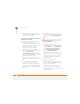User Guide
COMMON QUESTIONS
SYNCHRONIZATION
250
12
CHAPTER
There’s a blinking bell in the upper-left
corner
The blinking bell in the upper-left corner of
the screen is the Alert icon. It appears
when you have alarms or messages that
you haven’t acknowledged.
1 Press and hold Center or tap the
blinking bell with your stylus.
2 When the list of pending alerts appears,
do either of the following:
• Select the text of the alert to view the
item. The item stays in the list.
• Check the box next to an alert to clear
it from the list, and then select Done.
Synchronization
Synchronization backs up the information
from your Treo onto your computer and
vice versa. If you ever need to perform a
hard reset or otherwise need to erase all
your information on your Treo 680, you can
synchronize your Treo 680 with your
computer to restore the info. Similarly, if
your computer crashes and your Palm
Desktop info is damaged, you can recover
your info by synchronizing with your
Treo 680. To make sure you always have an
up-to-date backup of your info, synchronize
frequently.
This section describes synchronization
between your Treo and a desktop
computer running Palm Desktop software.
You can also synchronize the information
on your Treo using third-party applications.
See the documentation for the third-party
application for information on features and
configuration.
Before you attempt to synchronize, make
sure you’ve installed the desktop
synchronization software from the Palm
Software Installation CD.
I can’t find my user folder
Windows: If your device name is one
word, your user folder name is the first six
characters of your device name. If your
device name is two words, your user folder
name consists of the first six characters of
TIP
Every device needs a unique name. Never
synchronize more than one device to the
same device name on your computer.