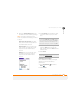User Guide
YOUR PERSONAL SETTINGS
SYSTEM SETTINGS
237
11
CHAPTER
3 Select the Automatically set pick list
and select one of the following settings:
NOTE The options that appear on the
screen vary based on the setting you select
in step 3.
Date, time and time zone: The date,
time, and time zone are acquired from
the AT&T Wireless network.
Date and time: Lets you set the time
zone manually. The date and time are
acquired from the AT&T Wireless
network.
Nothing: Lets you set the date, time,
and time zone manually. No info is
acquired from the AT&T Wireless
network.
4 If the Location pick list appears, select
it, and then select a city in your time
zone.
5 If the Date and Time fields appear,
select the Date field and select the
date, and then select the Time field and
select the time.
6 Select Done.
Optimizing power settings
Power Preferences enable you to adjust
settings to maximize the battery’s
performance.
1 Press Applications and select
Prefs .
2 Select Power.
TIP
If a city in the same time zone is not on
the list, select Edit List, select Add, select a
city in your time zone, and then select OK. If
necessary, modify any of the settings in the
Edit Location dialog box, and then select OK.
TIP
You can also set time zones for Calendar
events. See Creating an event
.